Guide
How to Link Twitch to Discord
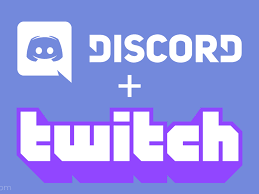
Live broadcasters have been making use of the platform Discord for years now in order to engage with the members of their audience and, respectively, grow such audiences. A great number of people hold the opinion that the live streaming experience would be significantly lacking without it. However, you might not be aware that you can link your Twitch and Discord accounts together.
If you follow these instructions, you will be able to gain access to additional perks and features of the game. In this article, we will discuss some of the benefits of integrating your Discord and Twitch accounts, and then we will walk you through the processes that are required to establish the connection between the two services.
Read Also: How To Add Or Change The Profile Banner In Discord
Benefits of Connecting Twitch to Discord
Connecting your Twitch account to Discord will allow it to:
- Get a list of all subscribers to your channel
- Check if a user is subscribed to your channel
If you do this, you will be able to show off the emotes that your favourite streamer uses in the Discord discussions. You, as a streamer, also have the ability to set up individual servers for each of your subscribers, allowing them to watch your broadcasts together. It is the ideal scenario.
How to Connect Discord to Twitch
The procedure of connecting your accounts may appear to be difficult; but, because Discord and Twitch work together in such a complementary manner, the process is actually fairly straightforward and easy to complete.
Step 1: Your first order of business is to check that both of your Twitch and Discord accounts are active and logged in.
Step 2: To access the user settings, select the gear icon that is located in the bottom-left corner of the screen and click on it.
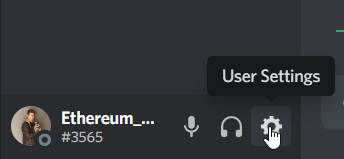
Step 3: From the menu, select the “Connections” option.
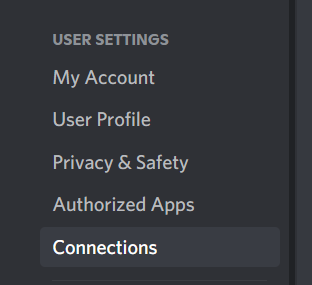
Step 4: From the menu, select the option labelled “Twitch.”

Step 5: The fifth stage in the process is to authorize Twitch.
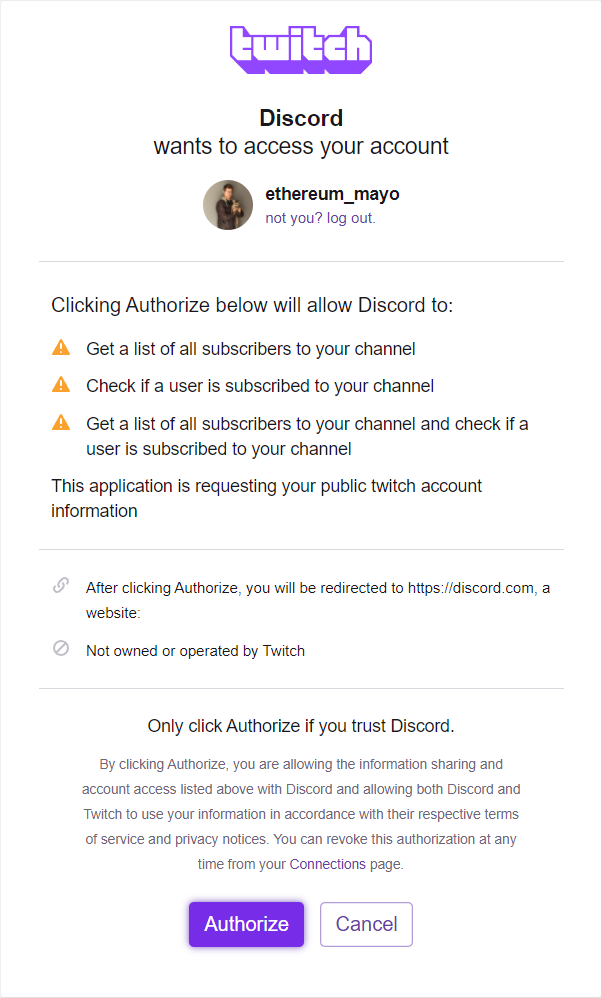
If you are a viewer, you will be able to browse all of the channels to which you have subscribed and which have connected Discord servers if you follow these steps and proceed in the order presented.
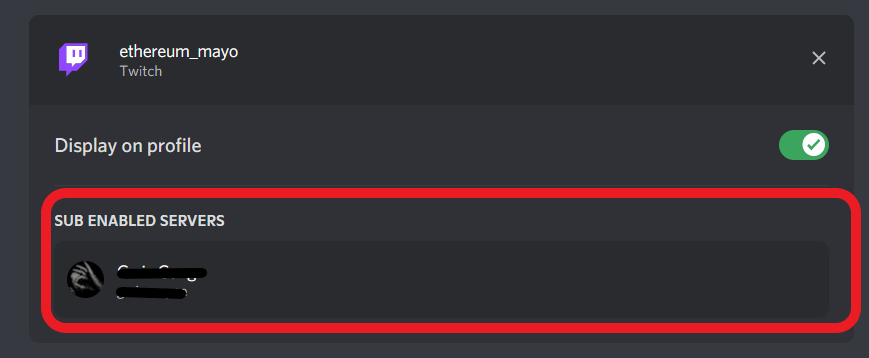
Video
FAQs
How do I mute Discord on a Twitch stream?
First, in the bottom-left corner of Discord, select the gear icon that is labelled Settings. This will allow you to have Discord open during your Twitch stream while silencing notifications. In the left sidebar of the app, select Notifications from the App Settings menu, and then scroll down until you reach the Sounds category. You can silence the app entirely by using the switch that is located next to “Disable All Notification Sounds.” If this is not the case, you have the option to silence individual notifications.
How do I use Twitch emotes on Discord?
After you have connected your accounts, you will need to make some further configurations before you can utilize your Twitch emotes in your Discord server. Launch Discord, select the server you wish to use, and then navigate to the settings menu. Navigate to the Roles tab and toggle the switch next to Use External Emojis to the “On” position. If you so choose, you can restrict the use of these emotes to only subscribers and moderators as well.














