Apple
How to Change Your iCloud Email Address

It may be essential on occasion to alter the email address associated with your account. You may have used your work email for a significant amount of time, but now that you no longer work there, you need to change it. It’s possible that you’ve been using the same embarrassing email handle since you were in junior high.
Changing your primary email address across all of your other accounts may be a source of a lot of hassles, regardless of the reason for the change. There are at the very least some websites and services that make it very easy to change your email address, and one of those services is iCloud, which is provided by Apple.
On each of your devices, your iCloud email is connected to the Apple ID account that you use. Therefore, if you want to change the email address that is linked with your Apple ID, you will also need to update the email address that is associated with your iCloud account. If your Apple ID email is an address that ends in “icloud.com,” then you will not be able to modify it. You can, however, add up to three additional email addresses to your account.
Read Also: How To Cancel iCloud Storage
How to Change Your iCloud Email Address
How to change your primary iCloud email through your Apple ID
1. Navigate to the Apple ID webpage and ensure that you are signed in to your account.
2. While using the website, navigate to the “Account” section and look for the “Edit” button that is tucked away to the right of that section.
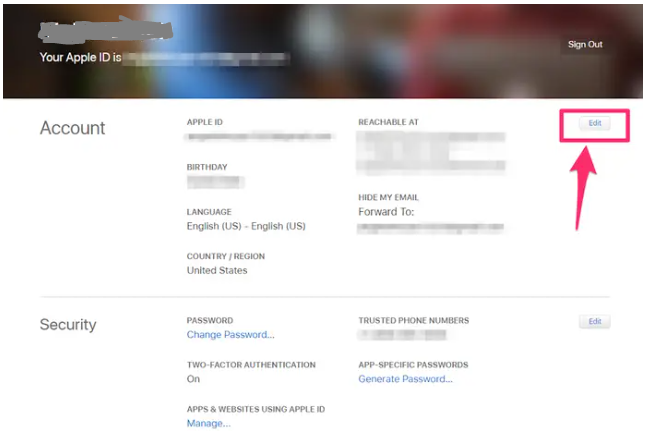
3. You may access this feature by clicking the link that says “Change Apple ID…” that is located at the very top of the account menu. Please follow the link provided.
4. After entering the email address that you would want to use, click the “Continue” button to finish the registration process.

5. If you updated your Apple ID to an email address that is not linked with Apple, check the email that you used to make the update for a verification number, then input that code. This step is only necessary if you changed your Apple ID to an email address that is not associated with Apple.
6. When the verification procedure is through, all that is left for you to do is head over to the iCloud website and check in using the new email address you created.
How to change your secondary iCloud email through your Apple ID
1. Visit the webpage for Apple ID and sign in to your account.
2. On the website, locate the “Account” area and look for the tiny “Edit” button to the right of it.
3. Navigate to the bottom of the page until you see the phrase “Reachable at,” and then click the hyperlink that says “Add more.”
4. After selecting the e-mail option, fill in the address that you want to use by clicking the corresponding box. When you are finished, please click the “Continue” button.
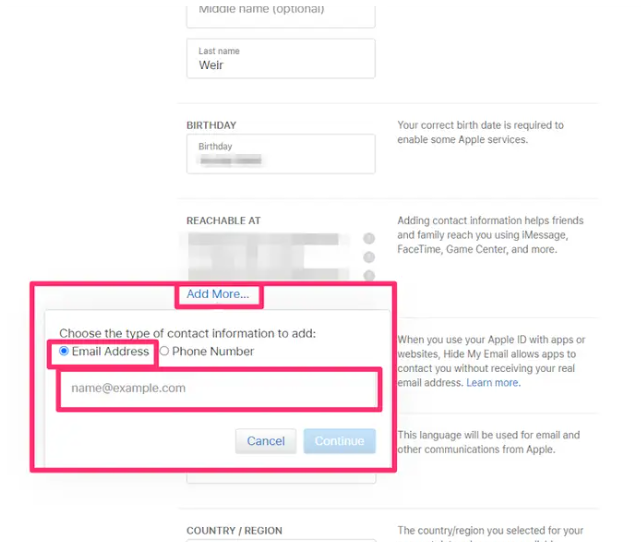
5. Navigate to the inbox of that email account and search for the verification email there. If you enter the code on the website, your email address will automatically be added to the account that you have created.














