Android
How to Change Passcode of WhatsApp on Android

This article will show you how to alter the passcode for the two-step verification on WhatsApp. A brand new feature for WhatsApp known as WhatsApp two-step verification has been released. The procedures required to enable WhatsApp’s two-step verification are already familiar to us. You will be required to input the passcode before you can enable two-step verification. You can use the Gmail account you added to WhatsApp when you enabled two-step verification to reset the passcode for the two-step verification function. This WhatsApp passcode will be required whenever you register your mobile number with WhatsApp on your device for the second time. This function offers an additional layer of protection for your WhatsApp account.
Read Also: How To Unarchive WhatsApp Chat
How to Change Passcode of WhatsApp on Android
Step 1: First, select “App drawer” from the menu on your Android device.
Step 2: Launch the “WhatsApp” mobile application.
Step 3: From the upper right corner, tap on the icon that looks like three vertical dots.
Step 4: Touch “Settings”.
Step 5: Select “Account” from the menu.
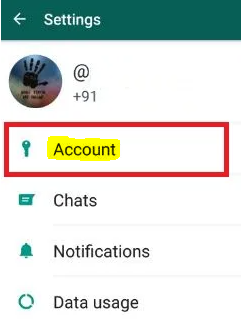
Step 6: Select the “Two-step verification” option from the menu.
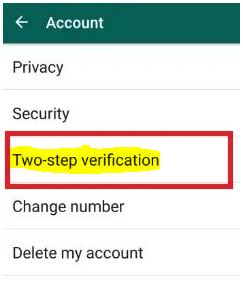
Step 7: Tap on “Change passcode”.
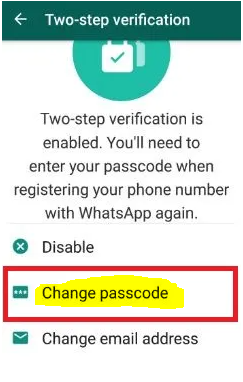
Step 8: Enter 6 digit passcode.
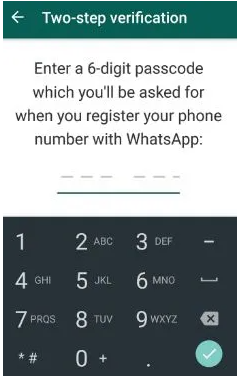
Input the six-digit passcode that you chose to use when you initially registered your phone number with WhatsApp.
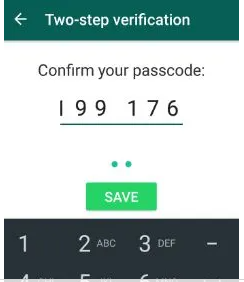
Step 9: Confirming your passcode is the ninth step.
Step 10: select “Save” from the menu.
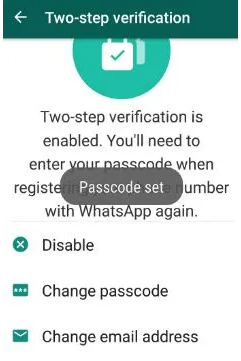
You should be able to see the text “Passcode set” on the screen of your device.
FAQs
Where is password in WhatsApp?
Although WhatsApp does not offer password protection, the service does allow you to encrypt your messages through the use of biometric authentication. If you enable this option, the only way to access your chats within the app will be through using your fingerprint to unlock it.
Does WhatsApp account have a password?
There is currently no function available within the WhatsApp app that enables users to password protect the app itself or specific chats.
Can you lock WhatsApp chats?
There is an option to lock WhatsApp, which prevents unauthorised use of the messaging programme by employing the fingerprint or face recognition capabilities of the user’s mobile device. On Android devices, the WhatsApp app can be easily configured to unlock with a fingerprint scan, while iOS devices can use either Touch ID or Face ID.
Why is WhatsApp asking for password?
In order to verify that you are who you say you are, WhatsApp will now request that you provide a six-digit passcode whenever you set up a new device and install the app. In addition, WhatsApp will on occasion prompt you to enter the same passcode when you activate the application; doing so will assist you in remembering it.
Can I make my WhatsApp private?
Launch WhatsApp, navigate to your settings by tapping the Account icon, and then select Privacy from the menu that appears. 2. After that, hit the choice that you have selected, and then choose amongst the following options: “Everyone,” “My Contacts,” or “Nobody.”
What happens when someone scan your WhatsApp?
If someone scans the QR code that you’ve provided for WhatsApp, they’ll be able to add you as a contact on their own WhatsApp account. This code will remain valid until you either delete your WhatsApp account or choose to reset it.













