Guide
How to Adjust Volume in a Zoom Meeting
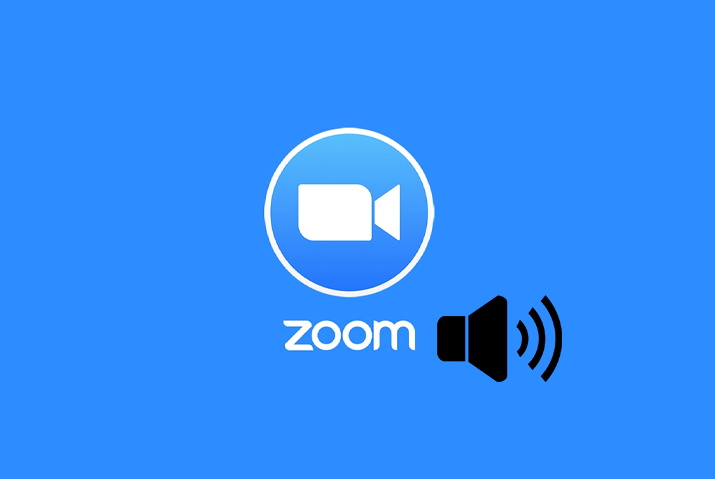
It is essential to check that your device’s audio capabilities are in good working order before joining a Zoom conference. The only thing that might be worse than sitting through a boring and drawn-out meeting would be attending one in which it was difficult to hear or be heard.
You are in luck because Zoom gives you the ability to change the volume of both the input and output devices. In this post, we will demonstrate how to modify the volume settings for your headphones, speakers, and microphone while you are participating in a Zoom meeting.
Read Also: How to Put a Picture on Zoom on Desktop
How to Adjust Volume in a Zoom Meeting
Within Zoom’s Audio Settings, you will find controls that allow you to adjust the volume of your microphone, headset, and/or speakers.
- When you are participating in a Zoom meeting, hover your mouse over the window to bring up the Meeting controls.
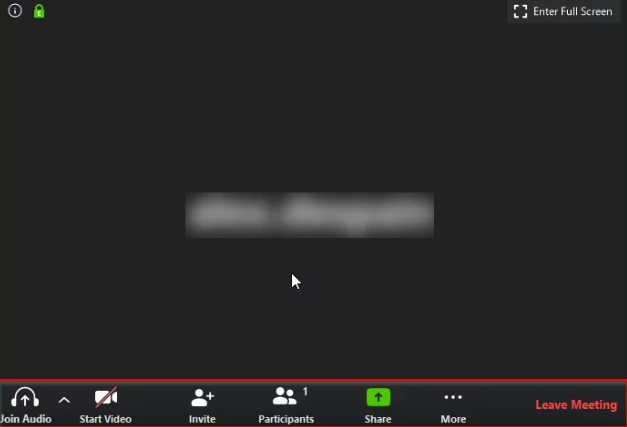
- After clicking the up arrow to the right of the Mute symbol on the far left of the Meeting controls, pick Audio Settings from the drop-down menu that appears….
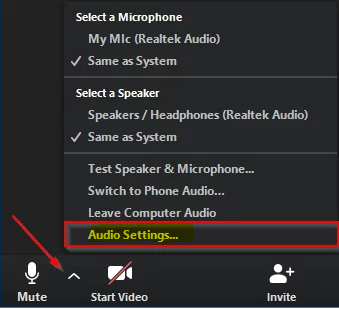
- You may adjust the levels of the speaker (what you hear) and the microphone (what other people hear) by using the volume sliders.
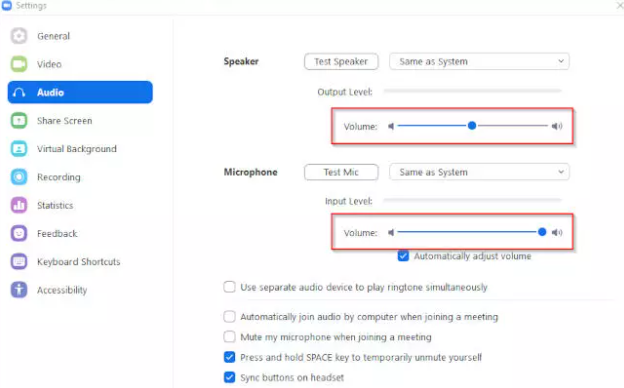
FAQs
Is there a way to mute the speaker on Zoom?
The quickest and easiest method is to move the mouse pointer over a participant’s video stream and then right-click on it to bring up a menu. Then, select the “Mute audio” button to prevent them from hearing anything you say. When you are ready to unmute them, you will follow the instructions in reverse order. They will receive a notice informing them that the host wants to unmute them from the conversation.
Is it possible to mute Zoom?
To view the attendees of the meeting, select Participants from the meeting controls. Click Mute All. To silence all of the participants, whether new and old, click the Mute All button. If you want participants to be able to unmute themselves at any point during the meeting, you may give them permission to do so by selecting the (optional) Allow participants to unmute themselves option.
Can you mute Zoom audio without muting Computer Mac?
On a Mac, you can mute Zoom by pressing the Command key, the Control key, and the A key simultaneously. You can use the same procedure that is explained for Windows devices in order to alter the combination from its default configuration, if that is something you would like to do. On a Mac, you can start or stop the video by pressing Command + Shift + V on the keyboard. This is one of the various keyboard shortcuts for Zoom.
How do you Zoom in on volume?
Tap the speaker icon in the top-left corner of the screen to switch on your speaker. Raise the volume on your mobile device by using the volume controls or the notification panel. If you see the speaker icon in the top-left corner of the screen is turned off, tap it. Even if you have Zoom’s speaker switched on, the volume on your device can be muted or set to merely vibrate. You could give earphones a shot.
Why does Zoom not have a mute button?
The mute/unmute button for a Zoom meeting can be located in the bottom left corner of the window that displays the meeting. The icon that looks like a microphone. If it has been hidden, it will reappear as soon as you move your mouse cursor over the screen.














