Apple
How to Charge Your Apple TV Remote

The remote controls that are included with Apple TV are beneficial; however, just like the remote controls that come with any other piece of technology, they will eventually lose their charge. When the battery life of a remote control is low, the device will respond more slowly, and it is possible that it will cease working completely. The sort of Apple TV remote you have will influence whether or not it is possible to charge it wirelessly. If you have a Siri Remote, you can charge it wirelessly.
Apple TV models that are older than the current one use the Apple Remote, which can be silver or white and has a black circle at the very top. Siri and Apple TV Remotes are included with more recent versions. These remotes are black and include a touchpad on the top. Here is how to charge both of them, as well as how to check at any time how much charge is left on your remote.
Read Also: How to Delete Apps on Apple TV
How to Charge your Apple TV Remote
It is dependent on the model of Apple TV remote that you own as to how you will charge the Apple TV remote. You will need to manually swap the batteries in your original “Apple Remote,” regardless of whether it is white or aluminium in colour. There is no method to connect it to a power source in order to charge it. The remote control requires one CR 2032 battery, which can be purchased at most general retail establishments as well as on the internet.
In order to access the slot on the back of the metal model and replace the battery, you will need a coin. After you have opened it, remove the spent battery and replace it with a fresh one, making that the positive pole of the new battery is pointing in your direction.
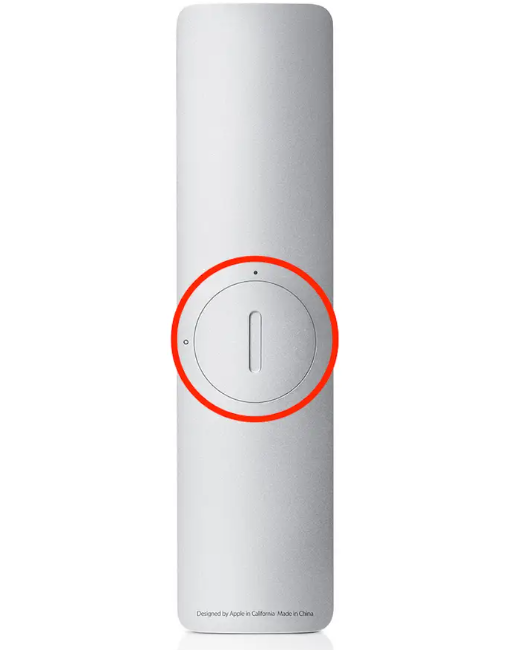
Use a paperclip to access the compartment housing the battery that is located at the very bottom of the white Apple Remote. Once inside, you may change the remote’s battery. After sliding the battery tray out of the way, replace the battery in the device. Be sure that you are working with the battery so that the positive side is towards you.
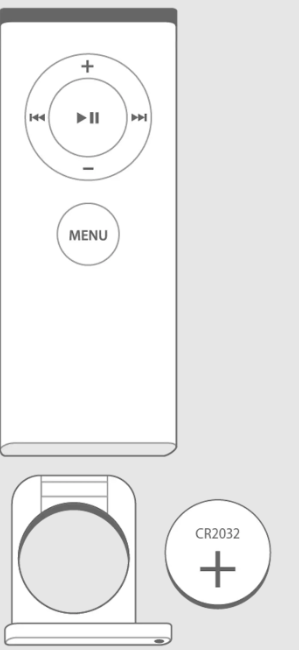
The more recent “Siri Remote” can be charged by a lightning cable, the same type of wire that can be used to charge an iPhone or iPad. In some areas, this remote is also referred to as the “Apple TV Remote.”
You will just need to plug one end into the bottom of the Siri or Apple TV remote, and the other end, which is a USB plug, may be plugged into a wall outlet, a computer, or any other device that can be charged. To fully charge the remote, it will take approximately two hours and thirty minutes of charging time.

How to Check the Remaining charge on your Apple TV remote
You may check how much battery is left on your remote through your Apple TV if you are unsure how much charge is left on it. Here are the steps:
1. Launch the Settings app by selecting it from the home screen of your Apple TV.
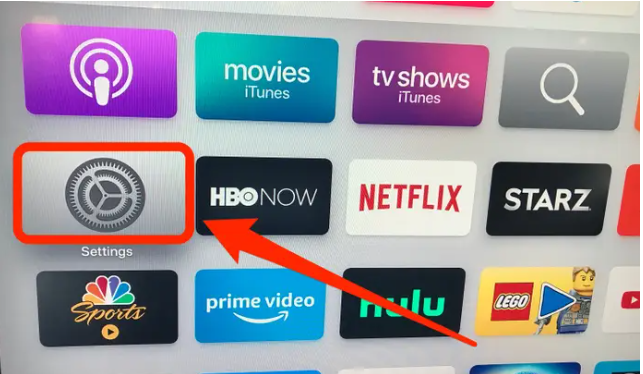
2. After scrolling down, select “Remotes and Devices” and click on it.
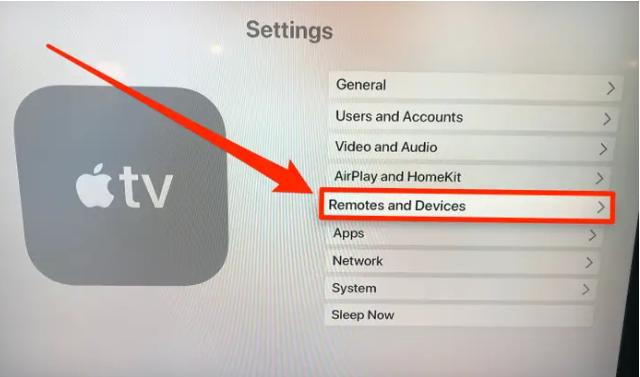
3. Navigate to the bottom of the page and click on “Remote,” which has a battery icon next to it.
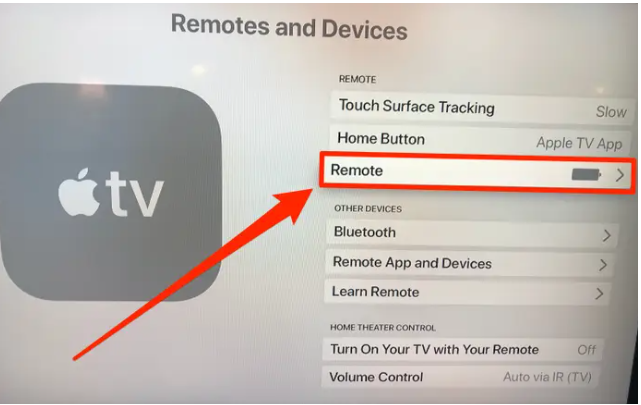
4. This will display the amount of charge that is now available in your Apple TV remote. If the charge is starting to run low, you should either recharge it or replace the batteries.














