How To
How To Compress Jpeg Files Preserving Quality
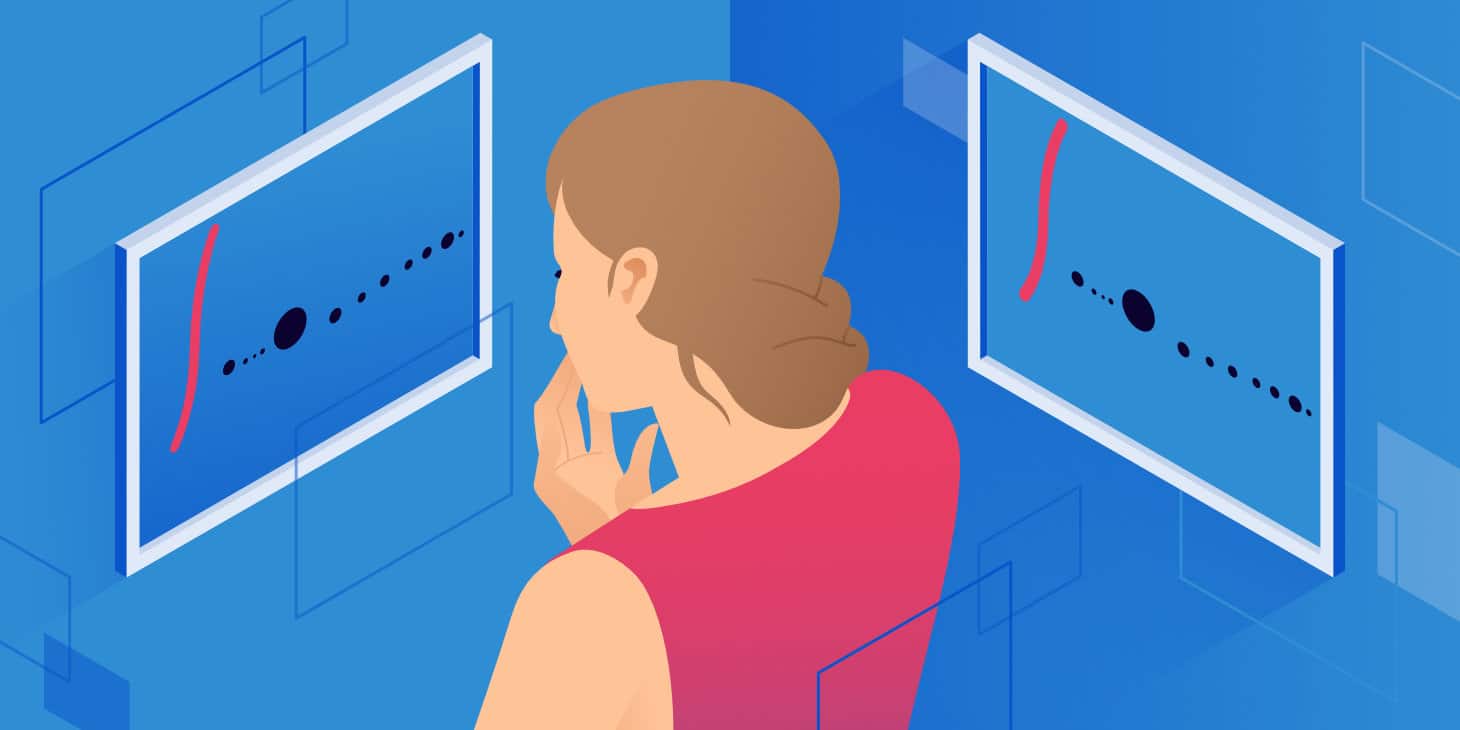
The world of photographic formats is vast and full of terrors. Whether it’s photographs, images on the Internet or artwork, it’s impossible that you have never heard this word: JPEG. Experienced photographers know exactly what we are talking about, while novice photographers may have a hard time understanding what these four letters mean. So let’s find out in this guide what a JPEG is specifically, how it works, when it is best to use it and why it has become the most used image compression format in the world.
Let’s know about JPEG format and its working
JPEG stands for Joint Photographic Expert Group, developed by an ISO / CCITT expert organization that outlined the first international standard for continuous-tone digital image compression in both grayscale and colour. A curiosity that many do not know is that JPEG is simply the method by which the file is compressed, while the actual format is called JFIF (Jpeg File Interchange Format), but the first acronym is usually used to define the type of format and therefore it has entered the common vocabulary to call it this way to facilitate its identification.
JPEG is simply the method by which the file is compressed, while the actual format is called JFIF (Jpeg File Interchange Format)
The compression algorithm
The algorithm used to compress JPEG files is called lossy data compression, which indicates, in the field of computer science, the identification of a group of data compression algorithms that lead to the loss of some parts of the original information in favour of the size. This process creates a file that is inferior in quality to the original but similar enough not to cause the loss of essential information that would compromise its quality. The development algorithm, in fact, works by compressing the image by eliminating only the superfluous and not very relevant information without touching the essential ones. Once the file has been compressed with this method, it will no longer be possible to recover the initial information except from the original file, and it is a good idea not to carry out further compression processes because they would further modify a file that has already been processed, further compromising its quality and making it, in some cases, completely unusable.
To represent the colour spectrum, 32 bits are used: 8 for the shades of grey and 24 for the various shades: 8 bits for green, 8 bits for red and 8 bits for blue.
JPEG has become the most used image format in the world because it perfectly combines the quality of all compared to small dimensions, which can be used in various contexts, including the Internet, streaming media, image compression, and all that which concerns the world of multimedia. It is not recommended to use it for the treatment of vector images or images containing text, and it does not support transparencies.
There is also a format called selective JPEG, which allows you to export an image with a different compression that is applied to the various parts that make up the file.
How to compress JPEG Format online without losing quality
If you need to reduce JPEG but are not willing to resort to the use of specific computer programs, you can also succeed directly online. How? Well, simple: using the Watermarkly platform. This is a service that works from any web browser that can allow you to reduce JPEG files by acting on their weight in a totally automatic way.
To reduce JPEG with the Watermarkly platform:
- Connect to the service’s Internet site and then click on the JPEG label at the top right.
- Drag the photo on which you intend to go to act in the field.
- Drag your files or select them “manually” by pressing the Upload files button.
The web service automatically shrinks JPEGs. However, if you prefer to adjust the settings based on which the compression operation is carried out, move the mouse cursor over the photo, click on the Settings item, use the appropriate cursor shown on the screen, and click OK to confirm changes made.
Then wait a few moments so that the procedure to reduce JPEG is first started and then completed, then click on the Download All button to download the image returned by the service on your computer.
Conclusion: The great feature of the Watermarkly platform is that you can convert JPEG to any format without worrying about the quality. It is an excellent solution that can be used directly from a web browser that promises to reduce JPEGs up to 70% of their original weight without losing their quality.














