Guide
How to Endorse Someone on LinkedIn
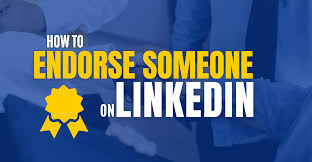
In order for individuals in your network to endorse you on LinkedIn, they must first certify that you have the necessary qualifications and expertise in your professional sector. Copywriting, legal research, social media, and other abilities are chosen for inclusion in the “Skills & Endorsements” area of your profile, and then you hope that others agree with your self-assessment and take the few seconds to endorse you on the site.
Every recommendation you receive on the abilities displayed on your LinkedIn profile allows you to be found more readily and, maybe, to land the job you’ve been dreaming of. And, of course, any LinkedIn recommendation you provide benefits your colleague, so don’t be shy about praising the abilities of those whom you see as highly qualified.
Read Also: How To Add Resume To LinkedIn
How to Endorse someone Else on LinkedIn
1. Log into your account and click “My Network” at the top of the home page, then click “Connections” at the top left of the next page, and then choose the person you wish to endorse from the list that appears. The person’s name can also be found by searching for him or her in the search box located at the top of the screen.
2. Scroll down to the “Talents & Endorsements” part of the page and review the skills they have listed, after which you may pick which ones you want to support.
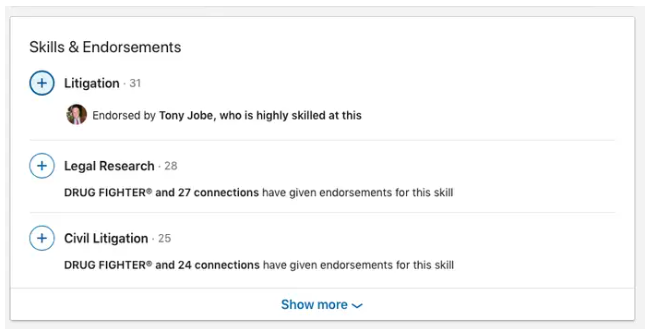
3. Pick the talent you desire to recommend by clicking on the blue plus (+) sign next to it, then select the degree of endorsement you wish to grant (“Good,” “Very good,” or “Highly skilled”).
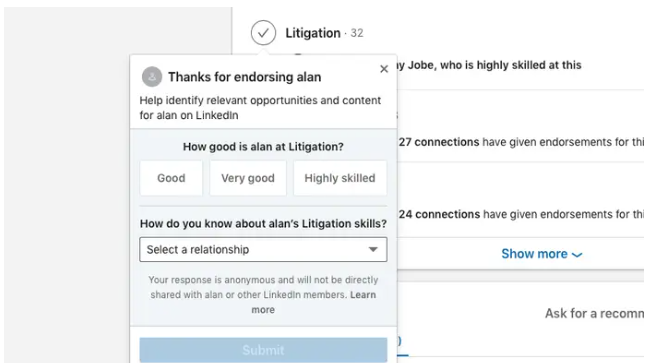
4. Alternatively, you may choose from the “Select a relationship” dropdown menu and describe your relationship with the individual before clicking “Submit” to complete the endorsement.
A check mark will now show beside the skill, signifying that you have given your endorsement to the ability.
How to Accept a LinkedIn Endorsement for yourself
When someone offers a recommendation on your LinkedIn profile, the endorsement does not appear on your profile right away; you must manually accept the suggestion on the LinkedIn website.
You will be contacted as soon as you have received an endorsement (on your LinkedIn profile and, if you have selected this option, through email). To accept the endorsement, first click on the notification, and then click on the endorsement button to confirm.
How to turn off Endorsements on your LinkedIn profile page
It is possible to turn off endorsements for as long as you want if you receive an unusually large number of recommendations from people that you would prefer not to have recommend you, or if people are praising your qualities for which you think they are misrepresenting your capabilities.
1. To begin, navigate to the “Skills & Endorsements” portion of your profile page and scroll down until you reach the “Skills & Endorsements” section, where you will then click on the pencil sign to the right of that section.
2. Toggle the “I desire to be endorsed” checkbox to the “No” position by selecting “Adjust endorsement settings” from the drop-down menu at the bottom of the popup window.
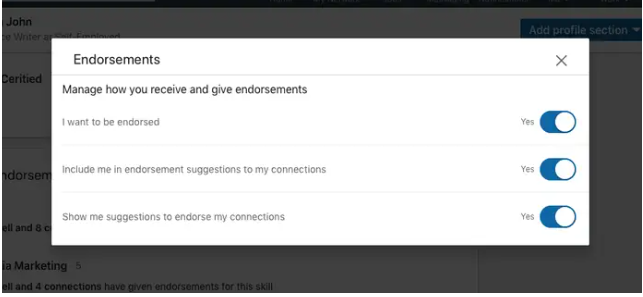
Video














