Guide
How to Export OneNote for Windows 10
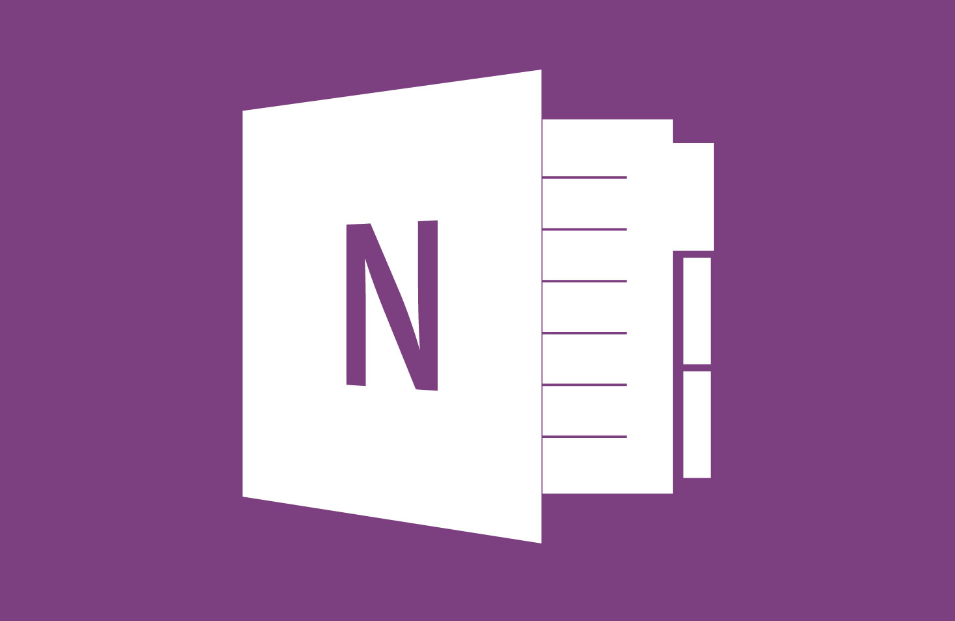
OneNote is a powerful and versatile note-taking tool that is compatible with devices running Windows 10 and delivers a high level of both adaptability and power. OneNote is compatible with devices running Windows 10. It is an excellent tool for scribbling down notes, organizing material, and working simultaneously with multiple people. You may want to save a message as a PDF for one of the reasons described above, even though you can use Microsoft OneNote on many different devices and take advantage of many choices for sharing. Even so, you can use Microsoft OneNote on many other devices. You might want to make some notes on the PDF, or you might want to preserve it as a backup. Either way, you should probably keep it. This tutorial will take you through the essential steps to export your Onenote notebook to Windows 10:
Read Also: How to Change Drive Letter in Your Windows 10
How to Export OneNote for Windows 10
It may not be immediately evident how to export to PDF if you’re using OneNote for Windows 10. But there’s no need to be concerned; we’ll get you there!
1. Start OneNote for Windows 10 and select the note to export from the menu.
2. Print can be accessed by selecting the Settings and More (three dots) option in the screen’s top right corner.
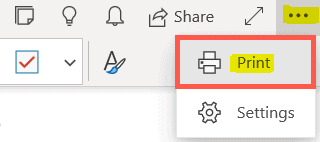
3. Select Microsoft Print to PDF from the drop-down list next to the Printer option.
4. Choose Print from the menu.
5. Give your file a name, decide where to save it, and then click the Save button.
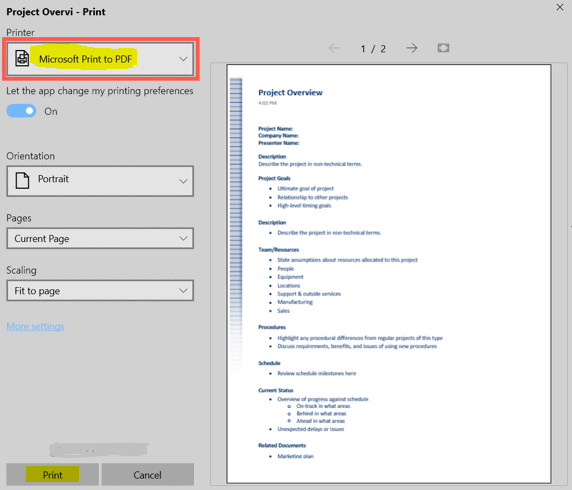
OneNote Desktop Application
The OneNote desktop application for Microsoft Windows now makes it a little bit simpler to locate the option to export a note as a PDF file.
1. Start up OneNote and navigate to the note you wish to export.
2. Choose Export from the drop-down menu after selecting File from the main menu.
3. Ensure the Page checkbox is selected below the Export Current section. Also, note that you can export a notebook or part if you so choose.
4. Click the PDF option under Select Format.
5. Click the Export button.
6. Altering the file’s name is entirely voluntary on your part. After that, select a place, and then click the Save button.
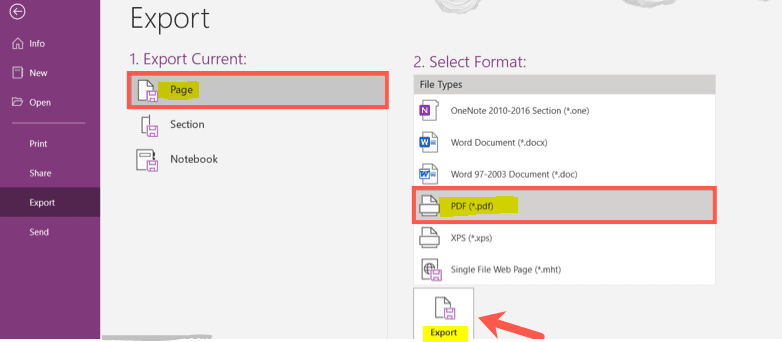
FAQs
Where are OneNote for Windows 10 notes stored?
Your notebooks will always be accessible online when you use OneNote for Windows 10, whether they are stored on OneDrive or SharePoint. OneDrive is a free cloud-based storage option that is best suited for individual usage, whereas SharePoint is more commonly utilized in settings associated with bigger enterprises.
What is the difference between OneNote and OneNote for Windows 10?
How notebooks are saved is the primary feature that differentiates OneNote and OneNote for Windows 10 from one another. If you use OneNote that is compatible with Windows 10, all of your notebooks will be saved to your OneDrive account rather than on your device. Microsoft refers to these digital documents as cloud notebooks.
Is OneNote for Windows 10 no longer supported?
We just recently made an announcement that the OneNote app for Windows will be available in the Microsoft Store, and that the end of support for OneNote for Windows 10 would take place in October of 2025.
Can I use OneNote for Windows 10 offline?
To open in OneNote on Windows 10, select the “Open In OneNote” option. When asked, enter your username and password. Our OneNote is now accessible in OneNote for Windows 10 and may be used without an internet connection. When you next connect to the internet, OneNote will immediately synchronize all of the modifications you’ve made to the app.
What is the storage limit for OneNote for Windows 10?
For instance, the maximum amount of free space available on a personal OneDrive account is 5 gigabytes. The administrator can configure the storage limit for SharePoint and OneDrive for Business, however in most cases, the administrator will set the restriction to 15 gigabytes or less.












