Blog
How to Lock Your Facebook Profile

Facebook is without a doubt the most frequently utilized social networking site on the planet. Facebook may be used for a variety of purposes, including chatting with family and friends, enhancing marketing efforts, and operating an online company. Furthermore, Facebook provides top-notch protection for your account, and one tool that falls under this category is the ‘Facebook Profile Lock’ function. You may now use this function to lock your Facebook account and prevent individuals who are not permitted to see your profile from doing so. Please take the time to carefully study this web page to learn how to lock your Facebook profile from the public and strangers using a variety of different devices and operating systems.
Read Also: How to See Followers on Facebook
How To Lock Your Facebook Profile on Desktop
If you are using a computer that is running Windows, Mac, Linux, or Chromebook, you may lock your profile by visiting the Facebook website.
Open a web browser on your computer and navigate to the Facebook website in order to complete this task. To begin, log into your account on the website if you have not previously done so.
Click on your name in the top-right corner of Facebook to be taken to your profile page.
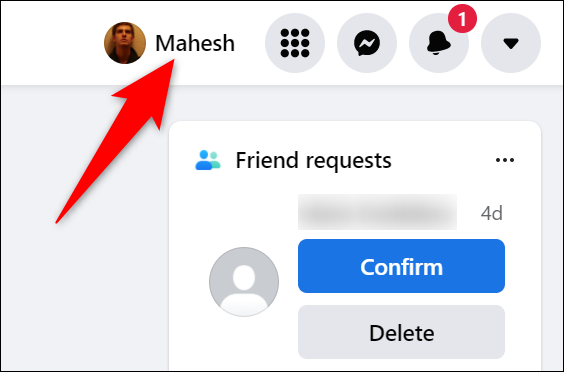
On your profile page, in the tabs row beneath your name, choose the three dots to the right of your name (which are to the extreme right of the tab list).
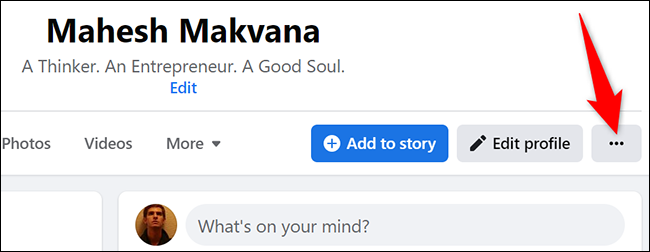
Select “Lock Profile” from the drop-down option that displays.
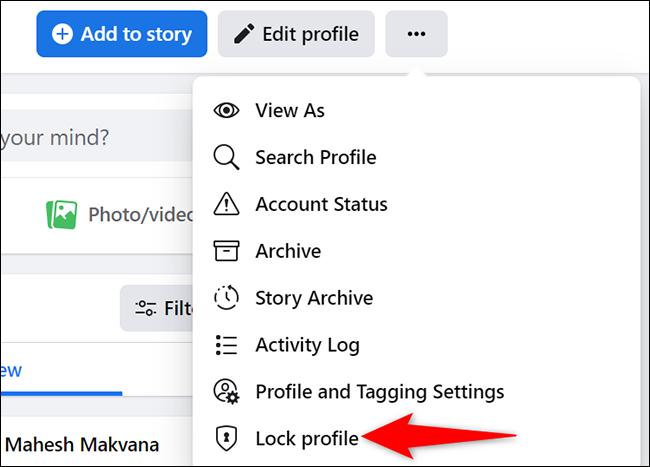
You will see a popup titled “Lock Your Profile.” Select “Lock Your Profile” from the drop-down menu.
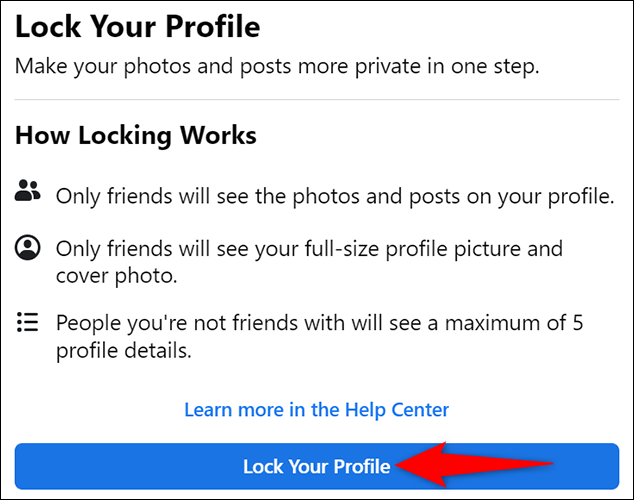
Additionally, your Facebook profile has been restricted. By selecting “OK,” the lock profile window will be closed.
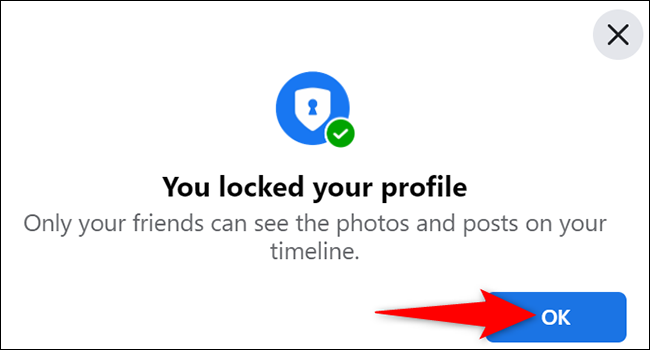
You’re ready to go. Currently, only some sections of your profile are available to the general public.
You may unlock your profile at any time by selecting Unlock Profile from the three-dot menu and then Unlock > Unlock > Unlock Profile.
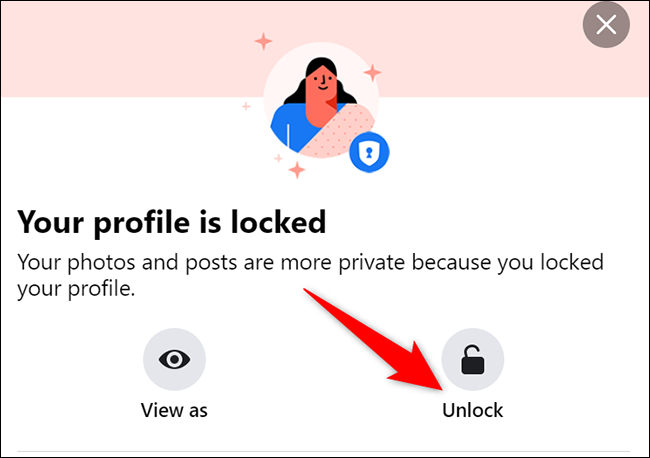
How To Lock Your Facebook Profile on Mobile
If you have an iPhone, iPad, or Android phone, you may lock your profile by using the Facebook app on your device.
To begin, open the Facebook application on your smartphone.
To open the app, press the three horizontal lines at the top of the screen. If you are using an iPhone or an iPad, you will notice these lines in the bottom-right corner of the app when you first open it. If you are using an Android device, these lines may be found in the top-right corner.
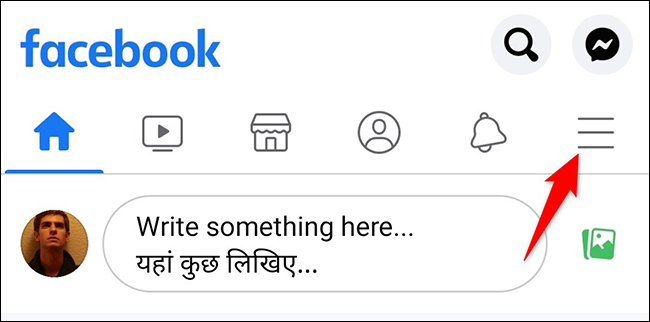
On the “Menu” screen that appears, select your profile from the drop-down menu at the top.
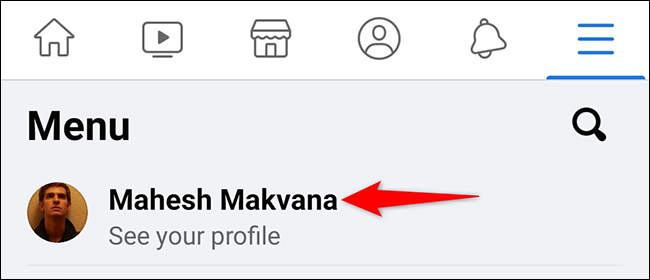
To access the three-dot menu on your profile page, hover your cursor over your name.
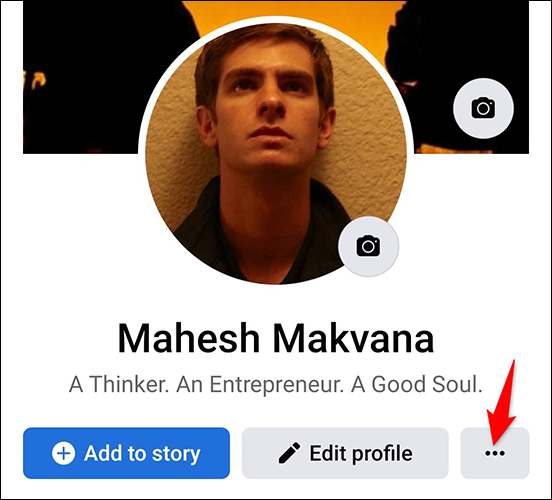
You will be presented with the “Profile Settings” page. To do so, select “Lock Profile.”
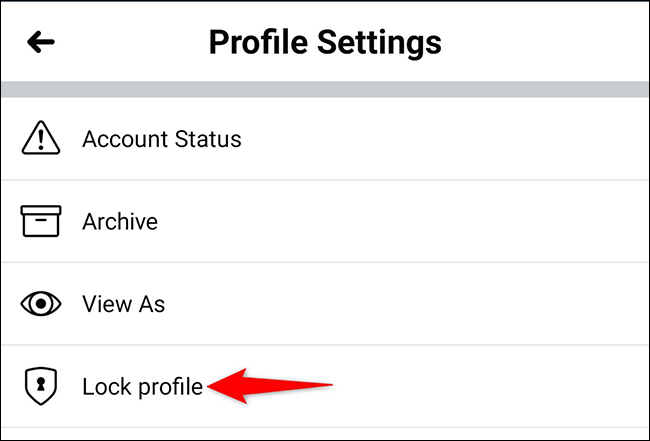
On the “Lock Your Profile” screen, tap “Lock Your Profile.”
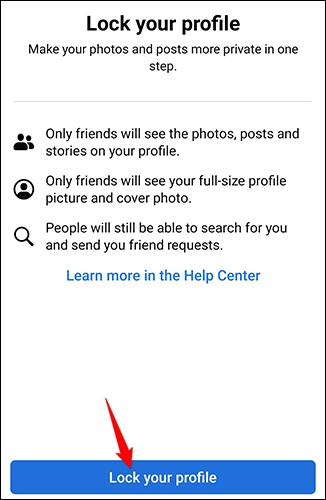
As a result, you have successfully blocked non-friends from viewing your Facebook profile. Enjoy!
When you’re through with the aforementioned steps, just hit “Unlock Profile” in the same spot where you tapped “Lock Profile.”
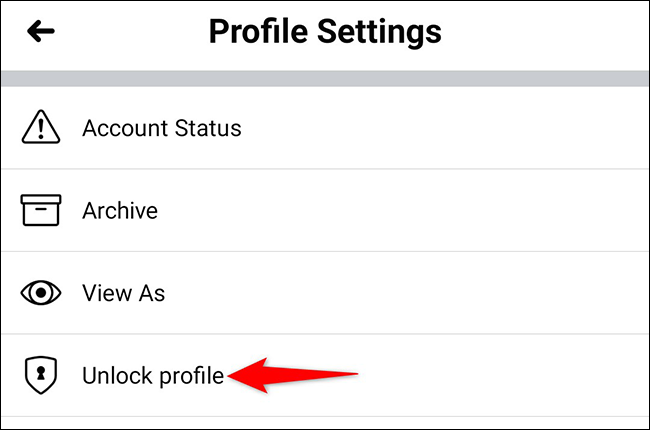
Was it ever brought to your attention that, while adjusting your Facebook privacy settings, you may also make your previous Facebook posts more private? As shown in our tutorial, there is a simple method for accomplishing this.
Video
FAQS
How can I lock my Facebook profile if there is no option?
If the profile lock is not available on your Facebook page, manually alter the Facebook privacy settings to enable lock profile mode. To allow your buddy to lock their profile, you may ask friends to lock their profile, which will grant them entry into the locked profile mode.














