Gaming
How to Save Highlights in Overwatch 2

In the vast majority of the battles in Overwatch 2, one of the two sides will make a pivotal play that will change who is in possession of the point and shift the flow of the fight. It doesn’t matter if you use Widowmaker to pull off some fantastic headshots or if you utilize your Ultimate ability to wipe out the entire opposition team; having the option to save your highlights and look at them again later is an excellent tool. This tutorial will provide step-by-step instructions to demonstrate how to save highlights in Overwatch 2 for later usage. So let’s get started:
Read Also: How to Play Reinhardt in Overwatch 2
How to Save Highlights in Overwatch 2
If you play Overwatch 2 on a console and want to record your best moments, you will need to use the functionalities pre-installed on the system to do so. You may do this either when competing in a match or from the main menu by selecting Career Profile and then toggling over to History. This space will display your five most current and best highlights from the previous twenty-four hours. You are free to view these highlights and immediately begin the capture process. The process for saving captures on each console is essentially the same:
- When you keep the Capture button (the square button with the circle in it) pressed down on your Nintendo Switch, it will automatically record the most recent thirty seconds.
- To create a new share on your PlayStation, hit the Create button twice (located to the left of the touchpad where there are three vertical lines).
- Hold the record button on your Xbox console if you are using a Series X controller. This button is represented by a square with an arrow pointing upward and is located in the middle of the controller. Pressing the Xbox button will bring up the guide; then, hit the X button to continue. This applies to players using any other type of controller.
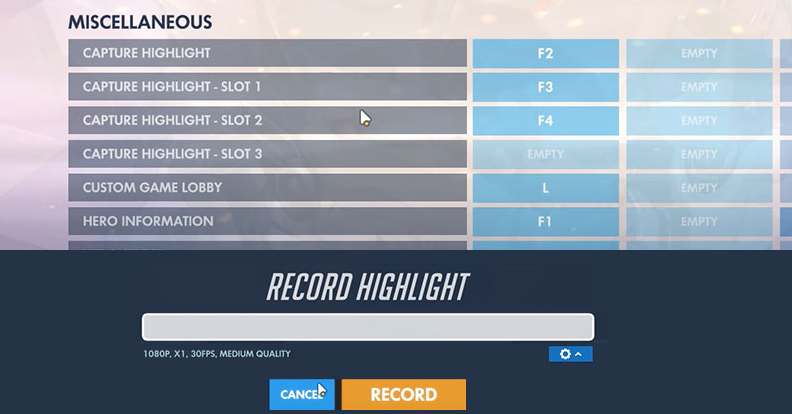
Save highlights on PC and save location.
Suppose you are playing on a personal computer. In that case, you can view your accomplishments by navigating to the History tab of your Career Profile when you are not participating in a group session. To save the information, you will need to select the checkbox that is highlighted and then click the Save button located at the bottom of the screen. You may also examine the matches you have recently played by going to the Replays tab and creating highlights in that section.
You should be able to view the location where a highlight was saved after successfully saving it by looking at the bottom of the screen within the Highlights tab. It should be directed to the folder found at C:\Users\[PROFILE]\Documents\Overwatch\videos\overwatch by default.
FAQs
How do you save Overwatch replays?
Start the gameplay that you wish to record, and then press “Ctrl + F12” simultaneously to begin recording it. Step 4. Press a shortcut key such as “F8” on your keyboard when you are ready to stop recording. After that, you’ll have the option to watch and save the recorded videos.
How do you save Overwatch highlights on switch?
In order to retrieve a particular highlight from the match, you will first need to select the highlight in question and then navigate your way through the recording of the match until you reach the desired location. Select the segment of the match recording that you want to preserve as a highlight, then press the save button when you’ve made your selection.
Will highlights transfer to Overwatch 2?
The question is often asked whether or not Overwatch skins are compatible with Overwatch 2, and the answer is yes. There will be no loss of any of your Overwatch cosmetics, including Skins, Sprays, Voice Lines, Victory Poses, Highlight Intros, or Icons when you transition to Overwatch 2.
Is Overwatch 2 without plus?
Users of PlayStation who are interested in playing Overwatch 2 do not require a PlayStation Plus subscription to do so. You do not need to be a member of any of the tiered membership tiers in order to play it, as it is totally free to play in every meaning of the word.
Does Overwatch 2 record gameplay?
The five most memorable in-game moments within the past twenty-four hours will be saved automatically by Overwatch 2. In addition, gamers can record clips manually, and the functionality of this feature is somewhat comparable to that of the Nvidia Instant Replay system. Players can activate this feature by pressing the F9 key on their keyboard.
How does Overwatch 2 MMR work?
Your matchmaking rank, also known as MMR, will determine the individuals you will be matched with and compete against in the game. Your MMR will be based on how well you perform and the victories you get. This indicates that it will change from match to match, depending on how well you perform.












