Guide
How to See Your Spotify Listening History

Spotify retains a detailed record of your listening history, both for your convenience and to better tailor the music recommendations that it makes to you. It is possible, though, that you will have to go through some hoops in order to locate your listening history. However, once you’ve located it, you’ll be presented with a totally up-to-date list of everything you’ve lately listened to.
Find out how to access your Spotify listening history on both your phone and computer by following the steps below.
Read Also: How to Download Songs on Spotify
How to See your Spotify listening history in the Mobile App
Spotify’s mobile app has two methods to access your listening history. Neither are accessible in the Android app, but both are on the iPhone app.
To see your whole listening history, Spotify is presently testing a feature in the iPhone app that allows you to go back months at a time. In addition, you have the option of seeing only the songs you’ve heard or the playlists you’ve created.
For now, this feature is simply a test, and it may be deleted at any time. For the time being, however, you can access it via the following link:
1. Open Spotify and touch “Home” at the bottom of the screen. Make sure your app is up to date.
2. Tap the clock symbol in the upper-right corner of the screen. Your Listening History will be shown as a result of pressing this button.
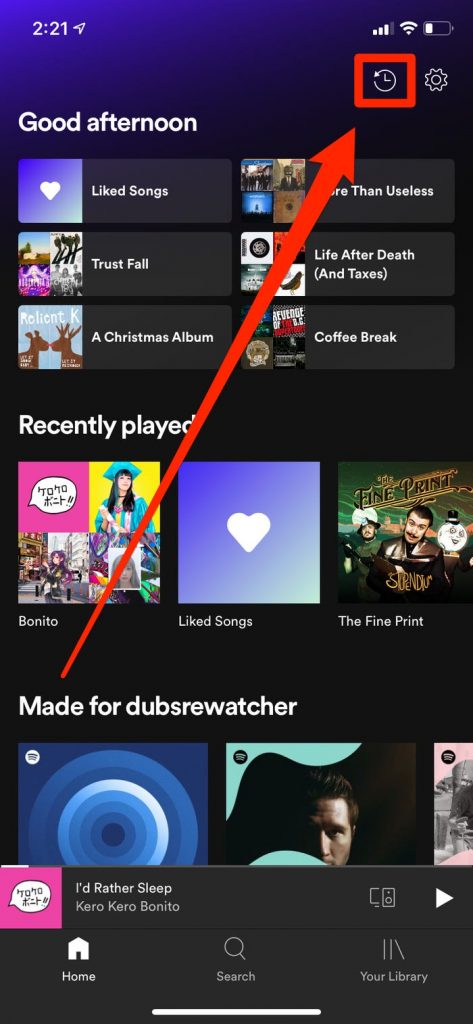
3. All of your recently listened to playlists will be shown by default. If you’d want to see the previous few weeks or so of your playlist history, just scroll down a bit.
4. Tap the symbol in the upper right corner that looks like a peg — this will reveal a menu where you can pick “Songs and episodes.”
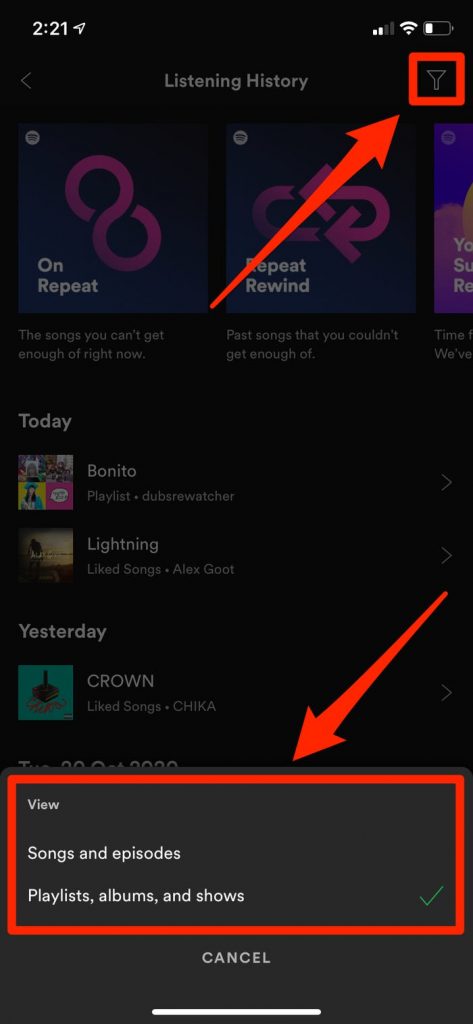
5. A list of all the songs and podcasts you’ve listened to in the last several months is now available. You can see them all by scrolling down, and you can play any of them by tapping on it.
In the “Add Songs” area, you may see a condensed version of your listening history. If you have an iPhone or Android phone, you can accomplish this.
1. Begin by opening the Spotify app and selecting “Library” from the menu on the left side of the screen.
2. Select a song from your library. Tap “Create playlist” and then “Create” if you don’t already have one.
3. Click the little “Add tracks” button underneath the playlist’s name.
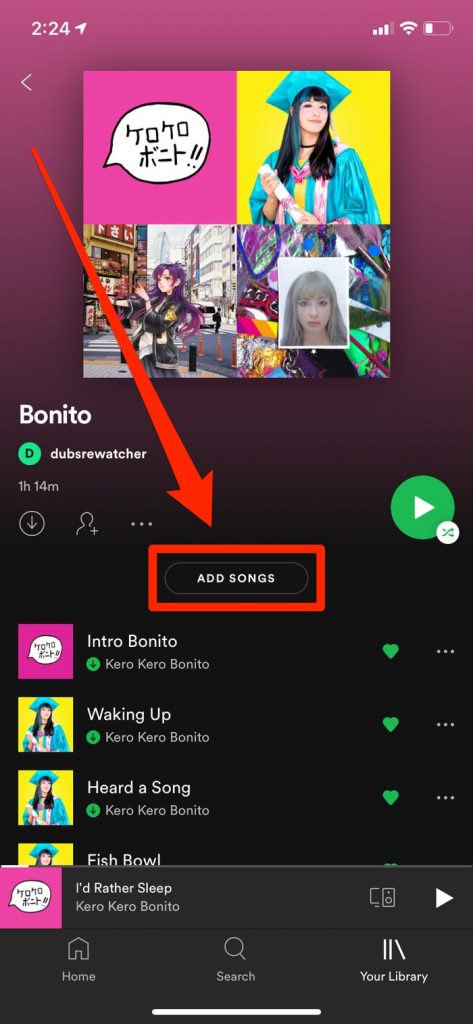
4. To add music, swipe left three times from where you are on the “Add songs” screen. In the “Recently played” section, you should be able to find yourself. On Spotify, this shows the past 100 or so songs you’ve listened to.
5. You may listen to a preview of any song by tapping its title, or you can add it to your playlist by tapping the + symbol.
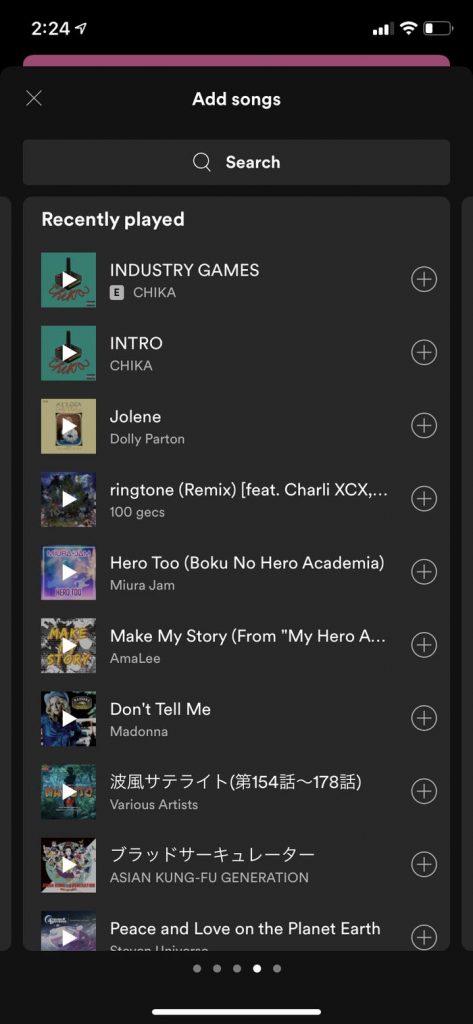
Video
How to see your Spotify listening history on the desktop app
On a Mac or PC, it’s a lot easier to see your listening history.
1. The Queue symbol in the bottom-right corner of the desktop programme may be accessed by clicking on it. With an arrow in one corner, it appears to be made up of three lines.
2. Click “History” at the top of your Queue screen after you’ve opened it.
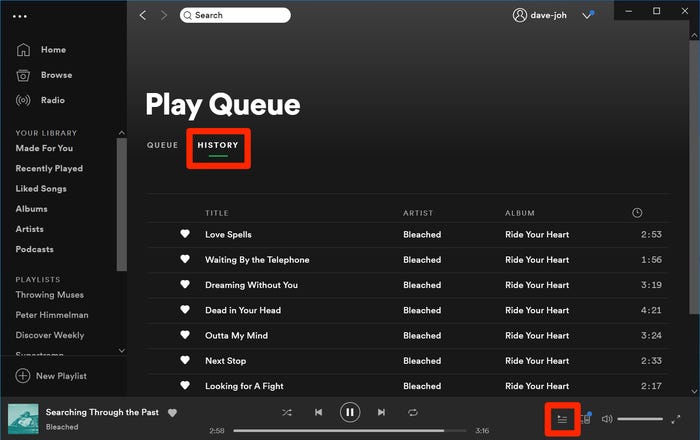
Your listening history will now include the latest 50 or so songs you’ve listened to. Keep in mind that this history is only kept for music you’ve listened to on your desktop and that it is erased each time you close the programme.
Video
FAQS
Can I see my entire Spotify history?
Spotify’s desktop version does not allow you to view your whole listening history. Only recently played songs are displayed. To get a longer list of songs you’ve listened to, you’ll need to download a file containing all of your Spotify data…. Go to the “Download your data” area at the bottom of the page.













