Gaming
“Disconnected from the Multiverse?” Here’s How to Fix Marvel Rivals Error Code 211 for Good

You’ve geared up, selected your favorite superhero, and hit “Play” — only to be stopped cold by the dreaded Marvel Rivals Error Code 211. Nothing kills the hype faster than a vague error screen that offers no explanation, no workaround, and absolutely no mercy.
If you’re stuck facing this issue, you’re not alone. Thousands of players have encountered Error Code 211 when trying to connect to Marvel Rivals, and it’s causing serious frustration across the community. But don’t rage quit just yet. This in-depth guide is here to help you permanently fix Error 211, understand what causes it, and keep it from coming back in future sessions.
Let’s tear this problem apart like Hulk smashes robots—step by step.
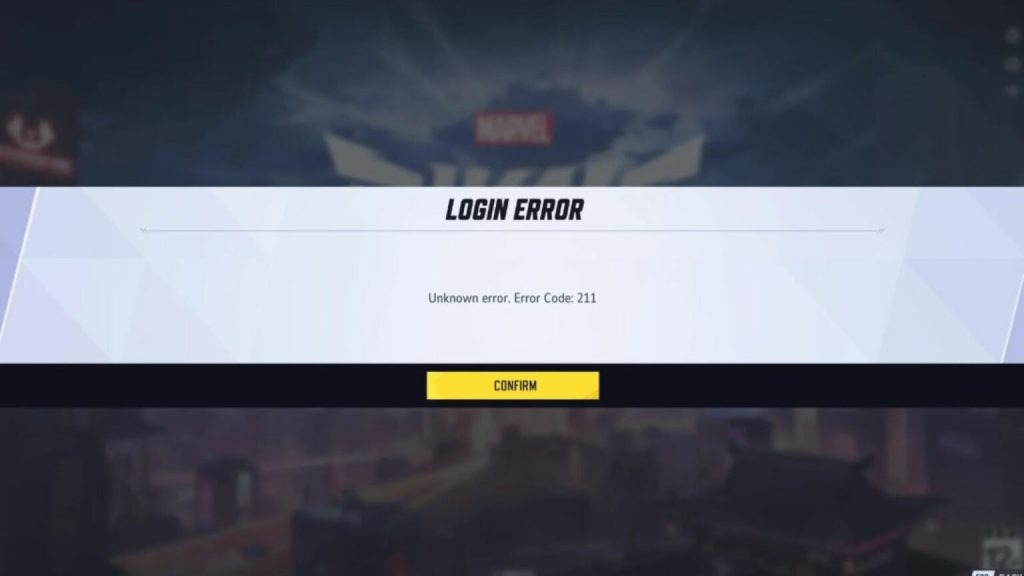
What Exactly is Marvel Rivals Error Code 211?
Error Code 211 is a connection-related error that typically appears when the game fails to connect to servers. While it may sound technical and mysterious, the issue usually stems from one of these culprits:
-
Unstable or slow internet connection
-
Blocked game access by your firewall or antivirus
-
Server-side issues from Marvel Rivals’ backend
-
Outdated game files or corrupted local data
-
Network configuration conflicts (like DNS or router issues)
It often appears with a specific message like “Marvel Rivals failed to connect to Steam error code 211,” which hints that the Steam client couldn’t establish a stable handshake between your PC and the game’s servers. This often has less to do with your game installation and more to do with network, server, or platform integration issues.
Step 1: Close and Restart the Game (Don’t Skip This!)
It might seem basic, but a full restart often clears temporary glitches that cause Error 211.
Here’s how to do it right:
-
Fully close Marvel Rivals from your task manager (not just alt-tab).
-
Log out and exit your game client (Steam or Epic).
-
Wait 60 seconds, then relaunch everything from scratch.
If this works, congrats—you’re back in the fight. If not, let’s go deeper.
Step 2: Check for Server Issues (So You Don’t Waste Time)
Before blaming your PC or internet, verify if the game’s servers are online.
Error Code 211 can occur if Marvel Rivals is undergoing maintenance, updates, or unexpected outages. When this happens, no amount of local troubleshooting will help—you simply have to wait it out.
To check server status:
-
Look for announcements from Marvel Rivals on social media or their official forums.
-
Scan online communities like Reddit or Discord to see if other players are reporting the same problem.
If servers are stable and you’re still getting the error, the issue is on your end. Time to fix it.
Step 3: Power Cycle Your Internet Connection
Internet instability is one of the most common causes of connection errors in online games. Resetting your connection can often resolve hidden issues.
Try this:
-
Unplug your router and modem for 30 seconds.
-
Plug them back in and wait until all lights stabilize.
-
Restart your computer.
-
Launch Marvel Rivals again.
Also consider switching to a wired Ethernet connection. Wi-Fi, while convenient, can introduce lag spikes and packet loss that trigger Error 211.
Step 4: Flush DNS and Reset Network Stack
If your DNS settings or TCP/IP stack are messed up, Error 211 may keep haunting you.
Fix it with these simple commands (Windows):
-
Open Command Prompt as Administrator.
-
Type the following, one line at a time:
-
Restart your computer.
This clears out old cache, resets your network adapters, and forces Windows to reestablish a clean connection to the internet.
Step 5: Verify the Integrity of Game Files
Sometimes, one corrupt file is all it takes to block your connection.
Here’s how to verify files if you’re using Steam:
-
Go to your Library.
-
Right-click Marvel Rivals > Properties.
-
Go to the Installed Files tab.
-
Click “Verify integrity of game files.”
Let the process finish. Steam will scan your installation and re-download any missing or corrupted content.
Step 6: Temporarily Disable Your Firewall & Antivirus
Security software is designed to protect you, but sometimes it goes overboard. It might be blocking Marvel Rivals from accessing the internet.
Do this to test:
-
Disable your firewall and antivirus temporarily.
-
Launch Marvel Rivals.
-
If it works, you’ll need to whitelist the game in your security software settings.
Make sure to re-enable your protection after testing. Don’t leave your system exposed.
Step 7: Switch DNS Servers (Faster, More Reliable Routing)
Your default DNS provider (usually your ISP’s) may be slow or unreliable.
Try switching to a free public DNS like Google or Cloudflare:
Google DNS:
-
Preferred: 8.8.8.8
-
Alternate: 8.8.4.4
Cloudflare DNS:
-
Preferred: 1.1.1.1
-
Alternate: 1.0.0.1
You can change DNS in your Network Settings or via your router for a wider fix.
Step 8: Update Network Drivers
Outdated or buggy drivers can ruin your online experience.
To update:
-
Open Device Manager.
-
Expand “Network Adapters.”
-
Right-click your active connection > Update driver.
-
Choose “Search automatically for drivers.”
If you’re using a gaming laptop or motherboard with proprietary software (like Killer or Intel), check their websites for the latest drivers.
Step 9: Use a VPN (But Carefully)
Some ISPs throttle connections to game servers. Using a VPN can help bypass regional limitations or congested routes that cause Error 211.
Use a reputable VPN with low ping and good gaming support. However, be cautious—some games don’t allow VPNs due to anti-cheat policies.
If using a VPN fixes the problem, you may want to contact your ISP about game throttling.
Step 10: Reinstall the Game (Last Resort)
If nothing else works, it may be time to delete and reinstall Marvel Rivals. Make sure you:
-
Back up your settings or saved configurations (if applicable).
-
Delete all game files, not just the app.
-
Re-download from a trusted source (Steam or Epic Games).
-
Install fresh and test without mods or overlays initially.
This is a nuclear option, but if corrupted data or configuration files are responsible, this clean slate can work wonders.
Proactive Tips to Avoid Error Code 211 in the Future
Once you’ve resolved the issue, take these steps to keep it from coming back:
-
Always close the game properly — don’t force quit.
-
Keep your network drivers and Windows updates current.
-
Avoid overloading your network while gaming (pause those Netflix streams).
-
Use Quality of Service (QoS) settings on your router to prioritize game traffic.
-
Avoid installing sketchy mods or overlays that might conflict with your connection.
Final Thoughts: Don’t Let Error Code 211 Steal Your Spotlight
Marvel Rivals is a fast-paced, high-stakes hero shooter — not a waiting simulator. If you’re tired of Error Code 211 ruining your experience, this guide gives you everything you need to crush the problem for good.
From network resets to deep system tweaks, these solutions have helped thousands of players restore their connection to the Marvel universe. Whether you’re planning to main Iron Man or tear it up with Scarlet Witch, don’t let a boring error code be your biggest rival.
Suit up. Get back in the fight. And leave Error 211 in the dust.














