Guide
How To Remove Password From PDF Files

It’s not easy to find a solution to our problems, especially if they can be found on your computer. Sometimes we forget our passwords and need to unlock a file that is password protected. However, most of the time, you would have to hunt for the key on your computer and hope that it will work. With certain programs like pdfedit, you won’t have to worry about this anymore. This guide is going to teach you how to use these programs efficiently so that you are able to remove password from PDF files with ease.
Read Also : How to Edit a PDF on Mac for Free
What Is A PDF File?
A PDF file is a file that is made by Adobe Acrobat. It’s a computer-based document that can be created, read, edited and printed in various ways.
The word “plugin” comes from the Latin word “plaustrum,” which means “platform.” In other words, it is a type of software program that you install on your computer in order to execute specific tasks when needed.
How To Remove Password From PDF With Preview
One of them is easy PDF unlocking, which you can achieve by just opening a PDF file and exporting it again as PDF. The password protection on the duplicate PDF will be removed.
Here’s how to use Preview to remove the password protection from a PDF:
1.Open your password-protected PDF in Preview.
2.Please enter your password.
3.Navigate to File > Export as PDF…
4.Choose a place and a name.
5.Save the file.
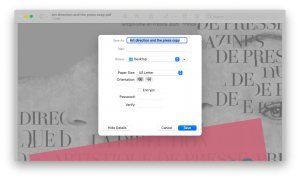
Because the freshly stored PDF isn’t password-protected, you may use it as much as you like without inputting a password and then delete it when you’re through.
How To PDF Unlock With PDFpen
There’s no better programme than PDFpen if you want a decent blend of being able to delete PDF passwords quickly and economically while still having access to complex PDF editing tools.
PDFpen is a user-friendly PDF editor with a slew of advanced capabilities. You may draw or remark on any file, use OCR to detect text, redact personal information, sign and fill out forms, and even reorganise pages and combine documents.
PDFpen also makes it simple to establish and remove security from PDFs, which is useful for our current needs:
1.In PDFpen, open your password-protected PDF.
2.Please enter your password.
3.To print, go to File > Print…
4.Select Save as PDF from the PDF dropdown menu.
5.Use Security Options to create a password or leave it blank.
6.Save the file.
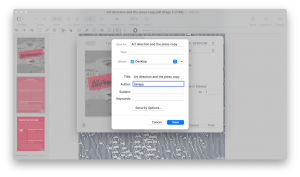
PDFpen’s extensive feature set extends well beyond simple PDF editing. When you add sensitive information (such as a signature) to your PDF file, PDFpen will automatically encrypt it with industry-standard 256-bit AES encryption, ensuring that no one can access it without your permission. The programme can also help you validate signatures in order to prevent fraud.
How To Remove PDF Password With Adobe Acrobat
While there are several ways to get past password protection in PDFs, Adobe Acrobat is the only tool that allows you establish and delete passwords without any trickery. In fact, the programme will operate even if your PDF’s printing rights have been removed.
Adobe Acrobat (not to be confused with the free Acrobat Reader) is one of the first tools for manipulating PDFs, featuring features such as text editing, signature embedding, fillable forms, and password protection.
To remove a password from a PDF in Acrobat, follow these steps:
1.Adobe Acrobat should be used to open your PDF file.
2.Please enter your password.
3.In the sidebar, click the lock icon.
4.Go to the Permissions Details page.
5.Select No Security from the Security Method option and click OK.
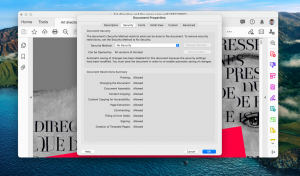
Video For Better Understanding
Conclusion
PDF files are commonly used for documents, presentations, and other files. If you own a PDF file that you need to edit, you’ll need to remove the password from the file. But luckily, there are many ways to bypass this process. First, you can try removing the password by yourself. If this fails, try using a program like pdfedit to remove the password from your file.













