Guide
How To Clean Laptop Keyboard – The Ultimate Guide
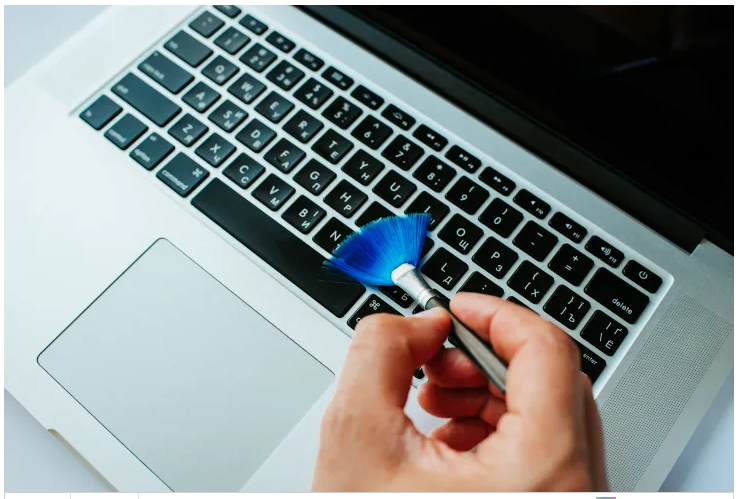
You might be startled by the dirt, crumbs, and other material lurking in your laptop’s keyboard, no matter how often you use it.
However, getting a spotless (or, in this case, crumbless) PC isn’t as simple as sucking it all out with a vacuum under your dining room table. Your laptop keyboard takes a little extra attention because it’s electronic (and presumably pricey).
Here’s a step-by-step method to cleaning your filthy laptop, as well as tips on disinfecting and germ-proofing it.
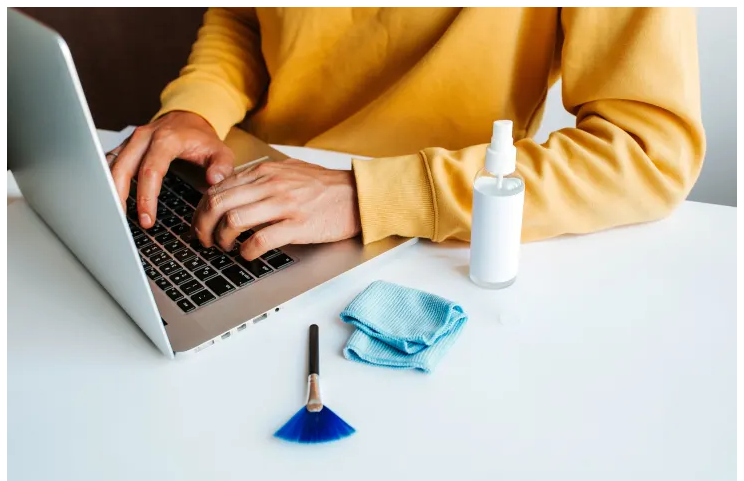
Read Also :How To Turn Off Sticky Keys on Your HP Laptop
How To Clean A Laptop Keyboard
Noticing your keys are feeling grimy or that debris is impairing the keyboard’s function? It might be time for a good deep-clean. Here are the basic steps for cleaning a laptop keyboard.
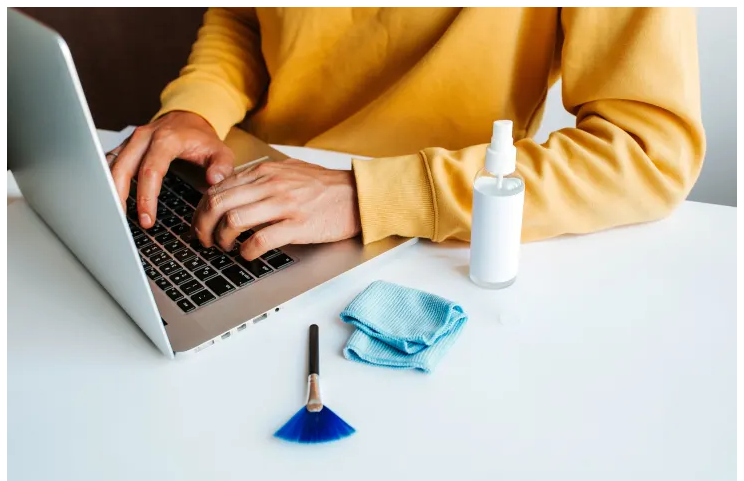
1. Unplug and turn off your laptop
Always switch off devices before cleaning them, as a matter of thumb. Because you’ll be working with keys, it’ll be much easier if the computer is turned off. (You don’t want to end up with a tech nightmare by unintentionally pressing control + alt + delete.)
2. Turn your laptop upside down, while it’s open, and tap or shake to dislodge debris
The point is to get rid of the larger bits of dirt so that the next stages are easier. (Also, why is watching crumbs fall off a computer so satisfying?).
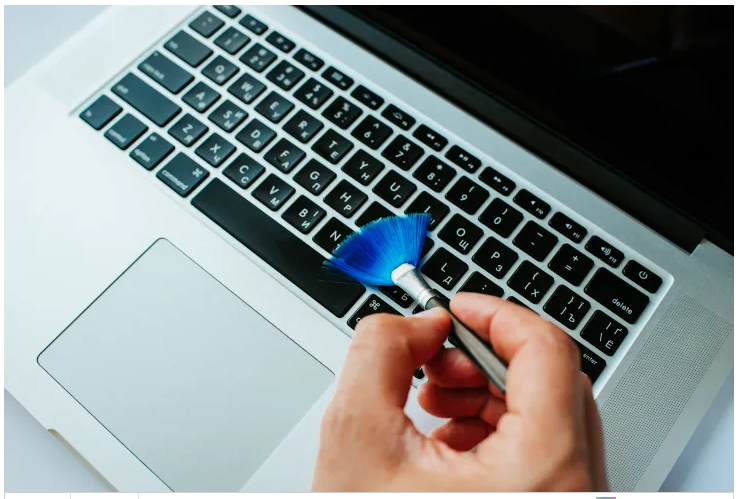
3. Use a soft-bristled brush to wipe and clean loose debris from between the keys of your laptop
If possible, do this with the laptop upside-down to prevent shoving trash beneath the keys. Try this OXO brush and/or this OXO brush/cloth combination. If you need greater force, you can use compressed air (or an alternative—see below).
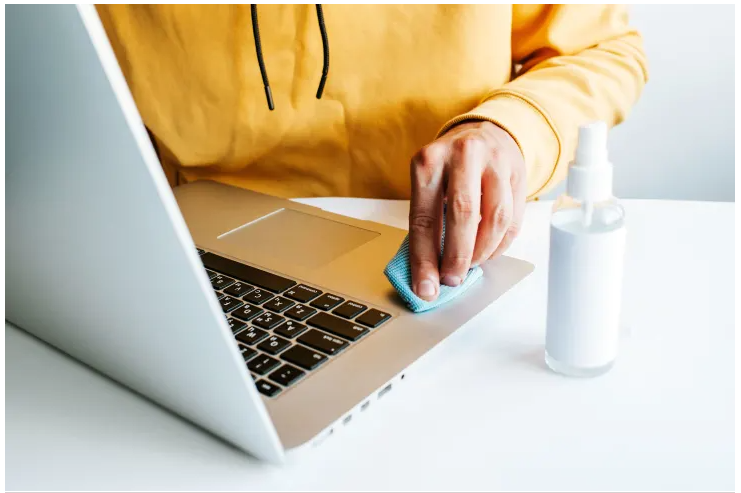
4. Wipe across the keys with a lightly-damp microfiber cloth
Wipe the keys clean with a moist corner with a lint-free cloth. A brush and a microfiber cloth are included with this OXO package, which might be useful for clearing smudges off your laptop screen.
5. If any stubborn grimey spots remain, use a cotton swab dipped in a bit of isopropyl alcohol
Alcohol will aid in the removal of filth from your keyboard. It evaporates faster than water, so make careful to dry your computer after cleaning to avoid moisture accumulation.

How To Disinfect A Laptop Keyboard
If you’re cleaning primarily to remove dirt and grime, the techniques above are ideal. However, if you want to avoid spreading germs, you should disinfect after you’ve cleaned (always clean before you disinfect).
With a few exceptions, sanitizing a laptop keyboard is as simple as putting your favourite disinfectant solution to the keys. Cleaners should not be sprayed or applied directly to any component of your laptop. Instead, soak a cloth with liquid disinfectants and make sure it’s saturated enough to meet the surface contact duration stated on the product’s label.
Can You Clean A Laptop Keyboard With Clorox Wipes?
Clorox wipes may be used to clean a laptop. In fact, Apple recommends using both Lysol and Clorox wipes to clean Apple laptops’ keyboards, mice, and trackpads, as long as you compress the wipe to remove any extra moisture before using it to prevent hurting your device. Apple advises against using bleach-based disinfectant wipes. (Despite the fact that Clorox’s brand name is connected with bleach, Clorox disinfecting wipes contain no bleach.)
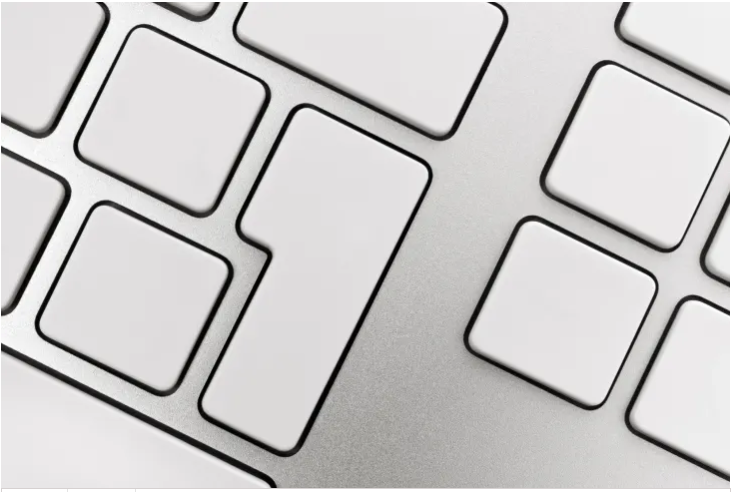
Video For Better Understanding














