Guide
How To Change Twitch Name On Mobile
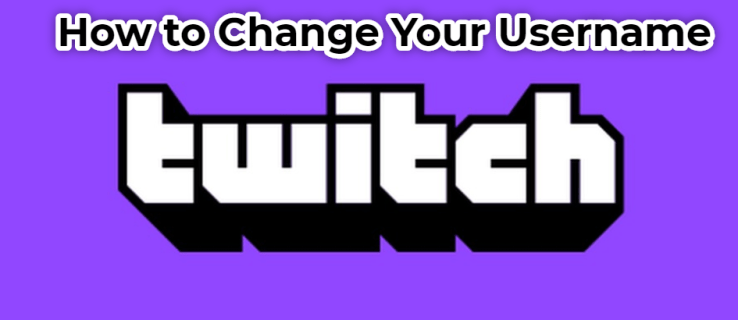
We can be a little too hurried when choosing a username, as we can be with many other social media accounts. It’s possible that you’ll come to understand that it’s just not the name you wanted after all. In addition, it is possible that your existing brand does not correspond to the name that you selected. If you want to change your name for whatever reason, you do not have to establish a new account.
Read Also: How to Add an Offline Screen to your Twitch Channel
In this post, we’ll teach you how to update your Twitch username for any version of the programme, even the latest.
Change Your Twitch Username or Display Name on Mobile
If you want to alter your username or display name on Twitch, you may do it using the Twitch app on your iPhone, iPad, or Android phone.
To do so, simply open the Twitch application on your smartphone. To access your profile, go to the top-left corner of the app and tap it.
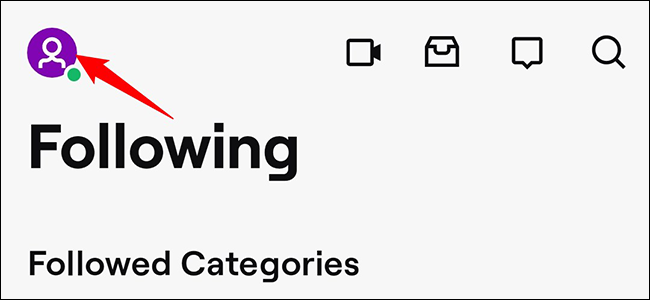
“Account Settings” may be accessed from the “Account” page.
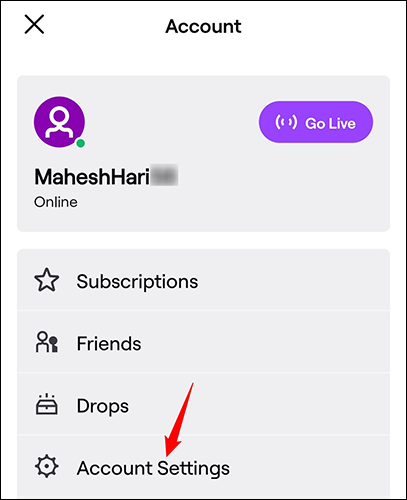
“Account” may be found on the “Settings” tab.
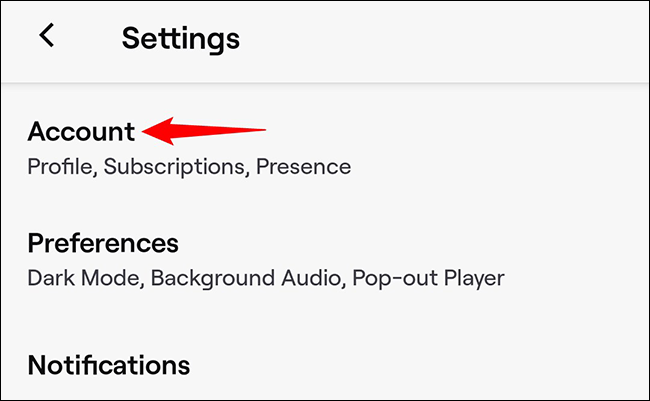
Select “Edit Profile” from the drop-down menu.
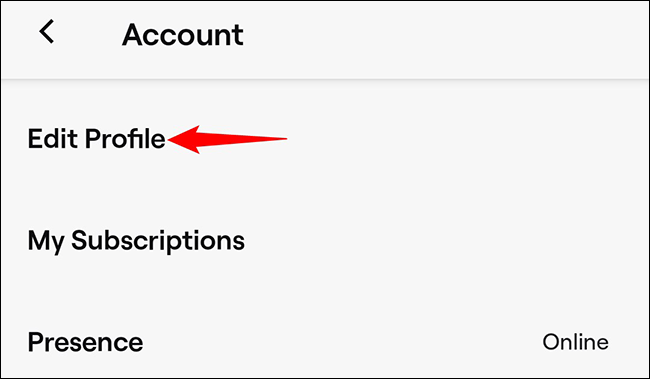
To update your username, select the “Username” field from the drop-down menu. Instead, press the “Display Name” section to make a modification to your display name. We’ll go with the first option.
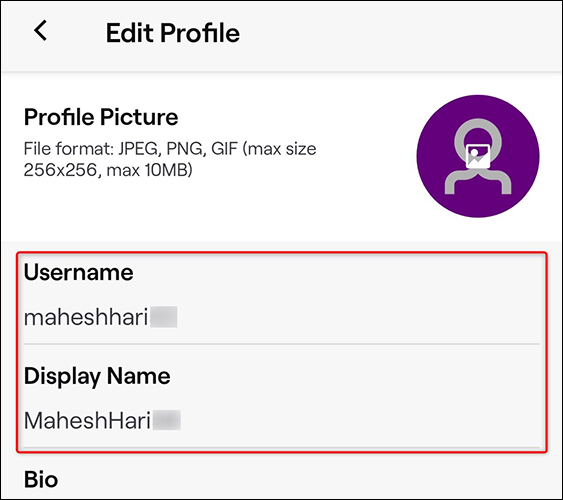
Change your username by selecting it from the “Change Your Username” pop-up menu that opens.
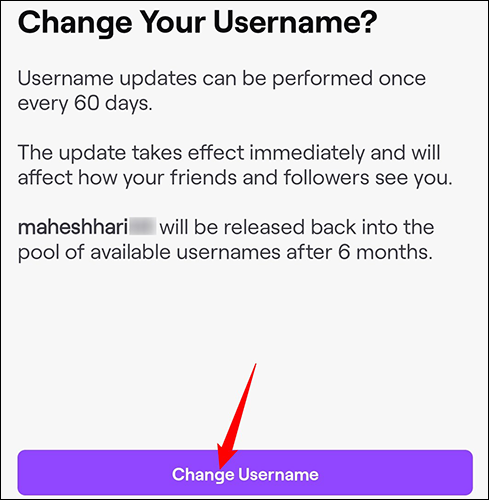
Enter your new Twitch username in the “Username” box by tapping the field. Save your changes by clicking on the “Save” button in the top-right corner of the screen.
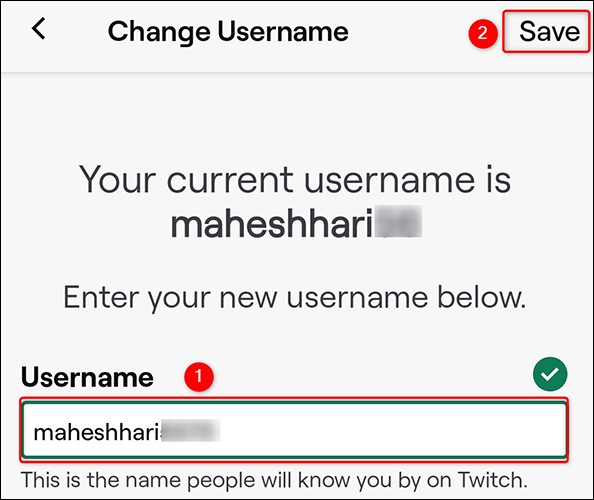
And your Twitch name has been successfully changed as a result of this. Take pleasure in a fresh identity on this site!
Video
Additional FAQs
The following are some of the most often asked questions anytime there is a discussion about changing the name of a Twitch channel.
How long does it take for the user name to update after changing in Twitch?
Name changes on Twitch are updated immediately. As soon as you navigate away from the window where you tapped or clicked the Update button in the final step of the name change process, your username will be changed to reflect the new information.
How do I change my user name color in Twitch?
Name colours are available in Twitch chat as a means to distinguish your messages from the rest of the conversation. This may be modified either within the desktop application or by navigating to the desktop web browser on a computer. If you’re using the Twitch mobile app, you’ll need to either use your device’s web browser or connect to a computer to watch the stream. To change the colour of your name, do the following steps:
1. While the chat box is open, use the command “/color” followed by the name of the colour you want to use.
2. For those who do not use Twitch Turbo, the colours available are Blue, Green, Red, DodgerBlue, CadetBlue, BlueViolet, Coral, YellowGreen, SpringGreen, SeaGreen, OrangeRed, HotPink, GoldenRod, Firebrick, and Chocolate. For those who do not use Twitch Turbo, the colours available are Blue, Green, Red. If you’re a Twitch Turbo user, you have the freedom to choose whatever colour hex value you desire.
How often can I change my user name on Twitch?
Once every 60 days, you may request a change of name. This is not encouraged, though, because the URL of your Twitch page will change automatically if your username is changed on the platform. Due to the fact that your old URL will not automatically redirect to your new one, you will need to either notify existing subscribers of the change or offer a redirect link on your own.
Can other people use my old username?
Twitch will store any unused names from the available name pool for around six months after they are removed from the pool. Anyone wishing to use the name will be able to do so after six months if they have applied for it. Due to the fact that Twitch does not publicize the availability of previously used usernames, viewers will either have to be fortunate and guess your prior username by coincidence or will have to be directly told of its availability.
Please keep in mind that names that have been banned will be permanently deleted from the accessible name pool. Those will not be recycled and will not be made available to any other individuals or organizations.














