Guide
How To Blur Background In Zoom

If you like to retain your privacy by concealing the area behind you during Zoom talks, it may be in your best interests to take use of Zoom’s new blur backdrop function, which is now available.
It will be shown in this post how to blur your backdrop utilising a number of different operating systems. Because the functionality is not presently accessible for mobile devices, we’ll walk you through the process of creating a blurred backdrop using a workaround. In addition, our FAQs include topics such as how to utilise virtual backdrops to submit photos and movies for background purposes.
Change Zoom Settings to Blur the Background on Windows 10
In Windows 10, you may blur your backdrop before making a Zoom call by doing the following:
- Log into your Zoom account after launching it.
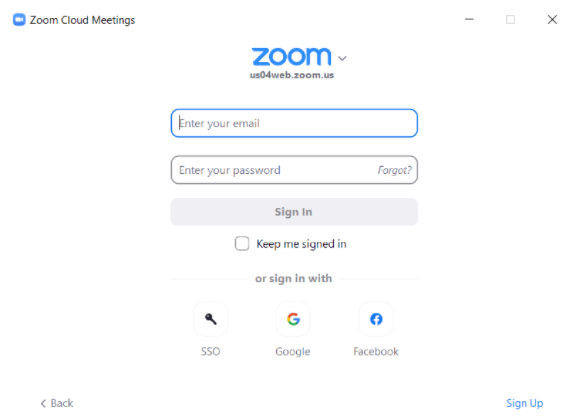
- To access the “Settings” menu, locate the gear symbol in the top-right corner of the screen.
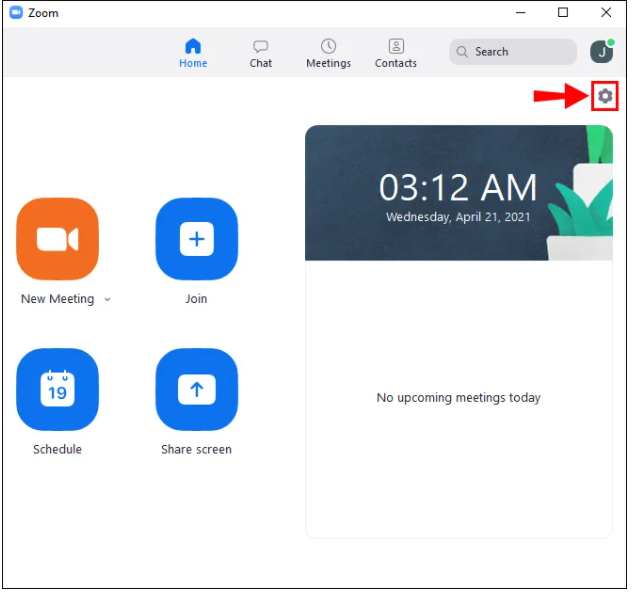
- In “Settings,” select “Backgrounds & Filters.”
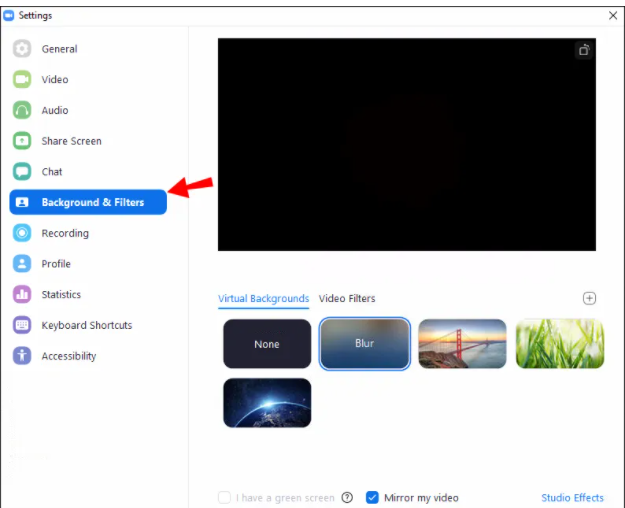
- By selecting “Blur” from the drop-down menu, your backdrop will be blurred immediately.
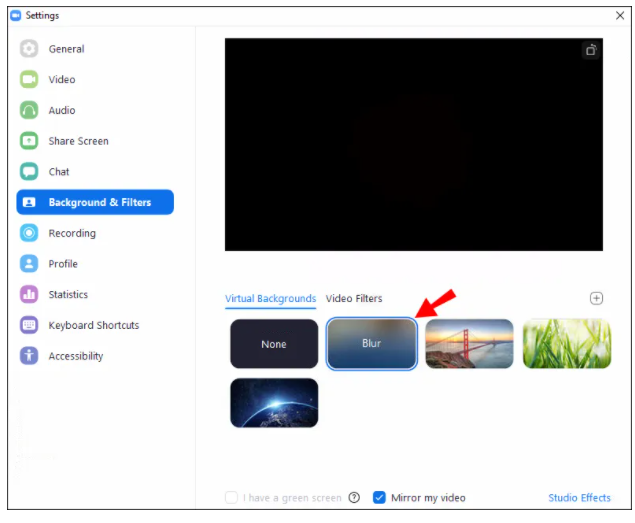
To blur your background during your Zoom call in Windows 10:
Locate the bar at the bottom of the screen on which the meeting is being held. It is possible that you may need to move your mouse to the bottom in order to see it.
![]()
- You can identify the “Stop Video” button by the presence of an upward-pointing chevron on the button.
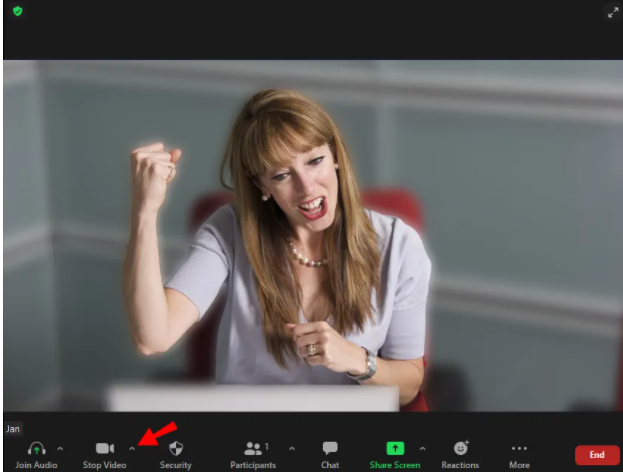
- Click on the arrow, then “Video Settings” > “Backgrounds & Filters.”
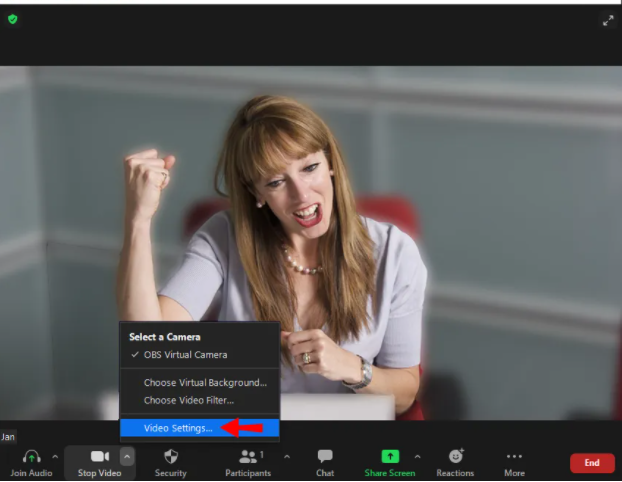
- Then select the “Blur” option, your background will appear blurred straight away.
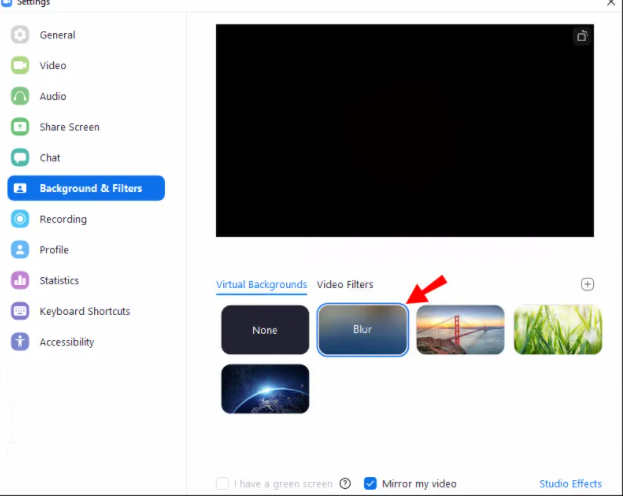
Read More: How To Zoom Out On A Mac
FAQ’s
Why Is Zoom Blurring Parts of Me?
It is possible that you are fuzzy because your camera is out of focus. Consider purchasing an auto-focusing camera if you want to completely eliminate this issue. They are fairly priced and well worth the investment if you participate in video chats on a regular basis. Alternatively, you may re-focus your camera manually; this is often accomplished by turning the ring around the lens.
As an added precaution, make sure your camera lens is clean by immersing a silk or microfiber cloth in isopropyl alcohol and gently cleaning the lens surface.
What Resolution Should My Zoom Background Be to Blur?
With Zoom’s blur backdrop function, everything in the room you’re in during a conversation is blurred except for you, which is why you’re not blurred. If you wish to use a picture as your backdrop, Zoom suggests a resolution of at least 1280 x 720 pixels for the best results.












