Apple
How to Make a Conference Call on Your iPhone

This article shows how to use your iPhone to participate in free conference calls without having to dial into specific phone numbers, remember long access codes, or pay for conferencing. The instructions are valid for iOS 13 and beyond.
Read Also: How To Fax From iPhone
How to Make a Conference Call on iPhone
There is a conference call capability built into the iPhone Phone app, albeit the number of individuals that may participate in a conference call differs depending on your cellular provider. For customers using AT&T and T-Mobile, you may have up to five callers (including yourself), six callers if you use Verizon HD Voice (previously Advanced Calling) on an iPhone 6 or 6 Plus, or newer, and three callers if you are using a Sprint phone.
The following procedures must be followed in order to establish a conference call on your iPhone:
1. Open the Phone app on your iPhone and dial the number of the first person you wish to include in the conference call.
2. After that individual responds, select the option to add a call. The contact list will be shown.
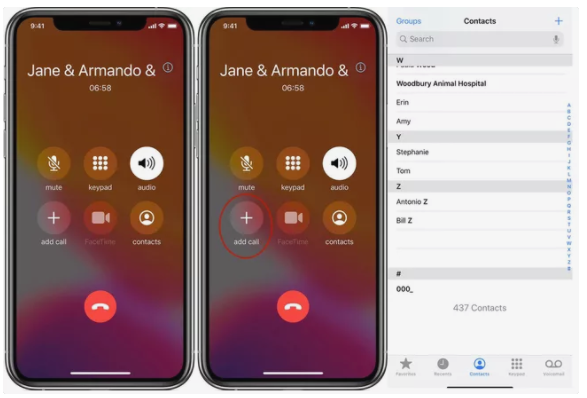
3. Select the contact you wish to include in your conference call from the Contacts list.
4. When the individual answers the phone, choose combine calls to begin the conference calling process.
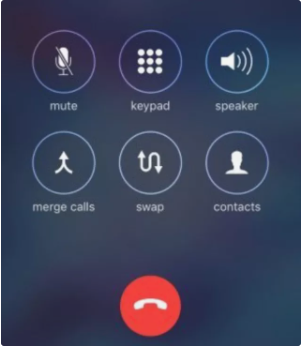
5. Steps 3 through 5 should be repeated until you have added all of the persons to the call or reached the maximum number of participants. If you’re already on a conference call and someone phones you, choose Hold & Accept from the drop-down menu.
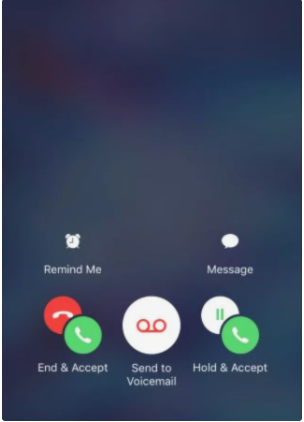
When you’ve answered that call, choose merge calls to add the new caller to the conference.
How to Talk Privately and Disconnect Individual Participants During an iPhone Conference Call
When you use your iPhone to participate in a conference call, you have the option of speaking privately to one person or removing everyone from the call at the same time.
At the top of the screen, press the I symbol next to the participants’ names (iOS 7 and later) or the arrow next to Conference (iOS 6 and previous) to speak to only one person on the call without the others on the call hearing you.
On the Conference screen, choose Private beside the name of the person with whom you wish to chat privately in the private conversation.
You can also disconnect individual callers from the conference call from the Conference page, which will not result in the conversation being terminated. Individual calls can be disconnected using the following procedure:
- iOS 7 and subsequent versions allow you to disconnect from a conference call by tapping End beside the name of the person you wish to remove from it.
- iOS 6 and older versions need you to press the red phone symbol next to the name of the person from whom you wish to disconnect from the conference call, followed by the word End.
Video
FAQs
Why can’t I do a conference call on my iPhone?
If you are utilizing VoLTE, Apple recommends that conference calls (also known as merging calls) may not be possible (Voice over LTE). If VoLTE is presently activated, it may be beneficial to switch it off as follows: Navigate to Settings > Mobile / Cellular > Mobile / Cellular Data Options > Enable LTE – select Off or Data Only and save your changes.
Can you do a 3 way call on iPhone?
You may participate in a conference call with up to five other individuals using your iPhone. Call the first number on the list for your meeting and hang up when the individual answers. On the bottom left of the screen, click the “add call” button, which is denoted by a + symbol. Call the second phone number for your meeting and hold the line until they connect.













