Android
How to Turn Off Incognito Mode on Android Phones
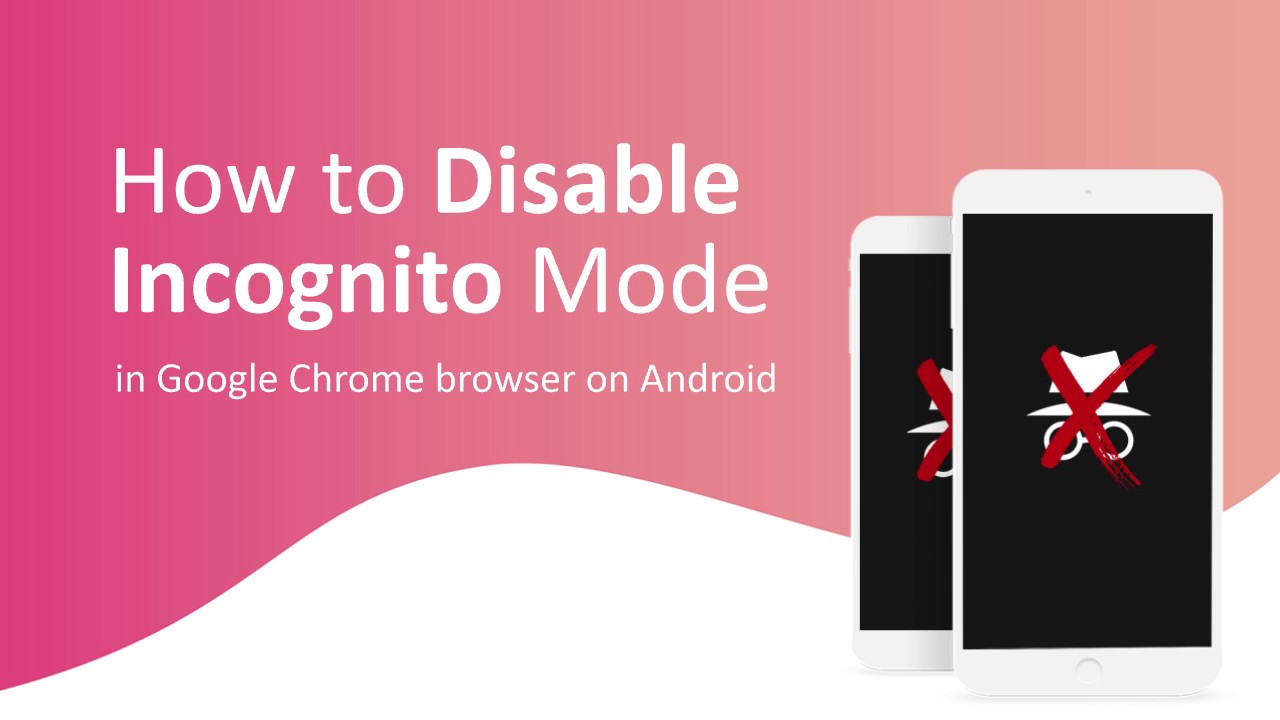
It is useful when you want to browse the internet without leaving any traces of your activities behind on your computer. It guarantees that the browser does not retain any information about your activities (browsing history, cookies, site data, details filled in forms, and even third-party cookies). For parents, however, who wish to keep an eye on their children’s online behaviour, learning how to turn off incognito mode on Android phones is essential. This will prevent your youngster from shunning you.
It is explained in this article how to disable private browsing on Android devices and how to prevent your children from accessing them. Fortunately, while there is no one-click solution for this, there are a few options for accomplishing your goal. Setting up parental controls, utilizing third-party app blockers, and using a browser that does not allow incognito mode are all examples of what you should do.
Read Also: How to Do Split Screen on Android
How to Turn Off Incognito mode on Android phones
In order to fully understand how to disable incognito mode on Android devices, it is necessary to first understand that it is divided into two parts:
- Do you want to close the incognito tab on your browser to end the private session?
- Or, do you wish to disable the feature ‘completely’ so your children won’t have access to it?
If it is the former, the solution is rather straightforward.
In your mobile browser, as soon as you launch an incognito tab, you’ll get a sticky notice that asks if you wish to quit secret browsing mode. Based on the browser you’re using, the message may say anything like “Close all Incognito Tabs” (Chrome), “Close all In Private Tab” (Edge), or whatever the developer has decided to call it. By clicking the notice after you’re finished with your secret session, you’ll be able to dismiss all of your incognito tabs.
Alternatively, you may exit incognito mode via the browser’s interface, which is as follows:
- Open the browser application on your device.
- Toggle the tab switcher to the right.
- Navigate to the incognito area and then shut all of the tabs in that section.
If, on the other hand, you’re interested in parental restrictions, you may use the following instructions to ‘totally’ remove incognito mode from your Android browser.
How do I Disable Incognito Mode?
There are two (maybe three) ways to remove incognito mode from an Android phone browser.
- By using Google’s Family Link (Parental control)
- Using a third-party app.
- Using a browser that doesn’t support Incognito browsing.
Using Google’s Family Link
Through the Family Link & Digital Wellbeing app, Google currently provides a number of tools to assist you in keeping track of your children’s whereabouts and activities. And that is the quickest and most straightforward method of removing incognito mode from your child’s Android browser.
Prior to anything else, you’ll want to be certain that your youngster passes the minimum age requirements (which could vary in different countries.) Once that’s done, you can link your Google account to the child’s account and set up parental control on the child’s phone by using Family Link.
For the youngster, Google will immediately disable incognito browsing on Google Chrome, according to the company. Additionally, if you like, Family Link can enable site filtering, device location tracking, screen time monitoring, and other features such as those listed above.
Using a third-party app
An alternative option for turning off incognito mode on Android phones is to make use of a third-party application. A similar programme will ban incognito tabs on the Google Chrome browser immediately and prompt the user for a password on subsequent tries. Tab blockers for incognito surfing are designed specifically for parents who wish to prevent their children from browsing in private or otherwise being exposed to dirty stuff on the internet.
The following are various private tab blockers for Google Chrome that you may use. They are available for a little cost on the Google Play Store, and they are simple to set up.
- Incognito Away
- In coquito
Private tab blocking applications may not be the greatest solution in Coquito, according to the experts. Of course, it only works with Google Chrome, and if you have a bright youngster (who isn’t even tech-savvy), circumventing them may not be a problem. Alternatively, Your youngster may choose to use a different browser or even uninstall the app altogether from their device.
In the meantime, you may prevent your child from altering the programme by securing it with an App Lock before handing it off. Many TECNO and Infinix smartphones come with a powerful, in-built App Locker, and if yours does not, there are a plethora of alternatives available on the Google Play Store.
Using a browser that doesn’t support Incognito browsing
Finally, the best way to turn off incognito mode for Android phones is to use a browser that does not support the functionality at all, such as Google Chrome. The problem is that these are few and few between compared to the conventional browsers like Google Chrome, Firefox, and Microsoft Edge and the like.
Nonetheless, if it is for the sake of your child’s safety, it may be worthwhile to attempt. Simply search for “Browser without incognito mode” on the Google Play Store and install one or more of the apps to see if they give a solution to your problem.
Video














