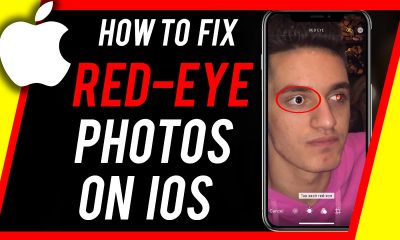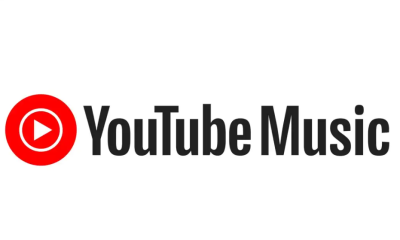Apple
How to Combine Videos on an iPhone

The Camera app on your iPhone can capture a lot of footage, but you might want to tidy them up using a basic video editor. Although you presumably already know how to trim a video’s beginning and ending points in your Photos app, it’s possible that you’re unaware that Apple has a free video editing programme that allows you to merge many recordings into a single, longer video.
If you haven’t previously done so, start by downloading and installing the iMovie application from Apple.
Read Also: How To Fax From iPhone
How to Combine Videos on an iPhone Using iMovie
1. If you see the Welcome to iMovie screen, hit “Continue.” If you don’t see the Welcome to iMovie screen, tap “Continue.”
2. Select “Create Project” from the drop-down menu.
3. Select “Movie” from the New Project drop-down menu.
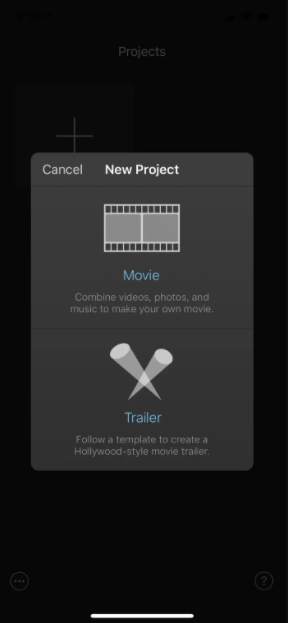
4. iMovie launches in your picture stream, which contains all of your latest photographs and movies. Select “Media” from the drop-down menu at the upper left.
5. Select “Video” from the drop-down menu, and then, on the Video screen, select the video folder that interests you. “All” will display all of the videos that are currently saved on your iPhone.
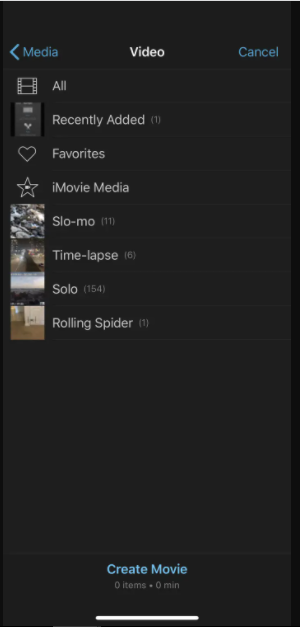
6. Tap a video you want to combine with another video. In the pop-up, tap the checkbox. This adds the video to your project.
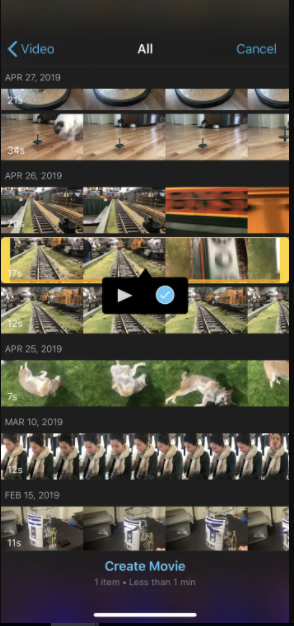
7. Select any other movies you wish to combine and, once again, select the option to include them in your project.
8. Once you’ve selected all of the video clips you want to include in your movie, click “Create Movie” at the bottom of the screen.
9. On the My Movie screen, you may get a preview of your film and add transitions between the different video pieces (to do that, scroll the video to the left or right until you find a cut point, and tap the transition icon to choose the transition style).
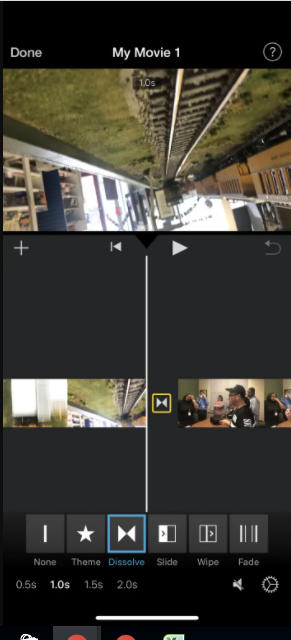
10. When you’re finished, click on the “Done” button in the upper left corner of the screen.
11. Click on the Share icon at the bottom of the screen and select the location to which you want to send your finished video.
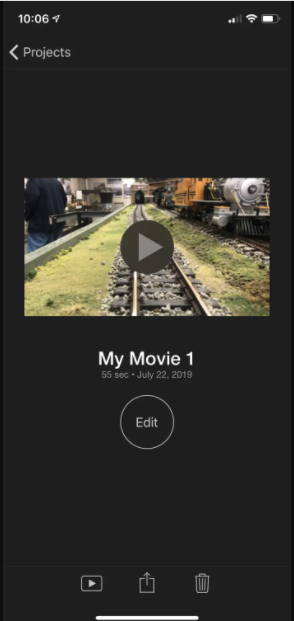
Video
FAQs
Why does iMovie cut off the top of the video on iPhone?
Cropping your video with the “Fit” crop setting maintains the video’s original aspect ratio without cropping anything. It makes the movie “Fit” the 16:9 aspect ratio of iMovie by adding black bars to the top and sides of the video. It’s possible that the cropping issue is occurring because your iMovie options are set to “Crop to Fill.”
Why is my iMovie video so small?
As a result of changing the aspect ratio of a project, iMovie may zoom in on the footage or crop it to ensure that the video covers the screen without the need of letterboxing (which adds black bars to the top and bottom of the film) or pillar boxing (adding black bands to the sides of the video).
Why is iMovie not full screen?
Click General in the iMovie menu bar before selecting “Full-screen playback” from the “Full-screen playback” pop-up menu, which is mentioned below. It shows as a light grey bar over the top of your computer screen when you are in the iMovie programme.) Full Screen: This option displays the movie in its entirety on your viewing screen.