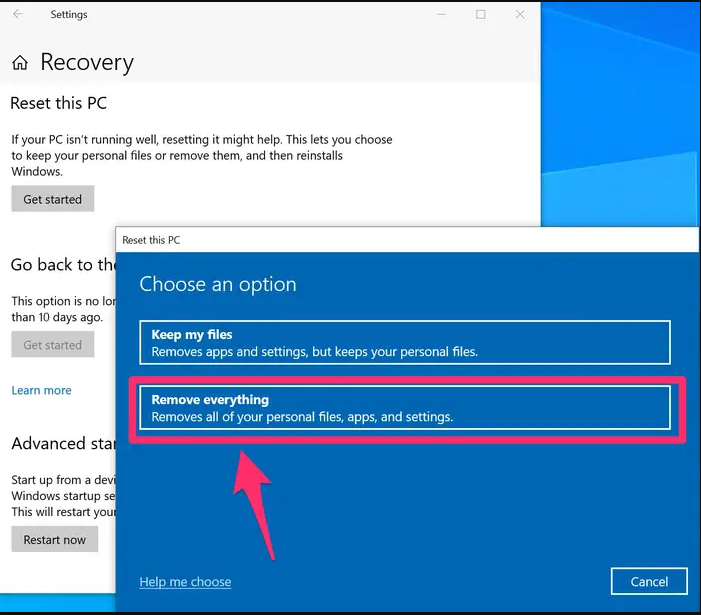Guide
How to Completely Wipe a PC

However, whereas prior versions of Windows didn’t make it easy to completely delete your PC of personal information, doing so with Windows 10 is rather straightforward. You could want to do this if you’re getting ready to sell or give away your computer, or you might want to do it to troubleshoot a machine that’s acting up. The process of wiping your computer and starting over can help you regain all of your hard drive space and restore your PC to its full, factory-fresh functionality.
Read Also: How to Play Friday Night Funkin on PC
Why You should Wipe Your Computer
The method you use to erase your computer is determined by what you want to do with it thereafter. If you intend to keep the computer, you can go to the next step, which is resetting the hard disc to a fresh version of Microsoft Windows. In contrast, if you want to sell or give away the computer, you’ll want to take extra precautions to ensure that the data saved on the computer is unavailable to the device’s new owner.
If you have a hard disc drive (HDD), it will be completely deleted when you reinstall or reinstall Windows. In the case of a solid-state drive ( SSD ), which nearly all computers sold in the last few years have, you’ll need to take an extra step to ensure that your old data cannot be recovered even after it has been deleted — you should encrypt it.
How to Encrypt Your SSD
The most straightforward method of encrypting your computer is to utilize the built-in encryption function in Windows; however, not all solid-state drives (SSDs) support this capability. To find out, follow these steps:
1. Select “Settings” from the Start menu by pressing the “Settings” button.
2. Select “System” from the drop-down menu, then “About.”
- You can encrypt your hard drive if you see an option for “Device Encryption.” If you do, click on it and follow the steps to encrypt your hard drive.
- It is possible that you will be able to switch on BitLocker if Device Encryption is not an option for your PC, depending on the version of Windows 10 you have installed. To enable BitLocker, go to “BitLocker settings” and follow the on-screen instructions. If the link directs you to the Microsoft Store, where you may purchase Windows 10 Pro, BitLocker will not be available to you unless you pay for the upgrade.
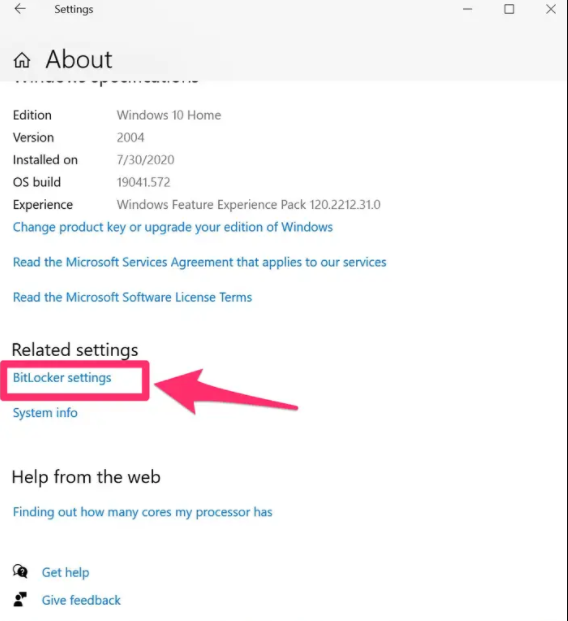
- Another alternative is to install a third-party encryption programme if you are unable to utilize any of the built-in encryption choices provided by Microsoft Windows. There are various free options available, including TrueCrypt and VeraCrypt, among others.
How to Wipe your Windows Computer
It is possible to erase your computer’s hard disc after it has been encrypted — or even before you have encrypted it — by using the Windows operating system. This will restore your computer to its factory defaults.
1. Select “Settings” from the Start menu by pressing the Start button twice.
2. Select “Update and Security” from the drop-down menu.
3. Select “Recovery” from the drop-down menu.
4. In the “Reset this PC” area of the Recovery screen, select “Get started.”
5. On the “Choose an option” window, select “Remove everything” from the list of options. Then, when you’ve followed the instructions to the letter, Windows will restore your machine to its previous setup, complete with a fresh installation of Windows.