Apple
How to Unzoom iPhone

Your iPhone makes it easy to zoom in and take a closer look at text or photographs. And when you enable the zoom option in your Accessibility settings, using three fingers on the screen, you can double-tap to zoom in or out, drag to move across the screen, or press and drag to modify the view. Many find this beneficial while reading, accessing the web, or utilizing applications that don’t offer a zoom capability on photographs or instructions.
However, the zoom feature can also get in the way while attempting to send text messages or browse pages properly. If you prefer not to utilize the zoom function, it’s easy to turn it off by entering the Settings app on your iPhone or connecting your device to iTunes on your computer. Here’s how to accomplish it.
Read Also: How to Disconnect Bluetooth Headphones from iPhone
How to Unzoom your iPhone by turning off the zoom Accessibility feature
1. Open the Settings app on your iPhone and select General from the drop-down menu.
2. Select “General,” then “Accessibility,” and then “Save.”
3. In the “Vision” section of the menu, select “Zoom.” If this feature is activated, the word “On” will appear on the right-hand side of the display, indicating that it is active.
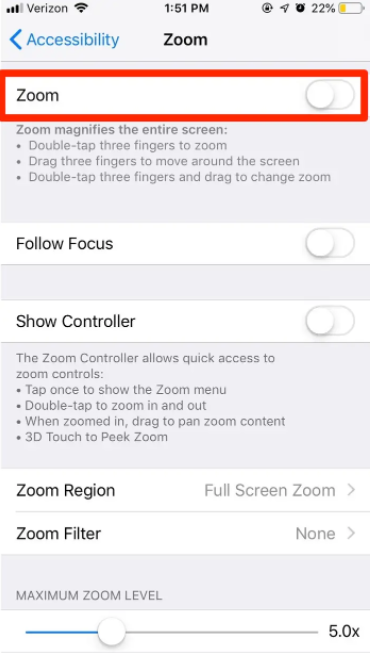
4. The Zoom function may be turned off by either pressing or sliding the toggle adjacent to it. As a result of this, the switch will shift from green to white in colour.
How to Unzoom your iPhone by turning off the zoom feature through iTunes
Following the successful connection of your iPhone to your computer and the activation of iTunes, you will be able to disable the zoom capability.
1. Launch iTunes and connect your iPhone to your computer by selecting “Connect iPhone to Computer.”
2. Accessibility settings may be configured by selecting the “Configure Accessibility…” button from inside the “Summary” part of the iPhone’s “Options” section.
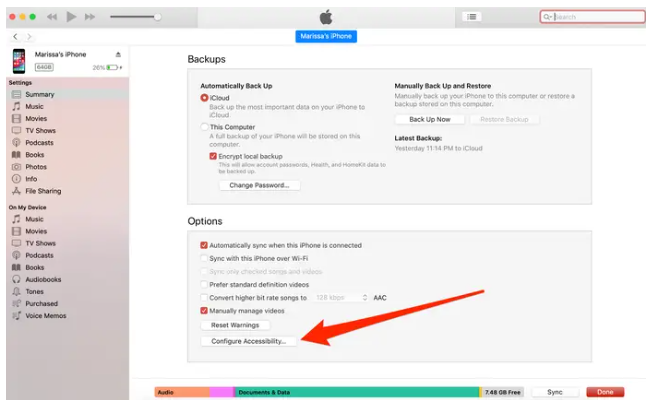
3. To quit the zoom mode, uncheck the box to the left of the word “Zoom.”
4. Finally, click “OK” to complete the procedure.
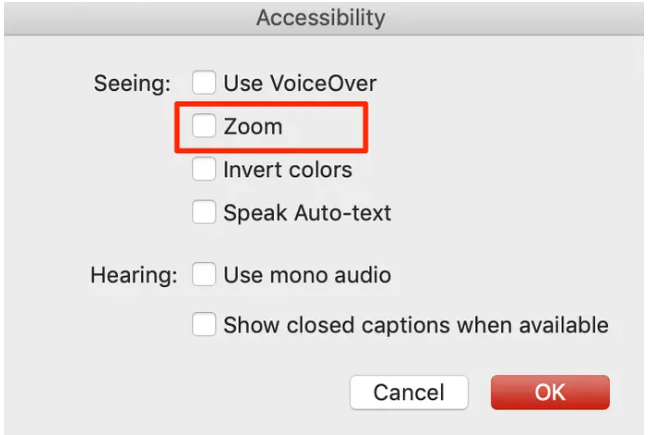
Once the zoom function on your iPhone has been switched off — whether through the Settings app or through iTunes — your device will revert to its original screen layout and display.
Video
FAQs
Why is my phone zoomed in and stuck?
Due to the fact that you have enabled an accessibility function called Zoom in the Settings menu on your iPhone, your iPhone is permanently zoomed in. Zoom makes it easier for those who have restricted eyesight to use their iPhones since it allows them to zoom in on some portions of the screen and zoom out on others.
What if I can’t zoom out by tapping three fingers?
It is possible that you may need to turn this function off and on again in order to determine whether or not the problem remains. Changing the zoom level may be accomplished by heading to Settings > Accessibility > Zoom, then turning it off and back on.
How do I force my iPhone to shut down?
Hold down either the volume buttons or the side buttons for a few seconds until the power-off slider displays. Then, after dragging the slider, wait for your device to switch off for 30 seconds. Force-restarting your device may be necessary if it has become frozen or unresponsive.













