Guide
How to Change Snapchat Emojis

Do you want to know how to change your Snapchat emojis? If so, you’ve come to the right place! In this comprehensive guide, we will teach you everything you need to know about changing your emojis on Snapchat. We’ll cover how to find and use the different emoji options, as well as how to change your skin tone and add filters. So whether you’re just starting out on Snapchat or are looking for a way to customize your emojis, read on for all the details!
Read Also: How To Remove Quick Add On Snapchat
How to Change Snapchat Emojis
The processes for customizing your Friend Emojis are largely identical on the Snapchat iOS app and the Snapchat Android app; however, there are a handful of small variances that will be discussed further down in this article. These screen captures are from the iOS version of the app.
1. Simply select your Bitmoji or profile photo from the menu that appears in the top left corner of any tab in the Snapchat app.
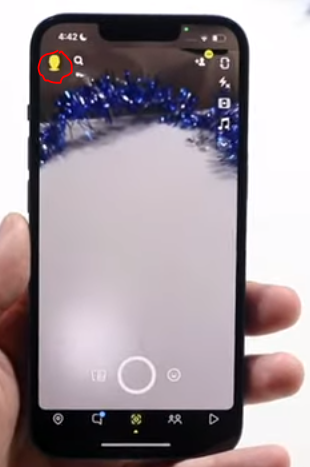
2. To access your settings, tap the gear symbol that is located in the top right corner of the screen.
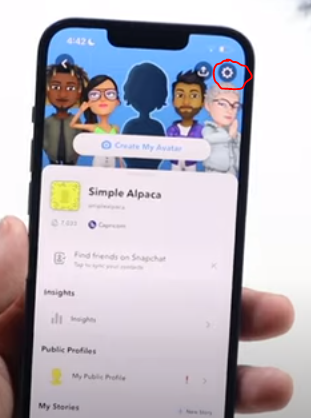
3. On the iOS app, under Additional Services, hit Manage after scrolling down to that section.
- Scroll down and select the Customize Emojis option while you’re using the Android app.
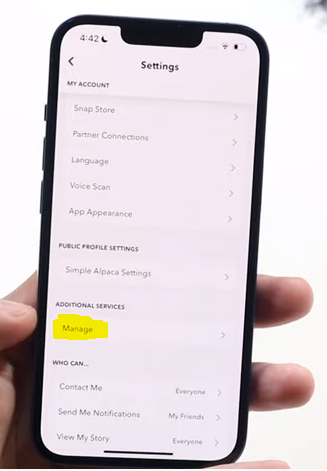
4. Tap the Friend Emojis option within the iOS app.
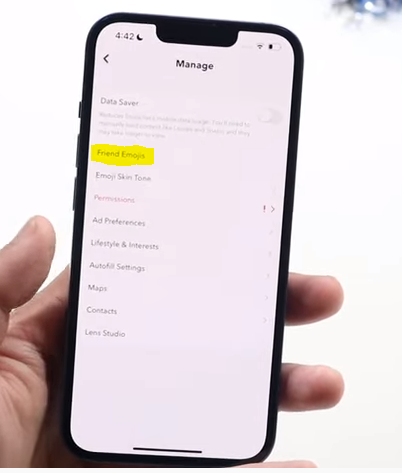
5. In your Snapchat chats, you will see a list of emojis along with a description of the relationship that each of the emojis represent. Simply tapping an emoji will let you modify it.
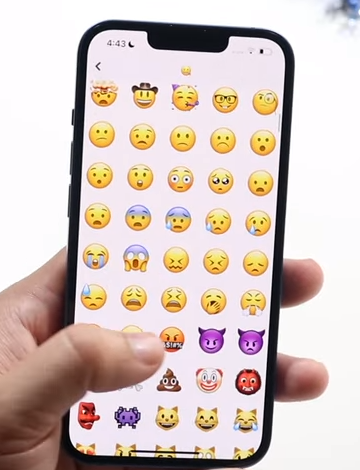
6. Tap the new emoji that you would like to use to represent the connection.
7. To return to your list of Friend Emojis, select the back button () in the top left corner of the screen.
8. Repeat steps 5 through 7 if you wish to alter more than one friend emoji. This step is optional.
9. Return to the Chat tab (shown by the speech bubble symbol in the bottom menu) to check out how your newly created custom emojis look in your chat listing (s).
FAQs
Can I change my streak emojis on Snapchat?
Tap the gear symbol that’s located in the upper-right hand corner of the display. Tap the Customize Emojis button after scrolling down the page. Tap the Snapstreak button after scrolling down. You are free to choose whatever emoji you choose from the list; however, you should take note that the “fire emoji” will appear first on the list.
Can you change the yellow heart on Snapchat?
If you don’t like the predetermined emoticons that Snapchat assigns to different “levels” of friends, you can really alter them to any emoji that you like! Change the yellow heart in your emoji to a slice of pizza, or the smirk on your face to a toothy grin.
Why do Snapchat emojis change?
The emoji that appears next to a user on Snapchat’s “Friends” tab can be affected by a variety of factors, some of which include the length of time that you’ve been friends with each other, the frequency with which you send snaps to each other, and the number of other Snapchat users with whom you interact frequently, to name a few.
Can you have 2 besties on Snapchat?
You are allowed to have a maximum of eight best friends, all of whom will be displayed on the ‘Send To’ page while you are sending a Snap as well as in the Chat area of your profile.
How do you change Snapchat best friends?
At this time, Snapchat does not give you the ability to manually select who you consider to be your “best friends.” Although you have the ability to edit them, it does not allow you to disable the “best friend” emojis. The greatest thing you can do is either remove users totally from your friends list or simply alter the frequency with which you engage in conversation with them.
What is the highest snap score?
The Snapchat user with over 50 million followers is known as cris thisguy. Currently holds the title of “active score account” with the greatest total in the WORLD! On a daily basis, one million points are averaged. You are welcome to invite him to your circle if you want to get some free advice on how he does it.














