Guide
How To Clear Cache on PS5

Cache is a component of your PlayStation that stores temporary files. Clearing cache can help improve game performance and resolve various issues. In this article, we will walk you through the process of clearing cache on PS5. Keep in mind that this process may vary depending on the make and model of your console. Let’s get started!
Read Also: How to Turn Off the PS5 DualSense Mic
How To Clear Cache on PS5
Let’s begin by walking you through the steps necessary to delete the cache on your PlayStation 5 system. In order to get started, you’ll need to boot up your PS5 console in the Safe Mode. Sony suggests the following steps to accomplish this:
- By pressing and holding the power button for three seconds, you can turn off your console. After a little while, the power indicator will begin flashing before going dark permanently.
- After the console has been turned off, push and maintain pressure on the power button. When you first press the button, you will hear a beep, and then seven seconds later, you will hear another beep. Release it when you hear the second beep.
- You need to press the PS button on the controller after you’ve connected it to your computer with the USB cable.
When the Safe Mode has been activated on your console, you will be presented with a variety of alternatives from which to select.
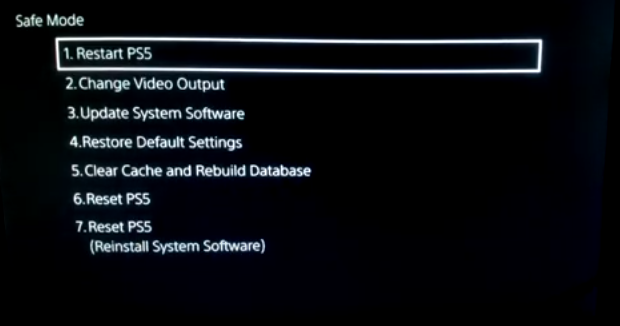
- You must go to option 5 and choose to clear the cache and rebuild the database.
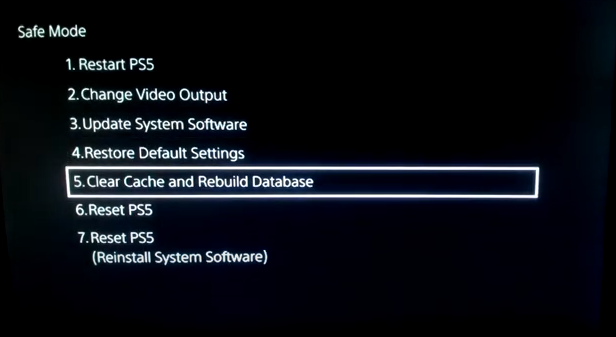
- After that, choose the option to Clear System Software Cache.
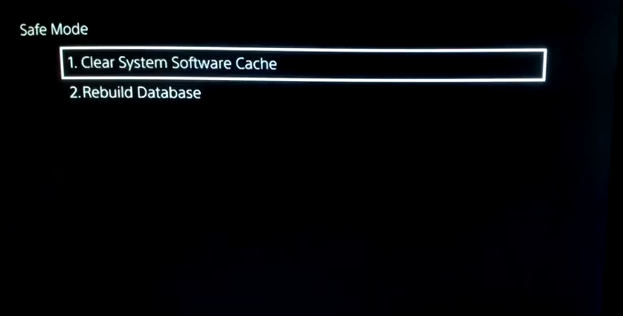
FAQs
What does Clear cache mean on PS5?
When you clear your cache, you are essentially removing all of the temporarily saved files, which allows you to start with a fresh slate. By doing so, it gives users the ability to replace that file with one that is functioning properly when you reopen the game or programme that wasn’t functioning properly only by erasing cache files that are performing improperly.
How do I clear my Playstation cache?
Unplug the power cable for the PS4 once the power light on the front of the console has stopped blinking. After waiting for at least thirty seconds, reattach the power cord to the outlet. While the game is loading, press and hold the L1 and R1 buttons simultaneously. This will remove the cache for the game for which you are currently loading it. The game’s saved data will be deleted after you perform this action.
Why is my PS5 slow?
Reasons for the PlayStation 5’s Sluggish Wi-Fi
There are issues with both your network and your modem. Interference between the PlayStation 5 console and your home network’s router. The load on your network is too high. There are issues with the servers for the PlayStation Network (PSN) or the online service that you are attempting to utilise.
Does clearing cache delete data?
Delete the app’s cache for a speedy and painless approach to free up space and (hopefully) fix any issues the app may be facing. The app’s data, such as account information, will not be deleted even if the cache is cleared.
Is clearing cache harmful?
The emptying of cache is always designed to be a temporary fix because every programme that you use will immediately begin adding new files to the storage after the cache has been cleared. In spite of the advantages it provides, clearing it an excessive amount of times might turn into a fruitless activity because it defeats the objective of reducing load times.
Does rest mode download faster PS5?
Because the console is able to devote all of its resources to the download of the game when it is in Rest Mode, the PS4 and PS5 are both capable of downloading games substantially faster. You can easily evaluate yourself using this information as well! When the console is turned on and running games, the situation is different than when it is being downloaded to because it has to share its resources between gaming and downloading.














