Guide
How to Turn Off the PS5 DualSense Mic

Many PlayStation 5 owners are interested in learning how to disable the DualSense microphone on their console. The integrated microphone in the DualSense controller for the PlayStation 5 is, by far, the most perplexing of its many new features. Even though the Nintendo DS demonstrated that a built-in microphone could be interesting for games, the fact that the PlayStation 5 automatically uses it for in-game chat makes it possible for friends and strangers to listen in on your private conversations even when you believe you are playing alone.
Read Also: How to Properly Insert a Disc in the PS5
How to Turn Off the PS5 DualSense Mic
There is a button right there on the DualSense that will help, and it is obvious that Sony is aware that this feature isn’t something that everyone will appreciate. Should you suddenly require some peace and quiet, simply pressing and holding this button will silence not only the microphone but also the PS5 itself.

But is there a way to turn off the microphone on the PS5 DualSense by default, so that you don’t have to keep reminding yourself to push a button every time you want some privacy? You may, thankfully, and this is for reasons related to your privacy.
How to Turn off the PS5 DualSense Microphone by Setting
1. From the home screen of your PS5, navigate to the Settings menu. It is the icon that looks like a gear and is located in the top right corner of the screen, between the icon for searching and the icon for your profile.
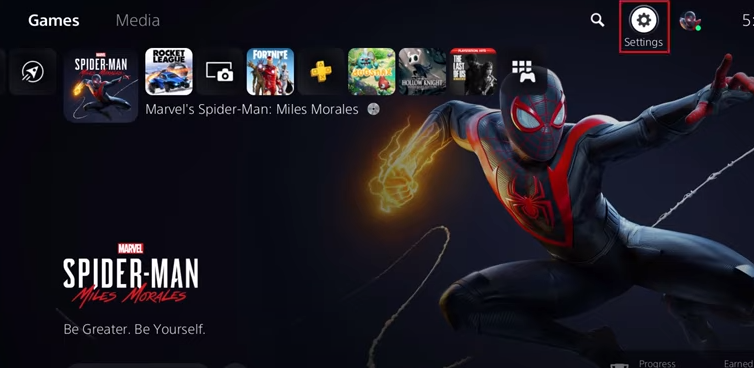
2. From the main menu, select the Settings option, then scroll down the list of available options until you reach Sound, which is located near the bottom of the screen. Choose this path forward.
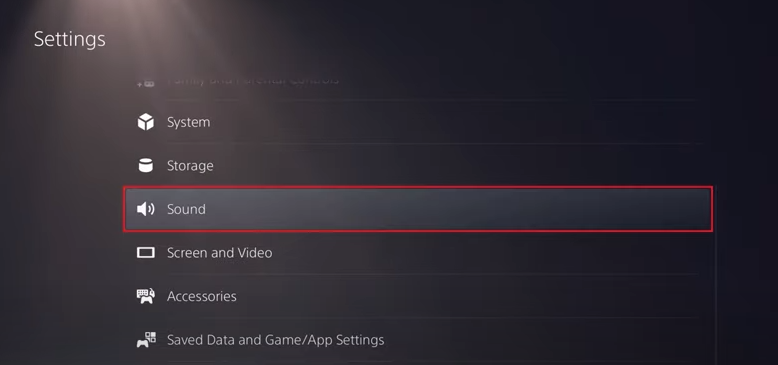
3. Following this, you will be sent to a screen where you can adjust the settings for the microphone. Make sure that “Microphone on Controller” is selected under “Input Device,” and then scroll down to the section labelled “Microphone Status When Logged In.” Choose this menu choice.
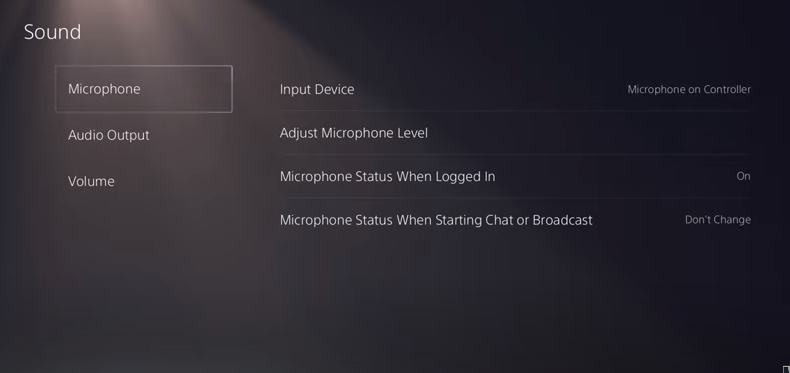
4. At this time, you have the option to either “On” or “Mute” the sound. If you select “Mute,” the microphone that is included into your DualSense pad will be muted by default whenever you turn on your PS5, and the light on the controller will be lighted yellow to indicate that it is muted.
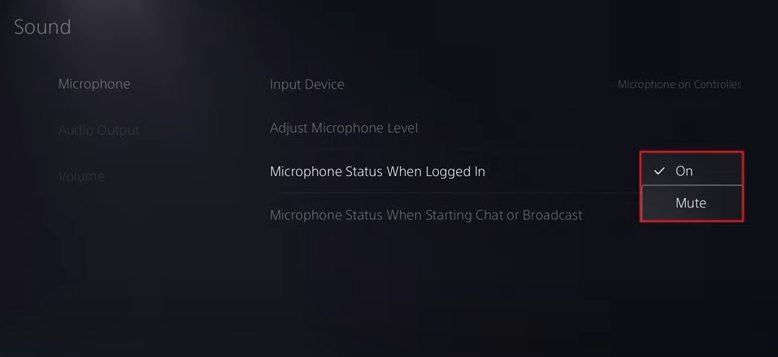
5. If at any point in the future you find that you require the DualSense microphone for whatever reason, you do not have to perform the steps in this article in reverse order.
Simply push the button that is located directly below the PlayStation logo on the controller. The light will go out, and there will be an audible tone coming from the microphone once more.
FAQs
Is PS5 controller always mic?
When you turn on your Sony PlayStation 5 (PS5) gaming console, the microphone that is built into the DualShock 4 controller will also power on immediately. Your audio will be sent in multiplayer games if you neglect to turn it off, which means other players will be able to hear what you are saying.
What is the mic button on PS5 controller?
Users of the PS5 are gradually becoming aware of a function that enables them to mute all of the system audio with the simple press of the mic button located on the controller. Users of the PS5 are just just becoming familiar with a function that allows them to mute all of the system audio by pushing the mic button located on the DualSense controller.
Can you turn off PS5 controller speaker?
When the control centre appears, press and hold the PS button to bring it up, then select Sound and pick a setting to alter. You can mute and unmute your mic by pressing the button labelled “mute” on your controller. To silence both your microphone and your speakers, you need to press and hold the button labelled “mute” on your controller.
Does PS5 headset have a mic?
Experience a seamless transition to wireless gaming with a headset that has been optimised for 3D audio on PS5 consoles1. The PULSE 3D wireless headset has a sophisticated design that includes dual noise-cancelling microphones, charging through USB Type-C, and a variety of controls that are simple to use.
Can I use AirPods with PS5?
You will want a Bluetooth adapter that is compatible with your PS5 in order to connect your AirPods to the console. Simply insert it into the USB port on your console, then put both it and your AirPods into pairing mode to establish a connection.
Do PS4 microphones work on PS5?
To begin, if you are using a wired headset that connects to your DualShock 4 controller via a 3.5mm connection, then your headset should work with the PS5. You simply need to connect it to the identical connection on your brand new DualSense controller, and then you will be good to go. This should come as welcome information to a great number of individuals.
-
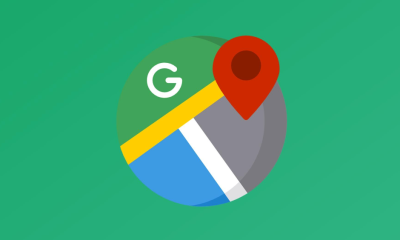
 Apple2 years ago
Apple2 years agoHow to Change Google Maps Work Location on an iPhone
-
Guide3 years ago
Create Content On LinkedIn To Attract More Employers
-

 Blog4 years ago
Blog4 years agoPS5 Restock Sold out at Sony Direct – When to Expect Sony PS5 Restock again
-

 Apple3 years ago
Apple3 years agoHow to Hide Lock Screen Playback Controls on iPhone












