Guide
How To Post YouTube Video on Facebook

Users of YouTube have a fairly easy time posting videos to almost any social networking site, including Facebook, thanks to YouTube’s user-friendly interface. Each and every video that can be seen on YouTube has a “Share” button, which is denoted by a button shown as an arrow pointing in the direction of the right. When you choose it, a wealth of different options for sharing will become accessible to you. If you want to share anything on Facebook using a computer, you must first ensure that you are signed into your Facebook account. If you want to share something on Facebook using a mobile device, you must first ensure that the Facebook app is loaded on your device.
How To Post YouTube Video on Facebook on Desktop
- Go to https://www.youtube.com.
- Choose the video that you want to send to your friends.
- Find the “Share” icon once you’ve decided on a video to watch by looking directly under the video player and to the right of the number of times the video has been viewed. Make sure you click on it.
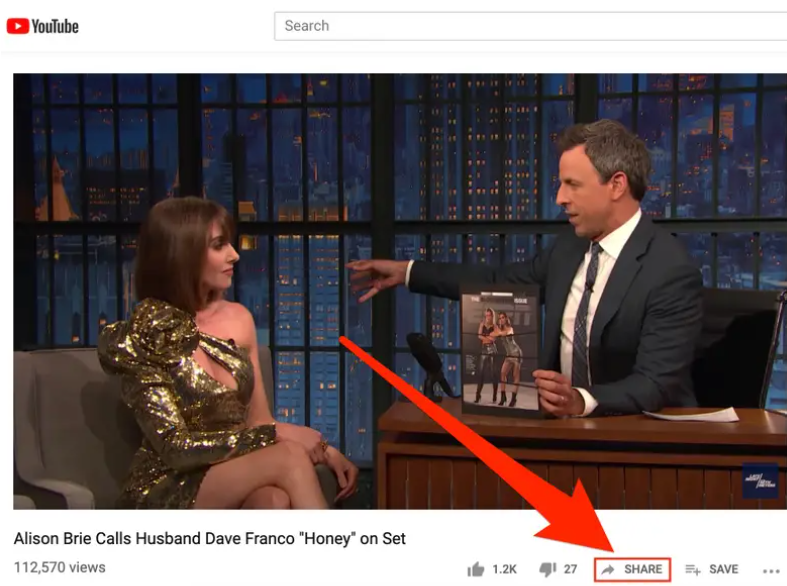
- Choose Facebook from the list of possible sharing options that appears when you click the share button. You may also choose when the video begins playing by selecting the box located at the bottom of the page.
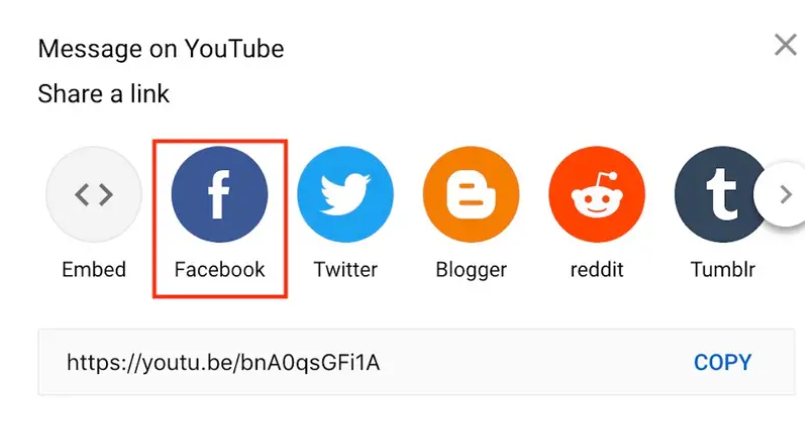
- The video will load in the post if you are already logged into Facebook on your desktop computer. You may add the video to your Story by ticking the bubble at the bottom of the page, or you can choose the destination for the video post by using the drop-down menu that is located at the top of the screen. By default, it will be titled “Share to News Feed or Story.”
- Click the “Post to Facebook” button at the bottom of the page once you have determined where you want the YouTube video to be shared after you have finished doing so.
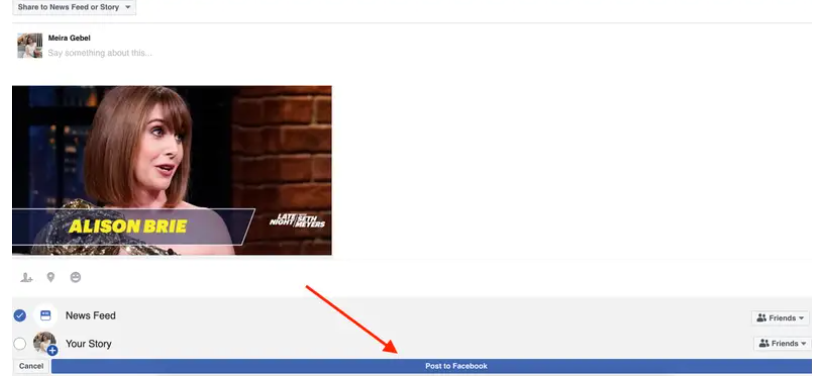
You also have the option to copy the video’s URL and then paste it into a status update that you post on Facebook.
Read Also: How To Undo in Photoshop
FAQ’s
Why am I unable to post a video from YouTube to my Facebook page?
It is not possible to embed a YouTube video in a Facebook post, and posting a link to a video on YouTube will not launch the video when it is viewed on Facebook. You will need to download the YouTube video in its entirety before you can play it on Facebook. After downloading the video, you can then post it to Facebook as a file.
How can I automatically put a video from YouTube on my Facebook page in 2022?
Launch the YouTube video that you wish to embed on your website. Next, pick Copy Video URL from the context menu that appears after right-clicking the video. You may also choose to copy the embed code. Either one of these will do the job, but the video URL is the one that will function flawlessly on Facebook.
Where do downloaded YouTube videos go?
The Downloads tab is where you will locate all of your saved downloads. You need to be logged in to YouTube in order to watch the videos you’ve downloaded from the website. Use the same Google Account that you had when you initially downloaded them if you want to access them again. You may also watch videos that you have downloaded by going to the gallery on your smartphone or using the file manager.














