Guide
How to Clear the Cache on a Fire TV Stick

When an application suddenly stops functioning as expected, one of the most typical reasons for this is a cache that has been corrupted. A cache that is overly large can cause applications to run more slowly and perform less efficiently. In either of these situations, clearing the cache is going to be the solution. The following is a guide that will show you how to delete the cache on your Fire TV Stick or any other Fire TV device:
Read Also: How to Get Peacock TV on Your Firestick
How to Clear the Cache on a Fire TV Stick
1. You can return to the primary menu of the Amazon Fire TV by quickly hitting the Home button on the remote control.
2. Continue by selecting the option that is labelled “Settings.”
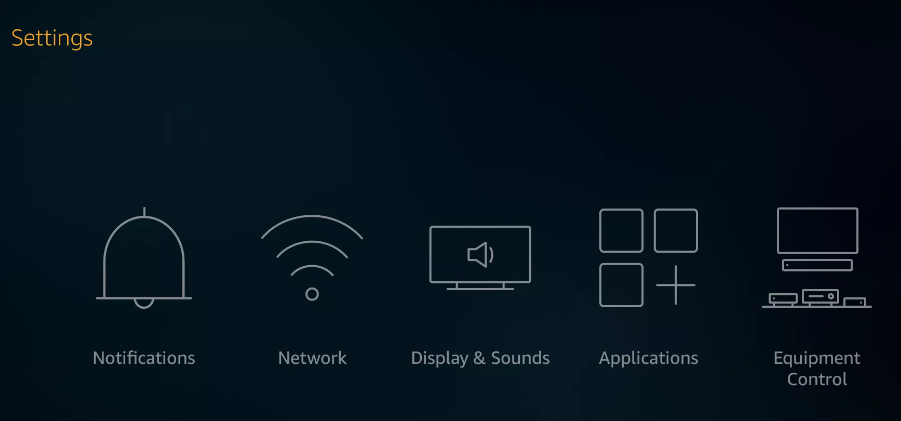
3. Select Applications from the list of available options in the menu.
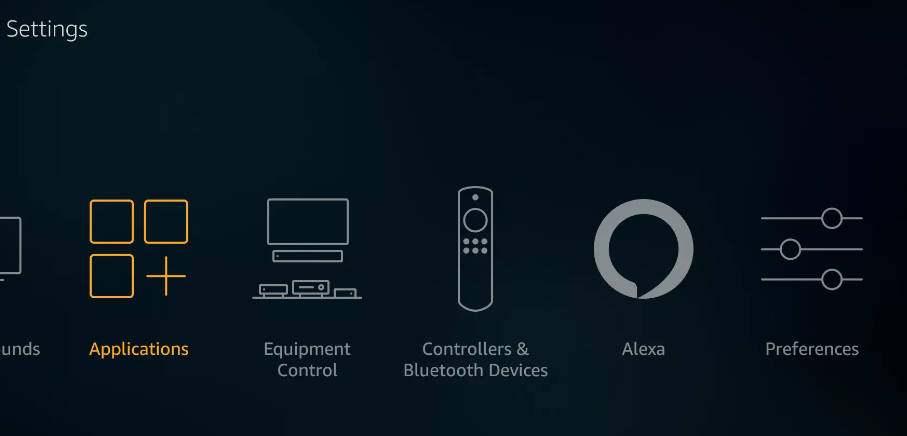
4. Select the option to Manage Applications That Are Currently Installed from the menu.
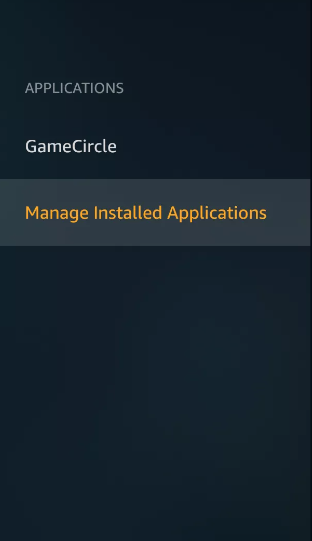
5. Pick an application to have its cache removed from your device.
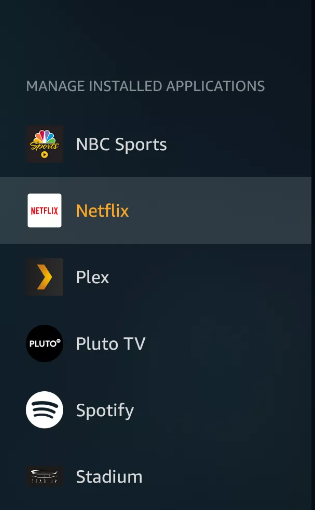
6. Make the decision to clear the cache.

7. To clear the caches for further applications, you must first hit the “Back” button on your remote control, then choose a new application, and then choose “Clear cache” for each additional programme.
FAQs
Do I need to clear the cache on my Fire Stick?
Clearing the cache on your Fire TV Stick should fix problems like poor speeds and app crashes in the vast majority of instances. In the event that this does not resolve the issue, you may be required to delete app data, clear cookies, or even reset your Fire TV Stick to its factory settings.
What does Clear cache mean on Fire Stick?
The “turn it off and turn it back on again” approach for apps, clearing the cache deletes all of your history and restores the programme to its factory settings. In other words, clearing the cache is the equivalent of turning it off and turning it back on. Clearing the cache is the only thing you need to do if a particular app on your Fire Stick is giving you a lot of error messages but the problem is only occurring on that device.
Does clearing cache delete passwords?
If you continue with deleting the cache without ticking the checkbox that is located before the area labelled “Passwords and other sign-in data,” then the answer to your question is “No,” and the passwords will not be removed along with the cache.
What are the downsides to clearing cache?
If you erase the cache, the website will have no choice but to download the content again the next time you visit it, even if it had been cached earlier. Because of this new download, a fresh copy of the cache will be generated. The only disadvantage is that the next time you visit a website, you will be required to download anything.
Does clearing cache help with storage?
By clearing the cache of your Android app, you can potentially fix issues with the app’s speed and free up storage space. If you require extra storage space, you should delete the cache from the applications that take up the most room on your device. If you clear the cache for all of your apps once every few months, you can help declutter your phone and prevent it from becoming too full.














