Guide
How to Upgrade the Memory on Nintendo Switch

This article will demonstrate how to insert a microSD card into a Nintendo Switch in order to increase the total capacity of the system’s internal storage. Additionally, the Nintendo Switch Online service enables you to create save game and data backups for your Nintendo Switch console.
Read Also: How to Connect Your Nintendo Switch to Your Laptop
How to Upgrade the Memory on Nintendo Switch
To expand the amount of storage space available on your Nintendo Switch, follow these steps:
1. Turn off the Switch while it is in handheld mode. While holding down the Power button, navigate to the Power Options menu, and then pick Turn Off.
2. Simply lifting the kickstand on the back of the Switch will expose the slot for the microSD card.

3. Place the microSD card into the slot carefully, making sure that the metal pins are facing downward. You may hear a click when the card is properly locked in place.

4. To activate the Switch, you need to press the Power button.

5. Select System Settings from the menu that appears on the home screen of your Switch.
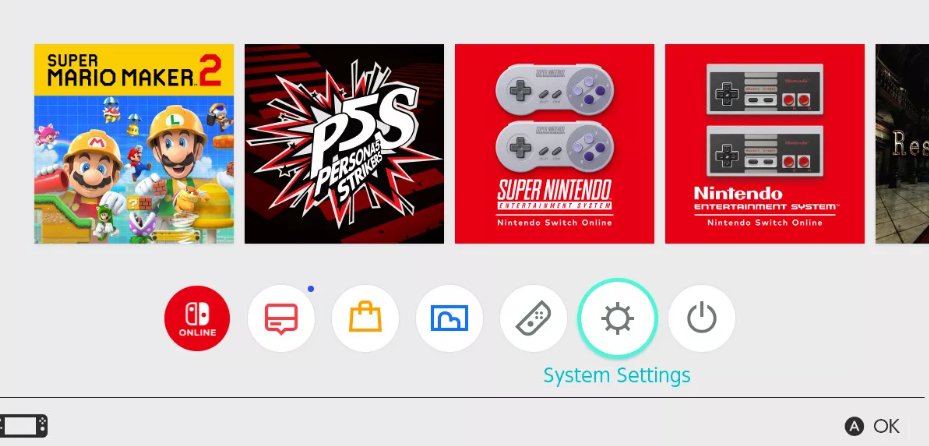
6. Choose Data Management, then pick Move Data Between System/microSD Card from the drop-down menu.
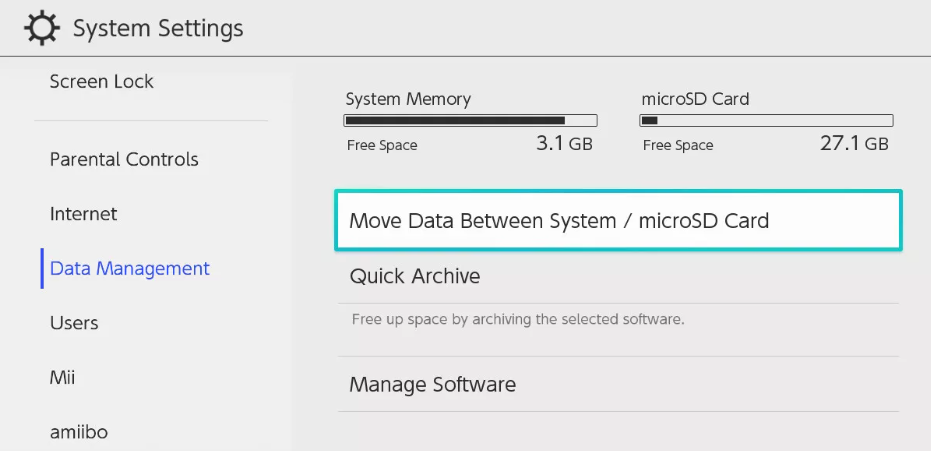
7. Click Move to microSD Card on the menu.
8. Select the video games that you wish to save to the microSD card, and then choose the Move Data option.
Your Nintendo Switch now has a larger capacity for additional game storage. When the device’s internal storage reaches its capacity, any additional downloads will be transferred to the SD card automatically.
Navigate to the System Settings > Data Management > Manage Software menu option in order to access all of the games that are stored on the microSD card as well as the console itself. You can check how much free space there is on both the microSD card and the machine itself on the right side of the screen.
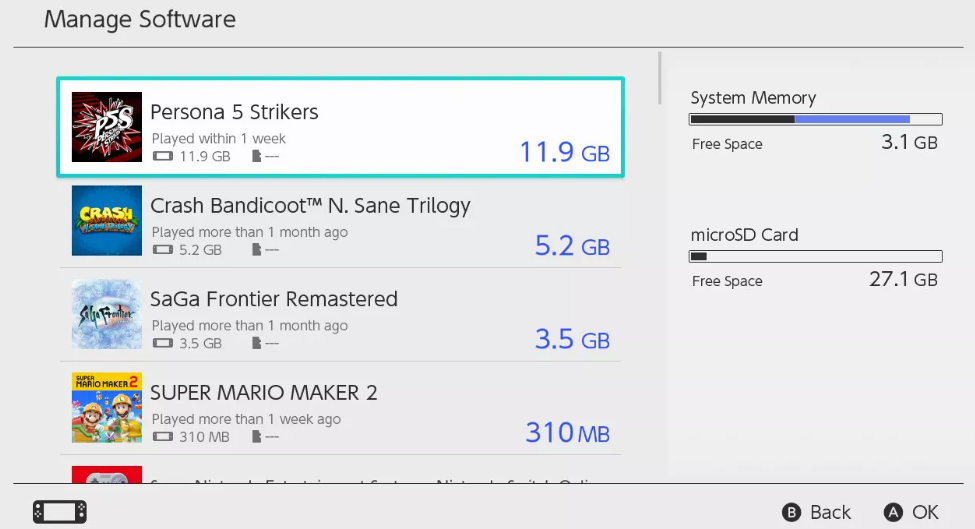
FAQs
Does 256 GB work on Switch?
You can increase the amount of storage space available on your Nintendo Switch console by up to 256 GB with a SanDisk® microSDXC card that is fully licenced for use with the Nintendo Switch platform. With read and write speeds of up to 100MB/s and 90MB/s, respectively, you’ll spend less time waiting and more time gaming with this drive.
How do I get more storage on my Nintendo Switch for free?
Through the use of Manage Save Data/Screenshots, you are able to clear up space in the System Memory. System Memory or a microSD card can be used to store software data such as downloaded applications, software updates, and screenshots. System Memory can also be used to store the data itself. Discover more about the Nintendo Switch’s data management features.
How many games can 128GB hold?
At most 128 or more games, depending on what you purchase. Nevertheless, taking into consideration that you desire AAA titles, at least 20–25. To clarify, the low estimate is calculated on the presumption that you will be using just digital tools. It is dependent on the size of the games, which tend to be on the smaller side when compared to titles available on other consoles.
Can a Switch use a 1TB SD card?
You can instantly increase the amount of storage available on your Nintendo Switch Lite by purchasing the SanDisk Ultra microSDXC 1TB card for Nintendo Switch. This will allow you to play a wider variety of games while you are on the move.











