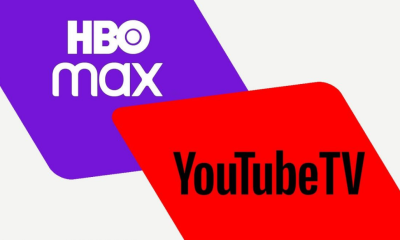Guide
How to Show or Hide Friend Activity on Spotify

On the right hand side of the Spotify desktop app is where you’ll find the Friend Activity panel. It shows the songs that friends are now playing on their devices. By adding friends on Spotify, you have the ability to recommend new music to your friends and have them do the same for you. On the other hand, you might not care to know what music your pals are playing on their devices. If you’d like a more streamlined experience with Spotify, perhaps you’d find it more convenient to delete that section. On the other side, you can be curious about the music that your friends listen to but are unable to view it. We’ll walk you through showing and hiding the activity of your friends on Spotify.
Read Also: How to Find Audiobooks and Non-Music Content on Spotify
How to Show or Hide Friend Activity on Spotify
You have the option to remove the Friend Activity panel, which will provide you with greater screen real estate for the desktop programme as well as a simpler and more streamlined user experience.
The Friend Activity window can be shown by default, however it can be hidden by following these steps:
1. Launch Spotify in the background of your computer’s desktop.
2. To close the panel, click the “X” icon that is found in the upper-right corner of the window.
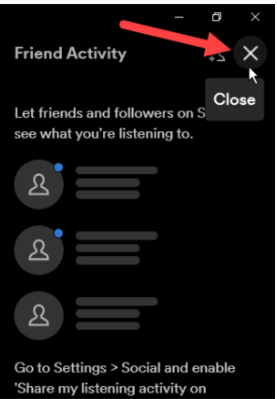
3. This will result in the disappearance of the Friend Activity panel, providing you with additional room for the information about musical artists.
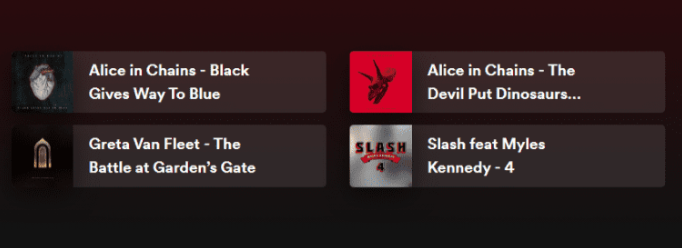
4. Click the button that looks like three dots in the upper-right corner of the screen to display or hide the Friend Activity window in yet another way.
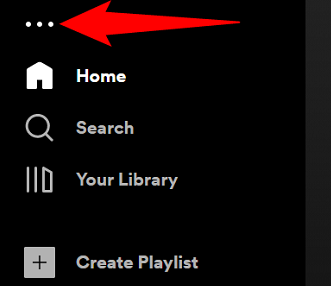
5. Choose View from the drop-down menu, and after that, clear the tick next to “Friend Activity.”
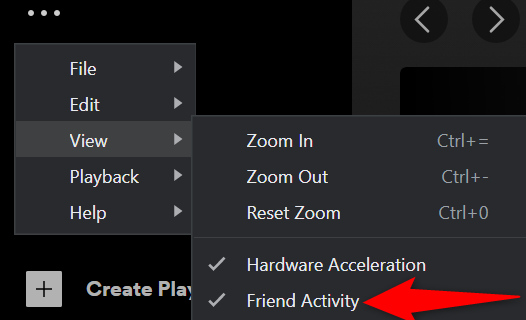
Be advised that while the Friend Activity panel is being utilised in this manner, selecting the X option will merely close the panel. Instead, you will have to make use of the option that is located in the menu bar in order to bring up the Friend Activity window once more.
FAQs
Can you hide Spotify activity from specific people?
It is necessary for me to turn off all of my shared listening activities because there is neither a block nor a hide option. Alternately, there may be a choice to allow or disallow others from seeing what you are now playing in your headphones (or invite people to see).
Does Spotify always show friend activity?
One of the features that comes standard with Spotify is called “Friend activity,” and it enables users to examine the listening activity of friends who are followed on Spotify. This feature was at one point switched on by default and displayed the actions of your friends automatically, unless those friends had specifically turned on the ‘Private session’ option.
How do I stalk someone’s activity on Spotify?
On the right hand side of the Spotify desktop app is where you’ll find the Friend Activity panel. It shows the songs that friends are now playing on their devices. By adding friends on Spotify, you have the ability to recommend new music to your friends and have them do the same for you.
What does private session on Spotify look like to others?
If there is a blue padlock next to your profile photo, it indicates that the Private Session is now being used. Repeat the procedures and turn off the switch in order to stop a Private Session so that you can continue to share your listening activities. Note that the Private Session will finish on its own when you totally leave out of Spotify or when a significant amount of time has passed without any activity on your part.