Guide
How to Connect Your iPhone to an LG Smart TV

To all intents and purposes, the series of Smart TVs manufactured by LG is technically more compatible with the operating system utilized by Android smartphones. Apple fans, on the other hand, still have a plethora of options available to mirror their iPhones to LG Smart TVs, and this is all owing to innovative third-party apps. After putting a number of third-party mirroring programmes through their paces, we finally came across one that met all of our requirements: it was free, it was surprisingly easy to use, and it was (mostly) high-functioning. This is the proper way to apply it.
Read Also: How to Update LG TV Software
How to Connect Your iPhone to an LG Smart TV
Using the free TV Assist app, you can easily mirror your iPhone to an LG Smart TV by following these eight straightforward steps:
1. Using your iPhone, navigate to the App Store.
2. Locate the app called “TV Assist” and then install it on your device.
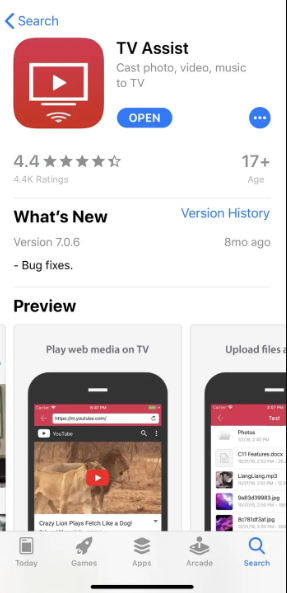
3. Launch the software known as TV Assist.
4. Give the app permission to access any type of content on your iPhone that you would like to mirror on your TV, such as the camera or microphone on your iPhone.
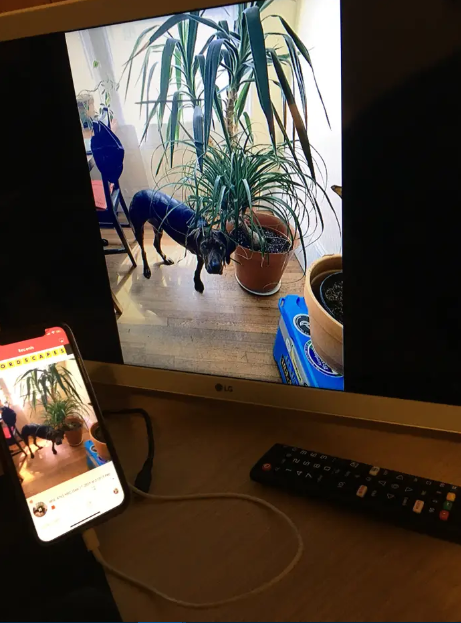
5. If you want to cast content from your iPhone to your LG Smart TV, you need to make sure that both devices are connected to the same local wireless network. It’s possible that you’ll need to turn off all VPN services running on the iPhone.
6. That’s pretty much it; within the app, you have the ability to sign up for as many different third-party streaming or uploading services as you like, giving you access to content that goes beyond what’s physically stored on your phone.
It’s possible that you’ve noticed that the App Store contains a number of alternative mirroring applications. Some are quite expensive. Some of them have a propensity to crash. Some people fit both categories. Following our testing of these applications, we discovered that TV Assist offered the most desirable combination of features.
The free version is extremely usable on its own, and the advertisements are not overly intrusive; however, there is also a paid edition that removes advertisements and enables users to store an infinite amount of media within the application.
FAQs
How do I screen mirror to my LG TV?
Screen Share may be accessed from the home menu of your LG Smart TV once it has been turned on. Tap the Settings button (or the screen mirroring symbol) on a smartphone, choose where to play media (or do another step of a similar nature), and then select your LG smart TV from the list of devices. It’s possible that the phone won’t recognise the television for a few moments.
Why can’t I screen mirror to my LG TV?
Another common problem that prevents one from using Screen Share is that they have their television set to the wrong mode. If you are using the television in a mode other than Mirroring, then it will not connect to any of the other devices that you have connected to it, nor will it permit Screen Share to connect to it. Make sure that the HDML source or any other option is not selected for your input or sources.
Does LG TV have AirPlay?
If you want to stream content onto an LG Smart TV via Airplay, you will need to ensure that both the iPhone or iPad that is serving as the source of the stream and the LG TV are connected to the same wireless network. After that, from the menu of the LG TV control centre, you will select the Airplay icon, enter the code that was given to you, and the connection will be finished.
Can LG TV Mirror iPhone?
You can use an app from a third-party developer to connect an iPhone to your LG Smart TV. Through the use of the free TV Assist app, you are able to connect your iPhone to an LG Smart TV and mirror any material that is currently displayed on your iPhone onto the TV.














