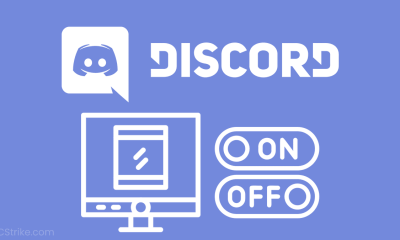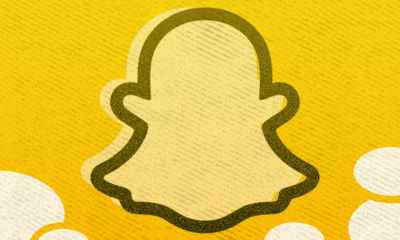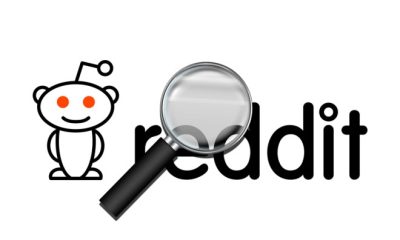Guide
How to Update LG TV Software

Thanks to online connectivity and a plethora of streaming applications, smart TVs have evolved into computer devices, however on an extremely large screen. One implication of this is that today’s televisions require frequent software upgrades in order to introduce new capabilities, improve on current video processing, and update apps on their screens. Even more critically, software upgrades are required in order to increase security and deter cybercriminals.
LG’s smart TVs are powered by webOS 5.0, which is proprietary software developed by the firm. LG TV update software provides you with the most up-to-date version of the webOS operating system, and installing the most current update is only a few of clicks away.
Here’s how to keep your LG TV’s software up to date so it continues to perform at its peak:
Read Also: How To Restart LG TV
How to Update LG TV Software
1. Open the settings menu
To begin, hit the settings button on the remote control that has a cog icon to bring up the fast settings menu. Select “All Settings” from the drop-down menu on the left-hand side of the screen to open the complete settings menu.
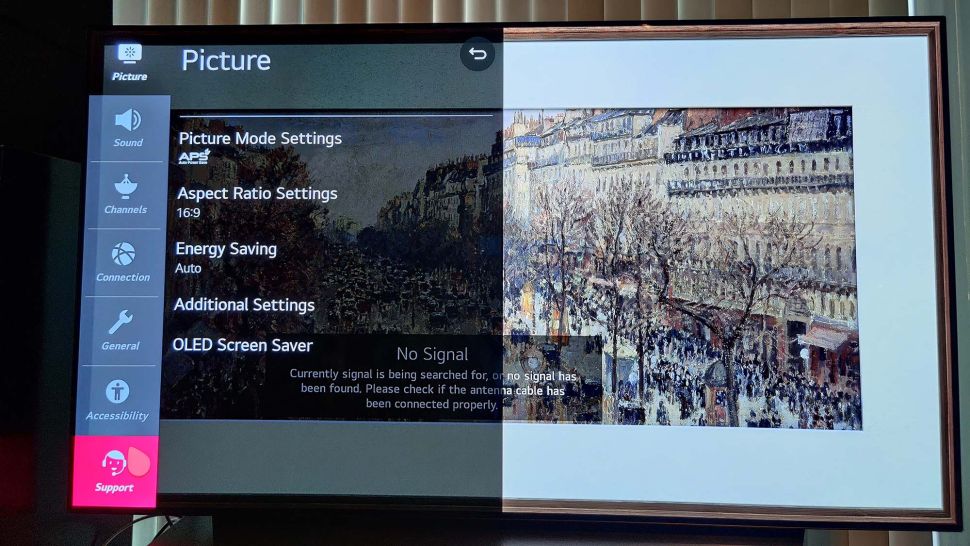
2. Open the Support tab
From the drop-down menu, select the option for Help and Support. “Support” may be found in the drop-down menu on the bottom left of the screen.
3. Choose “Software Update” In the support menu
Select “Software Update” from the drop-down menu. Select “Software Update” from the list of available choices under the support menu. After doing so, you will be sent to a brief menu where you may manually install the newest LG television update software or set it up to automatically update as necessary.
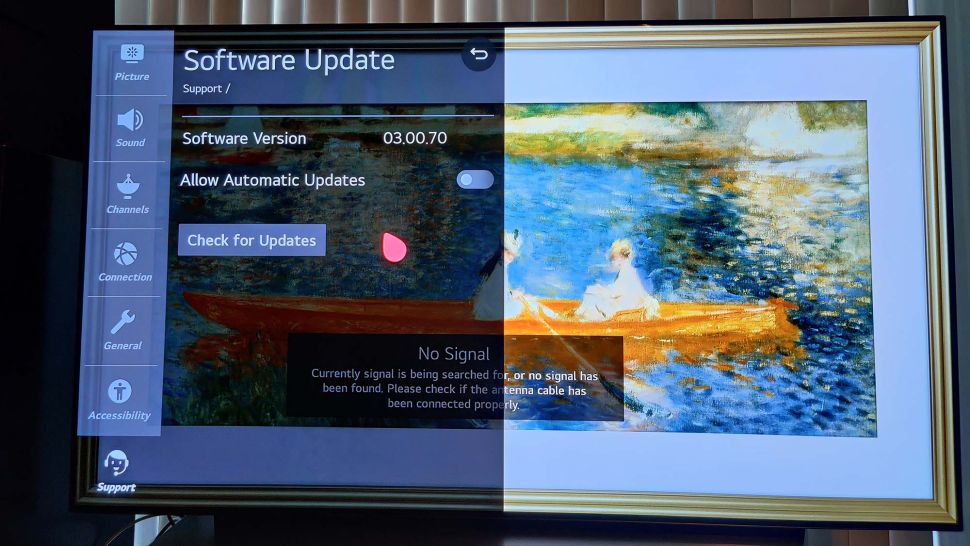
4. ‘Automatic’ or not
If you look at the screen, you should see the software version stated, as well as an option to “Allow Automatic Updates,” which will allow your LG TV to be automatically updated on a regular basis in the background. If you have a high-speed Internet connection and your home network isn’t overburdened, you might consider checking that option.
However, if you are aware of internet limitations, you should disable automatic updates and manually search for the newest LG TV update software when it is more convenient for you. If you choose manual updates, however, you should check for new updates at least once a month, if not more frequently than that.
5. Get updates
Now, look for any new information. An update can take anywhere from a few seconds to several minutes, depending on your home connection speed (and how many other family members may be sharing the connection). It will almost always need you to restart your television.
Video
FAQs
Why won’t my LG Smart TV update?
Using the power button on your LG TV, turn it off and unhook it from the wall. If it doesn’t work, double-check that it’s connected to the internet, that you have the most recent firmware update, and that the location is appropriately configured. If there is only one programme that is causing the problem, remove and reinstall that particular application.
What is the latest software version for LG TV?
The webOS 6 television operating system from LG is the most recent version. The homescreen has been modified in full-screen mode to eliminate the bottom bar, which was previously there. It will be included in LG’s models for the year 2021.