Guide
How to Screen Mirroring From PC to an LG Smart TV

It is more convenient to watch videos on a mobile device, such as a smartphone or tablet. On the other hand, if you have an LG Smart TV, you may see those images on the much larger screen of the television rather than on the screen of your smartphone. The process of screen mirroring from a personal computer to an LG smart television is outlined here.
Read Also: How to Disable Recording in GTA V on PC
How to Screen Mirroring From PC to an LG Smart TV
The Screen Share App allows you to mirror content from a personal computer or laptop to an LG television, in addition to smartphones.
1. Launch the Screen Share app on the LG TV you’re using.
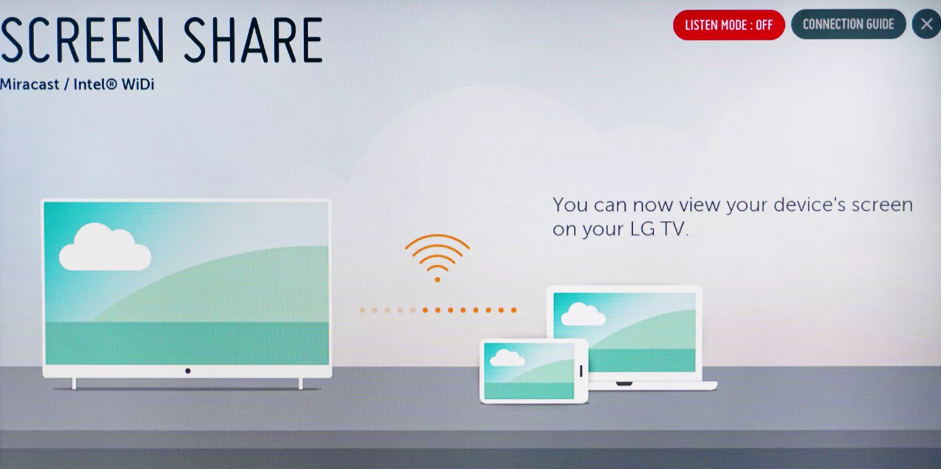
2. Navigate to Settings > Devices on your personal computer.
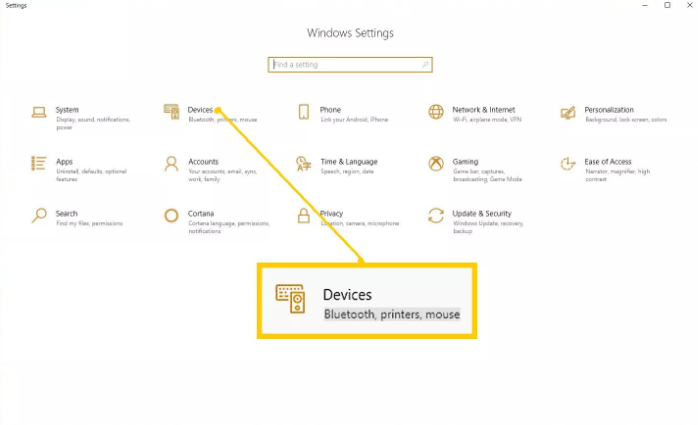
3. Choose Add Bluetooth or Other Device under the Bluetooth and Other Devices menu option.
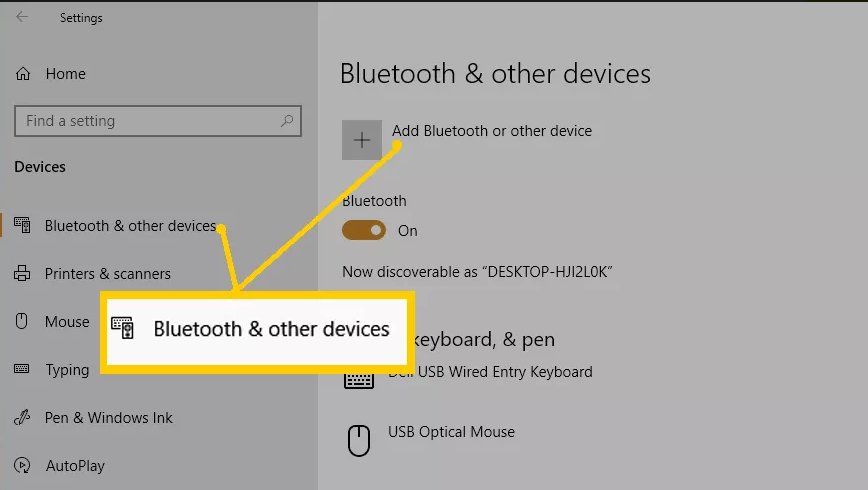
4. Choose Add a Device from the drop-down menu that appears in the dialogue box (Choose Wireless Display or Dock).
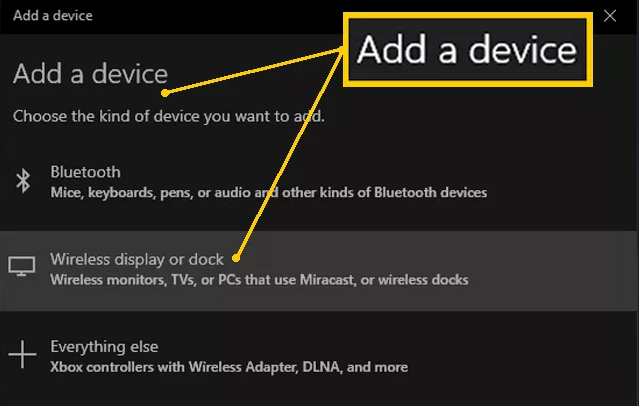
5. After that, choose LG TV, and after that, wait for confirmation.
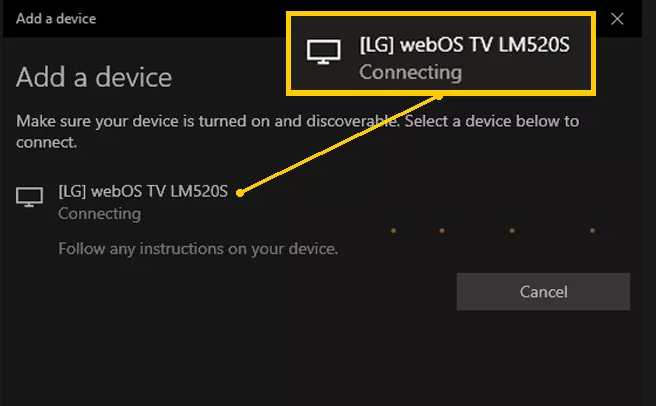
6. Make sure that the projection mode is set to Duplicate once you have established a connection so that the image that appears on the LG TV is an exact reflection of the image that appears on your personal computer.
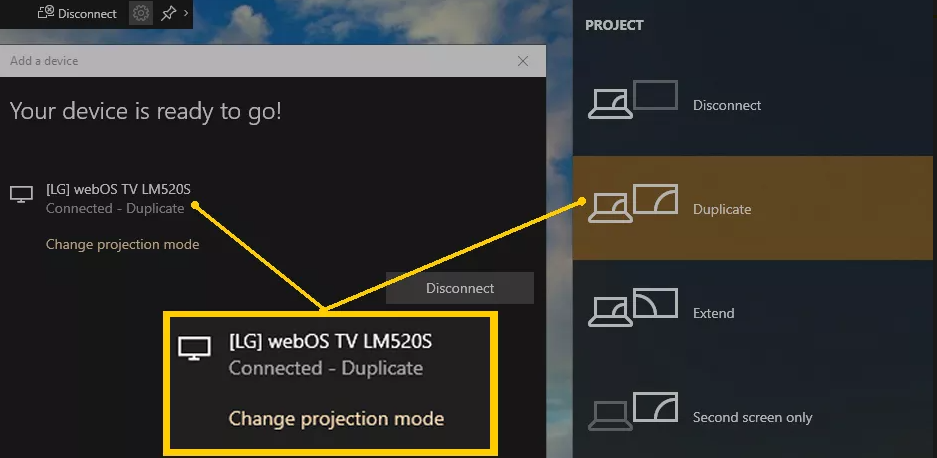
7. When you are finished with the procedures on the PC, everything that is displayed on the screen of your PC will be reflected on the LG Smart TV.

8. To end a session of screen mirroring, either select the Disconnect prompt located in the little black rectangular box at the very top of the display of the personal computer (PC), switch to a different function on the television (TV), or turn off the television (TV).
FAQs
Why won’t my PC connect to my TV wirelessly?
Verify that the display is capable of supporting Miracast and that it is turned on. In the event that your wireless display does not have one, you will want a Miracast adaptor, often known as a dongle, which is designed to plug into an HDMI port. Be sure that the drivers for your devices are up to date, and that your wireless display, adapter, and dock all have the most recent firmware installed.
How can I connect my PC with TV?
Use an HDMI cable with a male end to connect your computer to the television. The HDMI port on the computer and the HDMI port on the TV will be identical, and the connectors on both ends of the HDMI cable should be identical as well. Take a mental note of the number of the HDMI port that you plug it into if the TV has more than one HDMI port.
Can you share screen without HDMI?
Screen Sharing Via Wireless Networks
Miracast is a wireless display standard that was developed expressly for the purpose of sharing the screen of a device to a TV. This removes the requirement for using an HDMI connection. Miracast support is already built into a significant number of Android and Windows devices.













