Android
How to Turn On Parental Controls on an Android

Children age at a rapid rate, and before you realize it, parents will need to be concerned about the availability of parental controls on mobile devices such as smartphones and tablets. If you use Android, you might be a little confused about how to get started with certain things because it’s not the most intuitive operating system. Because there are a variety of companies who build Android smartphones, the parental controls that come pre-installed on each one are not likely to be the same as the controls found on another Android smartphone. This article will assist you in activating parental controls on an Android device and will provide you with step-by-step instructions. So let’s get started:
Read Also: How to Get and Use iMessage on an Android
How to Turn On Parental Controls on an Android
The Play Store’s parental controls do not come on by default since they are disabled. In order to activate them and maintain control over them, you will need to complete the following steps:
1. Launch the Play Store app on your Android device, then tap the icon labeled “Profile” that appears in the upper-right hand corner of the screen.
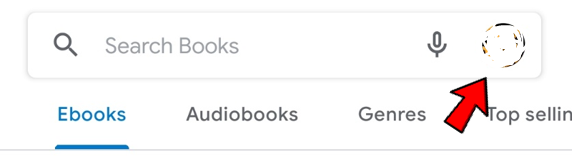
2. After that, select “Settings,” and then “Parental Controls” from the menu that appears.
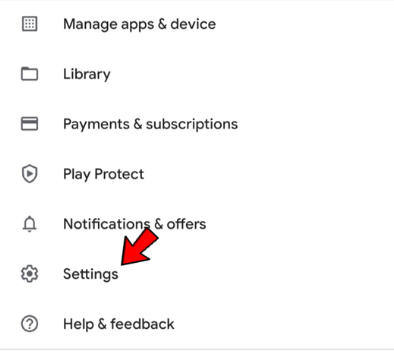
3. Make sure that the switch is set to the “On” position.
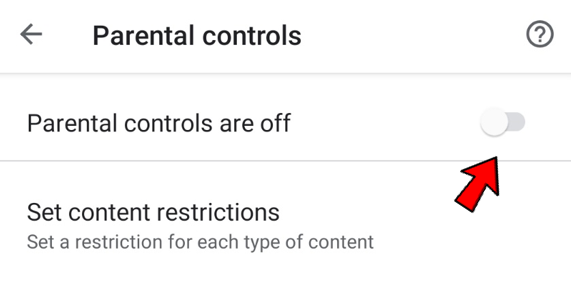
4. You are going to be prompted right away to create a PIN that will serve as your key to accessing all of the parental controls.
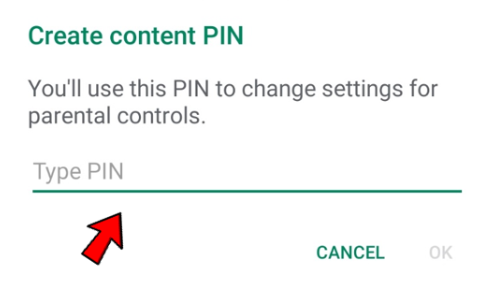
5. Now you have the option of selecting from either the “Apps and Games” or the “Music” category.
6. You will be able to select an appropriate age group for your child once you click on the “Apps and Games” tab. The option that restricts access the most is “Rated for 3+,” but you can also choose to let in any and all content if you want to.
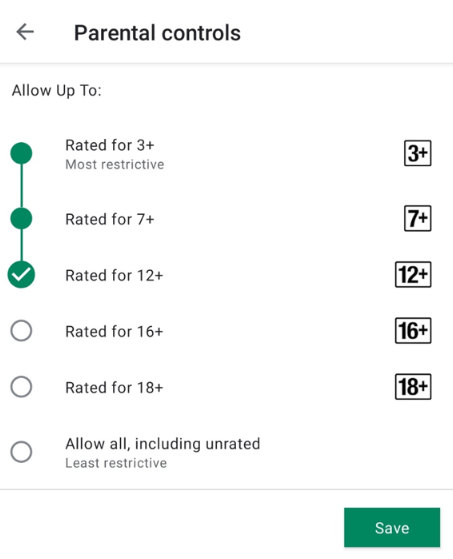
7. You’ll find the option to restrict explicit music under the heading “Music,” where you’ll also find the checkbox to activate the restriction.
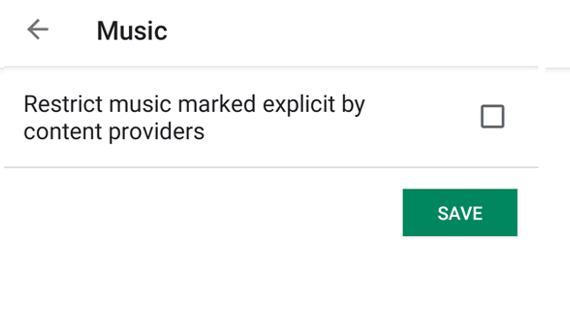
The Google Play store does not offer any further choices for parental control. You’ll need to enter the 4-digit PIN once more in order to make adjustments to the settings when the time comes, so be sure to commit it to memory.
FAQs
Can phones have parental controls?
Navigate to the Settings menu and select Screen Time. Followed by entering your Screen Time passcode, tap the Content & Privacy Restrictions option. Select Web Content after selecting Content Restrictions from the drop-down menu. Choose whether you want to allow unrestricted access, limit access to adult websites, or allow access to all websites.
Can Android phones have parental controls?
Parental restrictions are only applicable to the Android device that they were put on. Repeat the steps outlined below on any additional devices on which you wish to install parental controls. When there are many people using the same device, you have the option of configuring individual sets of parental restrictions for each user.
What age are parental controls for?
Although not all parents are in agreement over the age at which they should relinquish control of their children, the age at which a device is given to a child is one factor that will decide how long a parent will continue to monitor that child. As the results of our previous survey coverage demonstrated, the majority of parents believe that they are required to keep an eye on their children until they reach the age of roughly ten.
How do I block 18+ content on Chrome?
Navigate to the SafeSearch settings menu on your computer. You can either enable or disable SafeSearch. If you locate a Lock in the top right corner, this indicates that your SafeSearch setting is currently locked. On the settings page, you’ll see information on who manages the SafeSearch setting for your account. Find out why your SafeSearch setting is locked and learn more about how to unlock it.














