Guide
How to Change Input Source on Samsung Smart TV

It is sometimes challenging to recall what everything is and how it functions due to the large number of available gadgets and remote controls. There is no exception to this rule regarding Samsung TVs and the remotes that are used to operate them; with all of the buttons, menus, and mysterious acronyms, it can be challenging to navigate and understand the interface. We are relieved to report that it is not quite as difficult as it might have appeared initially. Changing the input signal source on your Samsung Smart TV can be accomplished by following the instructions in this article. So let’s get started:
Read Also: How to Turn Off Automatic Multi View on Samsung TV
How to Change Input Source on Samsung Smart TV
Your Samsung TV gives you many different options for switching the input source.
To view the input list on your Samsung smart TV, navigate to the Source button on the remote control. Choose the required input from the list that is shown. However, you will only be successful using this method if your Samsung Smart TV remote contains a button labelled Source. If that method does not produce the desired results, move on to the next one.

By Choosing a Source from the Menu
If your remote has a Menu button, pressing that button will bring up a list of the devices that can be input. Select the appropriate input from the drop-down menu, and then click on it.
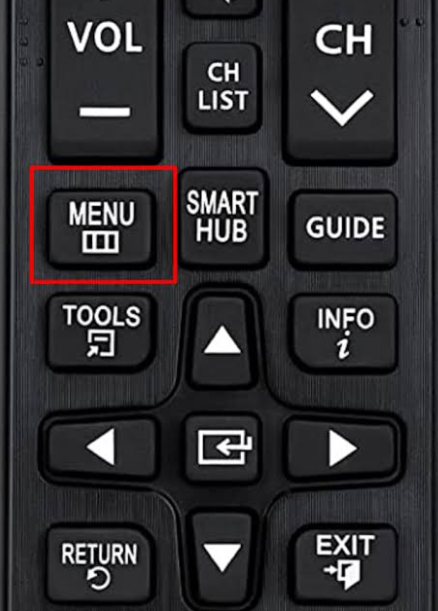
By Plugging the Device Into your TV
It is one of the straightforward and uncomplicated approaches to modifying the input. You will need to connect the device to the TV’s input, and once you do so, the screen will display a list of the available sources automatically. On some televisions, the recently connected device will be chosen automatically. If this is not the case, you can select the input manually from the list.
FAQs
How do I add a source to my Samsung Smart TV?
Select Source from the Home screen, and then choose the device you want to name from the drop-down menu that appears. By selecting the Add to Home option, you also have the option of adding the device to the Home screen. After you have choose which device you want to use, you can access the various functionalities by pressing the Up button.
Why is my HDMI not working on my Samsung Smart TV?
Remove the HDMI cable from the back of the TV and the device that is connected to it outside. Then you need first ensure that it is securely connected to the external device, and then connect it to your television. If it is still not working, try inserting the cable into a different port on the device.
Why is my TV not picking up HDMI?
It’s possible that the HDMI cable you’re using is broken or just too old to function properly at this point. Change the HDMI cable you’re using to see if that makes a difference in your problem. You also have the option of making use of the first HDMI cable to connect a separate video device in order to determine whether or not the first video device is broken.
Can Samsung TV change input on its own?
Anynet+, which is also known as HDMI-CEC, is a function that is exclusive to Samsung televisions and the Odyssey Ark gaming screen. This feature enables linked external HDMI devices to alert your TV when they have powered on. When something like this occurs, the TV will, as a matter of course, automatically switch to this source.
Are Samsung TV controls universal?
The cost of remote controls might vary widely depending on the model, but our IR remotes are compatible with every one of our TVs and projectors. To put it another way, you are free to choose any infrared remote you like, and it will still operate your device, even if it isn’t on the list of remotes compatible with your model.
How does Samsung Smart Remote work?
Speak to Bixby; it will let you access content, alter settings, look for new TV shows, and do much more. Simply issue the appropriate command, and your Samsung Smart TV will locate whatever you’re looking for.













