Guide
How to Play Games on Messenger App
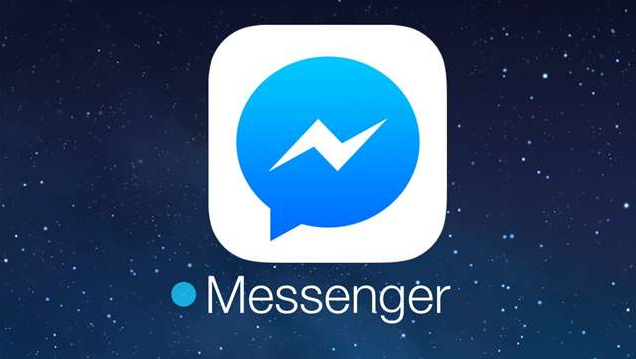
Messenger is a free messaging application that enables users to communicate instant messages, images, videos, stickers, music files, and a great deal more. Users can download the application through the Microsoft Store. In addition to all of these capabilities, the Messenger app also has the ability to play games. In order to participate in gaming over Facebook Messenger, you will need to first create a Facebook Messenger Room. After establishing a room, you and your companions will be able to engage in any desired multiplayer activities. So let’s get started:
Read Also: How to Create a Poll in Facebook Messenger
How to Play Games on Messenger App
1. You may download the Facebook Messenger app for your mobile device from either the Play Store or the App Store.
2. Launch the Messenger app and make sure you are signed in to your account before continuing.
3. Proceed to the Chats tab located at the bottom of the home screen.
4. To begin, select the pencil icon that is located at the very top.
5. Select the option Create a new room.
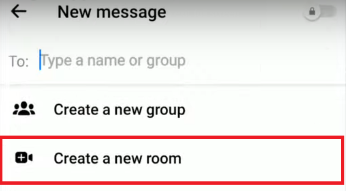
6. Tap the Contacts that you would like to include into the Messenger space.
7. After you have chosen the contacts, you can begin the meeting by clicking the Start Room button.
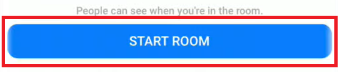
8. Watch for all of your contacts to log into the Messenger room at the same time.
9. After you have joined, swipe up from the bottom of the screen and select the Play Game option.
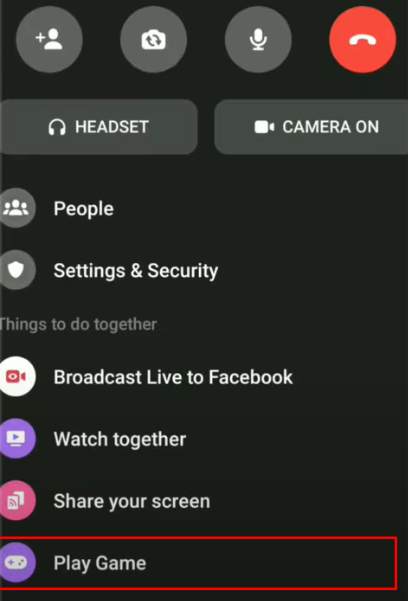
10. Choose a game from the options on the list.
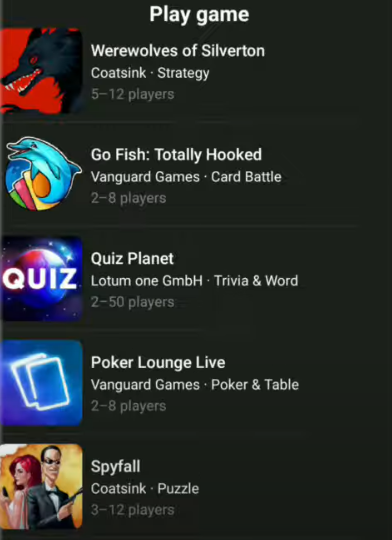
11. Finally, to begin playing games, hit the button labeled Start Game.
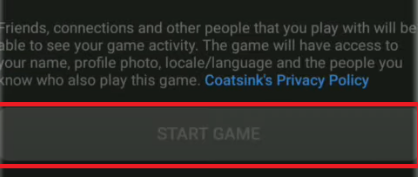
FAQs
What happened to games on Messenger?
Facebook has had a difficult time over the past few years locating a suitable location for its gaming function. It used to be possible to access the social media games using the Facebook Messenger app; however, you can now only do so through the main Facebook app itself.
How to play Basketball in Messenger 2023?
Launch the Messenger discussion you wish to modify, and then tap the conversation name located at the very top of the screen. You should select “Theme.” Select the “Basketball” chat theme by tapping the button. Click the “Select” button that is located in the lower-right hand corner of the display.
Why were games removed from Messenger?
“To ensure a smooth transition, players in Messenger will continue to be able to access games through thread updates and chatbots, while the gameplay itself will app switch to Facebook.” This is the most recent step in the process of simplifying Messenger, which has become fairly bloated with features that are no longer necessary.
Did they get rid of games on Facebook Messenger?
Facebook has made the decision to move Instant Games away from the Messenger app and onto the Gaming page. This decision was revealed by Facebook. Instant Games were first introduced as interactive games that could be played in the News Feed.
Why is my basketball game not working on Messenger?
Make sure the app you’re using has the most recent update installed if you’re having difficulties loading the Messenger Basketball game. If it does not work, you should try restarting the device that you are using.
Can you still play soccer on Messenger?
However, you shouldn’t even bother trying to challenge your pals to a game since… The program is removed from Messenger and is no longer available there. After players have had their fill of kicking a soccer ball around, they can switch over to the March Madness-themed basketball match, which is similarly playable through the use of an emoji.













