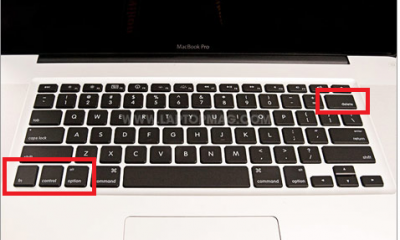Apple
How Do I Delete Apps on My Android Phone? Using Different Methods

If you have an Android phone, how do you delete apps on your phone? It’s actually very easy! This blog post will walk you through how to uninstall or remove apps from your Android device. I’ll also give some helpful tips so that it can be done in just a few minutes. By the end of this blog-post, you’ll be able to confidently delete any app with just a few clicks.
how To Delete Apps on Android Phone From Different Method
First Method
1. Select the app you wish to remove and hold down the icon for at least four seconds before releasing.
2.Your phone will vibrate once when you open the app, allowing you to reposition it on the screen.
3.Simply drag the program to the top of your screen, where it says “Uninstall,” and let go.
4. When the app is opened and you see a red line, touch the screen to delete it.
Second Method
Not all Android smartphones operate in the same way, and there are many methods to complete the same action. For example, you may discover a list of all applications installed on your phone by going to Settings > Apps & Notifications (sometimes it’s simply referred to as Apps).
Selecting an app will display the same App Info screen as the app shortcut, with the Uninstall option. For others, having a list of all of their apps in one location that you can simply scroll through rather than swiping through your home screens or app drawer is a preferable method to get rid of the fluff.
Third Method
- On your Android device, open the Google Play Store app.
- Tap the profile image of your account.
- Select the Google Settings icon. Select Manage applications and devices from the drop-down menu that appears.
- Select your account from the drop-down menu. Select Settings from the left-hand menu. On the Payments page, select Manage at the bottom of the page.
- Find the program you wish to remove, then check the box next to it.
- To delete a task, select it, then tap the trash can symbol.
- Uninstall the program