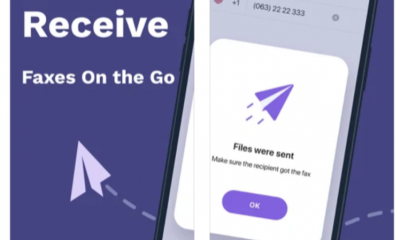Guide
How to Add An Apps to Roku

Roku is a media streaming device that allows users to stream videos, audio, games, and other content from their television’s channels onto their Roku. The Roku Channel Store offers a variety of free streaming channels in addition to paid subscription channels (which is like the Google Play Store or App Store on your mobile phone).
We will demonstrate how to add apps to Roku using your Roku device in today’s article, which can be found here.
Read Also: How to Clear the App Cache on a Roku Device
How to Add Channels Using Your Roku Device
The process of adding apps to your Roku device is rather simple and can be completed in a short amount of time. In order to do that, you will need to ensure that your Roku device is operational and that you are connected to the internet. Once it is prepared, you can move on to the subsequent phases, which are as follows:
1. You will need to begin by pressing the home button located on the Roku remote control.
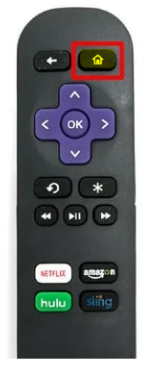
2. From the home screen of your Roku, navigate to the sidebar on the left and select the Streaming Channels option.
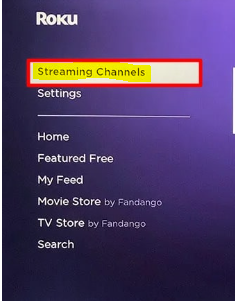
3. At this time, the Roku Channel Store will become available.
4. Navigate to the category of the channel you wish to install, or type the channel’s name into the search bar, and then search for that channel.
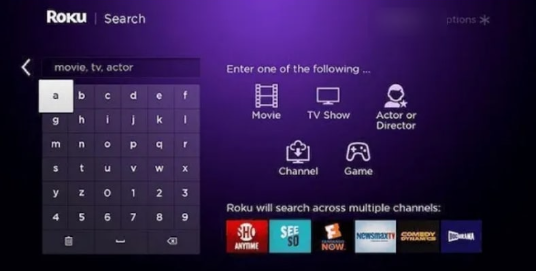
5. On the Roku remote, press the Rewind or Fast Forward button to travel up and down across the page. This will allow you to locate the channel in the list.
6. Select the OK button to get additional details on a channel. It will show a brief description of the channel, along with ratings and screenshots from the channel.
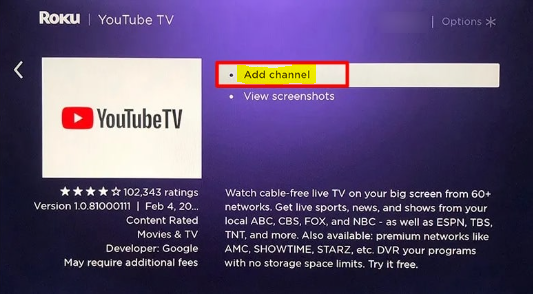
7. Select the Add channel or Buy option to begin the installation process for the channel. You will notice a button labelled “Add channel” if the channel you want to install does not cost any money. In the event that this is not the case, the Buy button and the associated price will be displayed.
Following the successful completion of the fee transaction, the channel will be added to your Roku device. (It’s possible that you’ll also be asked for your Roku PIN.)
8. After the channel has been successfully installed, select the Go to channel option.
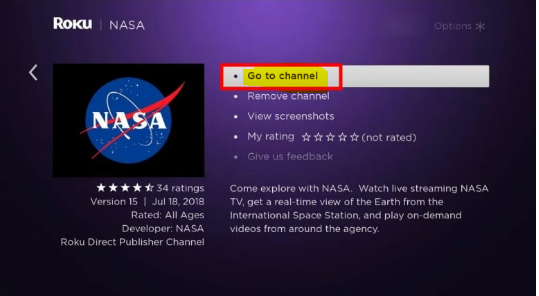
9. Depending on the criteria of the channel, you may be need to check in with the credentials associated with your account in order to access the channel, or you may be required to register for a new channel.
10. That brings us to the end! On Roku, you are now able to access any of the content that the channel provides.
FAQs
Where is the app store on my Roku TV?
On the main screen of any Roku device, you can locate the Channel Store by going to the “Streaming Channels” portion of the menu that is located on the left-hand side of the screen. In addition, users located in the United States have the ability to visit the Channel Store through the web by navigating to channelstore.roku.com from any web browser.
Can you get more apps on Roku?
In the same way that you may use a “app store” on your smartphone to download new applications, your Roku streaming player or Roku TVTM will access the Roku Channel Store in order to download new channels. While many channels are free to watch, others may demand a paid subscription or a one-time payment to access them. Explore more content in the Roku Channel Store.
What apps are supported by Roku?
Streaming services such as Netflix, Prime Video, Hulu, Apple TV, HBO Max, SHOWTIME, Pluto TV, and The Roku Channel offer some of the best paid and unpaid television shows and movies. thousands of additional channels, including those devoted to sports, news, international affairs, and children’s programmes, in addition to the traditional broadcast channels such as ABC, CBS, and NBC.
Why won’t Roku add channels?
Delete all the stored data. If you continue to use Roku, temporary files, such as cache files and cookies, will be saved on the devices you use. They might make it impossible for you to add new channels to your list occasionally. You should clear the cache if you have seen that particular applications or channels are not functioning as they should be.
Why won’t my Roku TV load any apps?
If you are having trouble with the functionality of your Roku TV apps, you should first ensure that you are connected to a reliable internet source. You might also try removing the application and then reinstalling it before giving it another shot. Restarting your gadgets, including the player, modem, and router, is an additional straightforward approach you can try.