Guide
How To Add Music To Snapchat
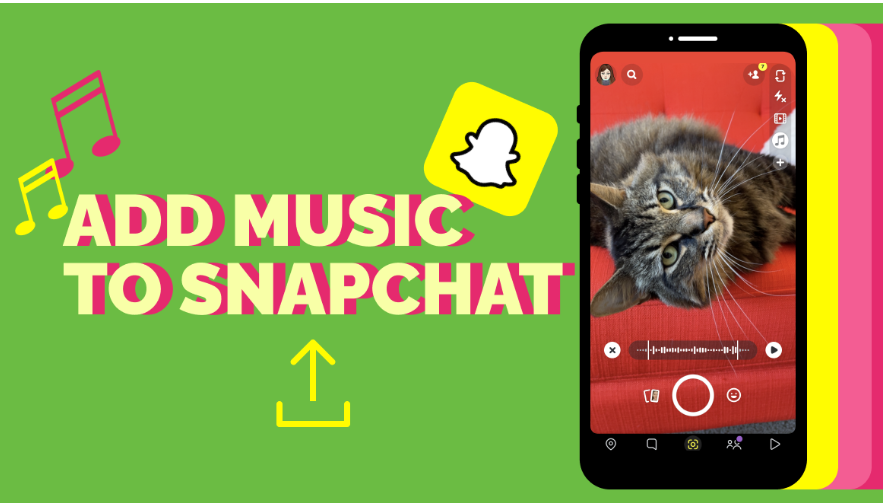
Songs is a strong medium for expression, and social media is a great place to find new music and “sounds” that are currently trendy. We all know how to add music to TikTak and Instagram Reels, but have you ever thought about adding music to your Snapchats?
It’s possible to choose from a library of music in Snapchat, but you may also upload music from your phone. Although it’s tucked away in a corner of the programme, you can easily access this option.
As a result, you’ve arrived to the ideal location if you want to learn how to add music to your photos and take them to the next level!
What are we waiting for?
How To Add Music To Snapchat
You may automatically integrate song clips into your photo or video snaps with Snapchat’s selection of song clips. Snapchat’s featured sound library is a lot smaller than that of Tik Tok, for example. You can, however, use the search feature to look for specific tracks or noises.
- Open Snapchat and click on the Camera icon.
- Music (the musical notes icon) can be accessed from the menu at the upper right of the application.
- A Featured tab will be displayed when you click on the Featured button. A Playlists category with a variety of genres, and a Popular category with a list of music, are available.

- If you’re looking for something specific, you may use the Search bar to look for certain terms or song titles.
- Any track can be heard by tapping on the Play icon next to it.
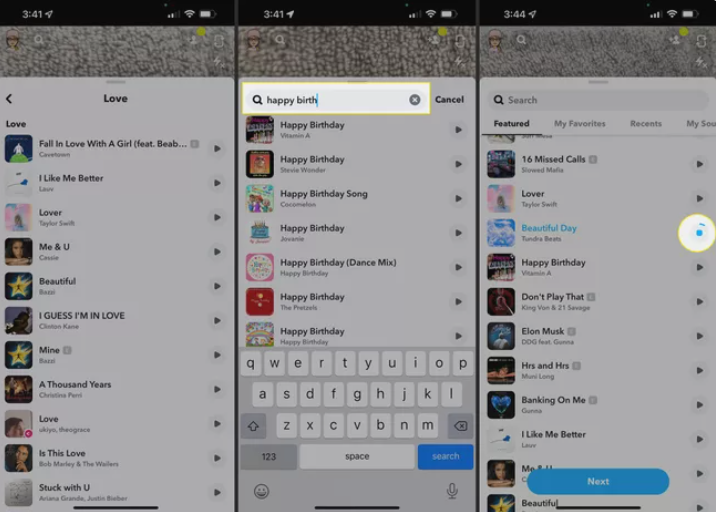
- Tap Next at the bottom of the screen when you’ve selected a track.
- Using the slider above the Record icon, you may select a portion of the song to use in your Snap.
- Make a video for your Snapchat account. Stickers with the song title and artist will be shown. Please feel free to move this sticker around if you choose.
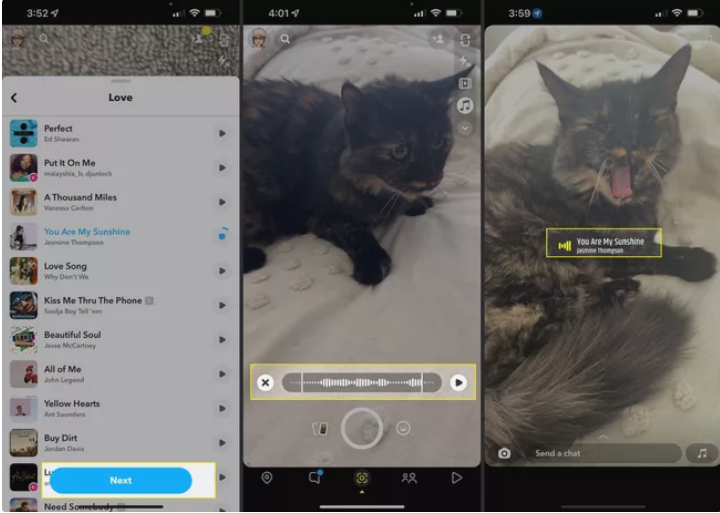
- Add features like stickers and filters, then send the Snap or publish it to your Story as you normally would.
Read More: How To Undo in Photoshop
How to Add Your Own Sounds to Your Snaps
For those times when you can’t find the music you’re looking for in Snapchat’s built-in music library, you may record your own.
- Go to the sound and music settings in Snapchat. Tap + Create Sound on the Featured tab.
- To use a sound from a video, tap Upload from Camera Roll or Record Sound. We’ll use Record Sound in this example.
- To begin recording, simply tap the microphone.
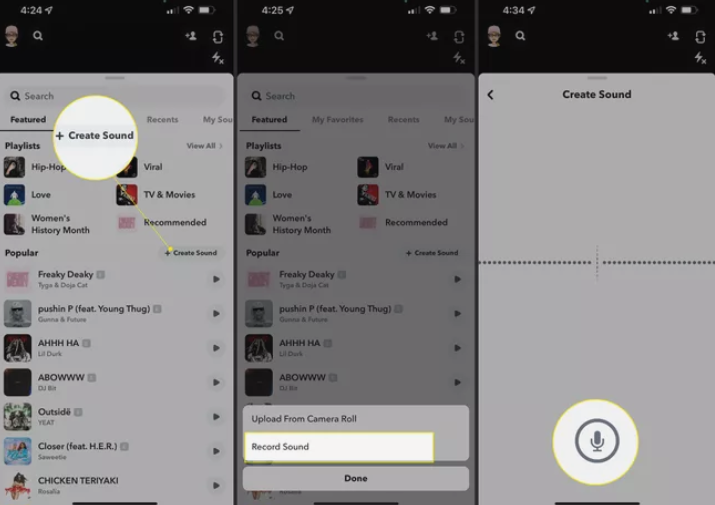
- Stop recording by tapping Record.
- Save the sound by naming it and pressing the Save Sound button.
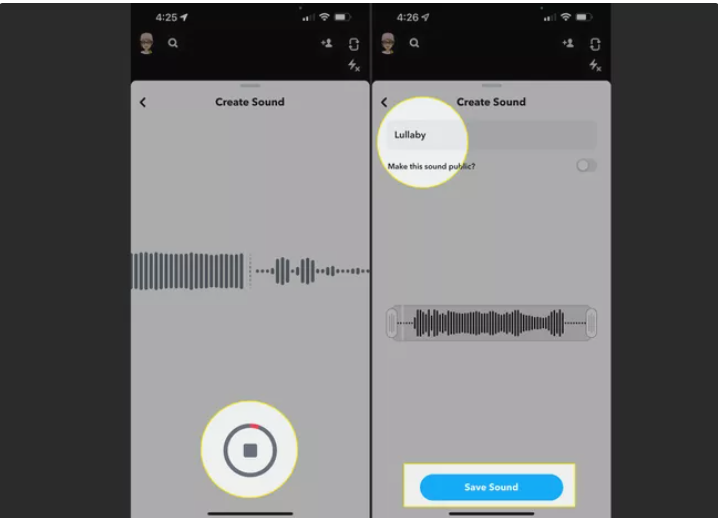
- To use the saved sound, select the My Sounds tab by tapping the camera’s musical notes.
- Activate your sound by pressing the Play icon next to it and then pressing Next.
- Take or record a Snap after adjusting the sound slider if necessary. Tap Transmit To to send your Snap with the customised sound after applying any filters or adjustments.
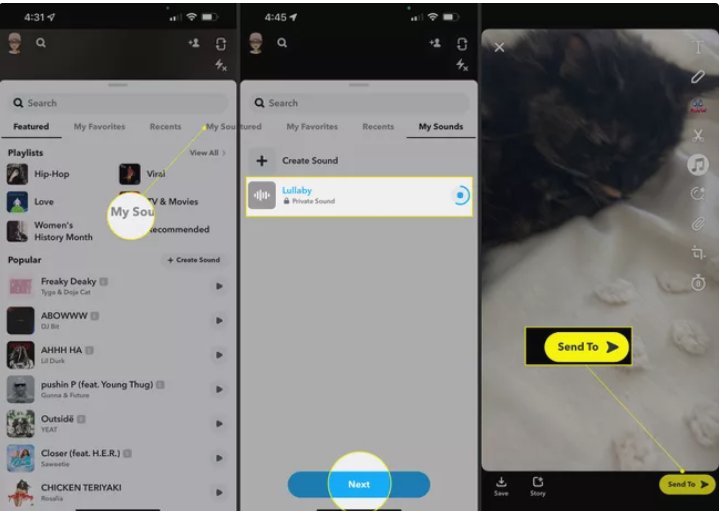
FAQ’s
Is it possible to upload music to Snapchat?
Adding music to your Snapchat videos is possible after you’ve recorded them. The music note icon can be found on the right hand side of the preview window before you press Send. Once you’ve clicked the button, head to the app’s built-in music library and select the song you want to add.
Because I don’t know how, I can’t put music on Snapchat.
Snapchat does not allow users to upload their own music at this time. Snapchat’s repertoire may include music licenced through one of the companies listed above. In comparison to TikTok and Instagram, the available music on Vine is relatively sparse right now.
Why can’t I find the song I want on Snapchat?
No need to panic if you don’t see the music note icon; Snapchat may have just not updated your app yet. Adding songs to your tales has only recently been made available, and it hasn’t yet been rolled out to all accounts.
What are my options for including musical elements into my narrative?
An icon for music will appear when you tap to apply a sticker to an image or video in Stories. You can search for a certain song, browse by mood, genre, or see what’s popular in the library by tapping on it, and then hit the play button to hear a preview.














