Guide
How to Back Up Files on Mac

Your priceless data on your Mac could be lost forever in seconds if you do not take immediate action. Data loss could be caused by something as easy as a hardware malfunction, as unexpected as a power surge, or even as careless as an accidental spill. It is a blessing that all Mac computers manufactured these days make it simple to back up your data on a separate drive and retrieve it if something disastrous occurs to your machine.
Your apps, music, papers, images, emails, and system files are backed up by Time Machine and any other data on your computer. If turned on, it will back up the files on your Mac hourly, daily, or weekly, depending on your chosen setting. Every hour, Time Machine will scan your computer to look for files that have been added, modified, or deleted to create new backups of your Mac. The following steps will walk you through backing up your files on a Mac:
Read Also: How to Turn Off iCloud Music Library on PC or Mac
How to Back Up Files on Mac
Manually:
It is simple to manually back up files on a Mac, but it takes a lot of time and is not very handy. It is helpful if you have a few crucial files to back up and if those data are not expected to be modified between the time that you back them up and the time that a hypothetical future failure of your hard disk occurs. Because you will need to recreate the backup of the file each time you change it, this method is not ideal for use with files that undergo frequent modification.
1. Join a USB hard disk or flash drive to your Mac as an external storage device.
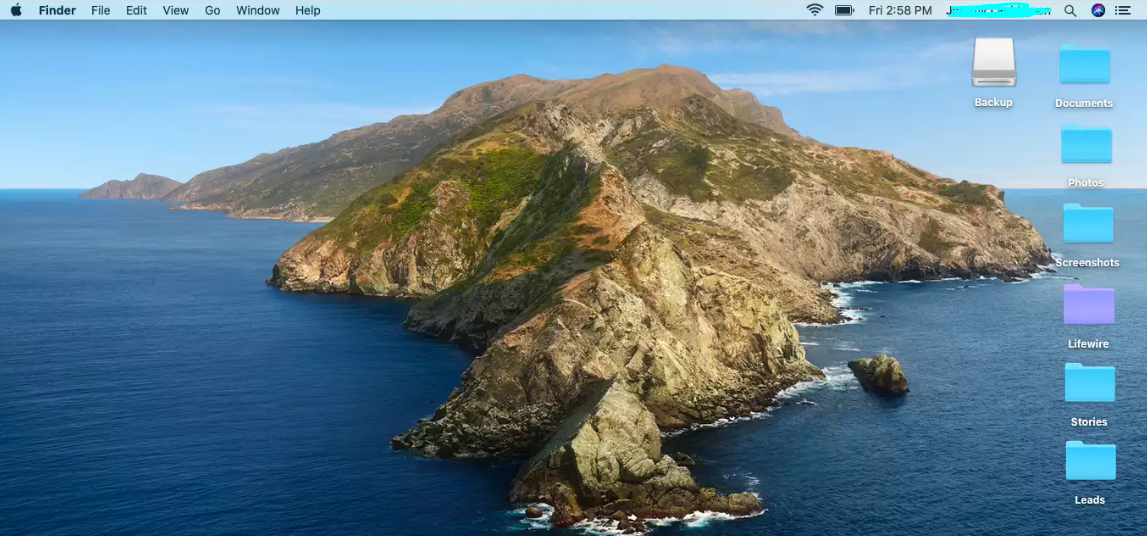
2. Find the file or files that you wish to back up and select them.
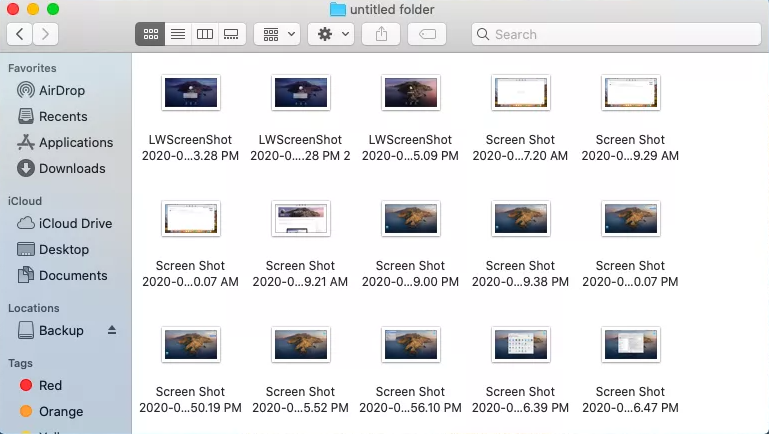
3. Select the files you wish to save a copy of, and then hit the command and the letter C together.
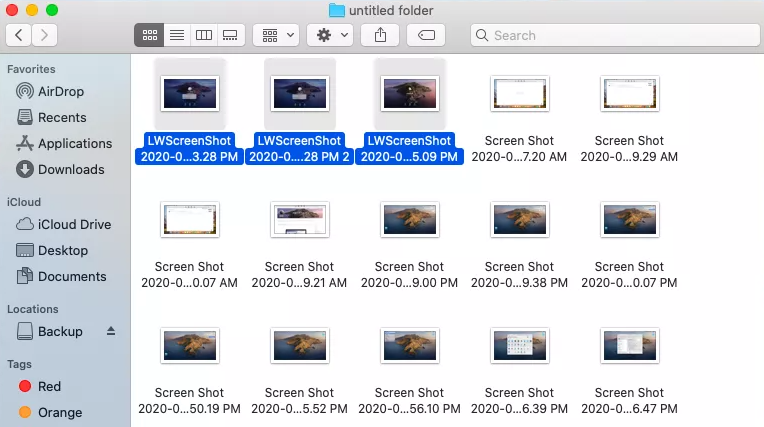
4. Turn on the external hard disk or plug in the USB flash drive.
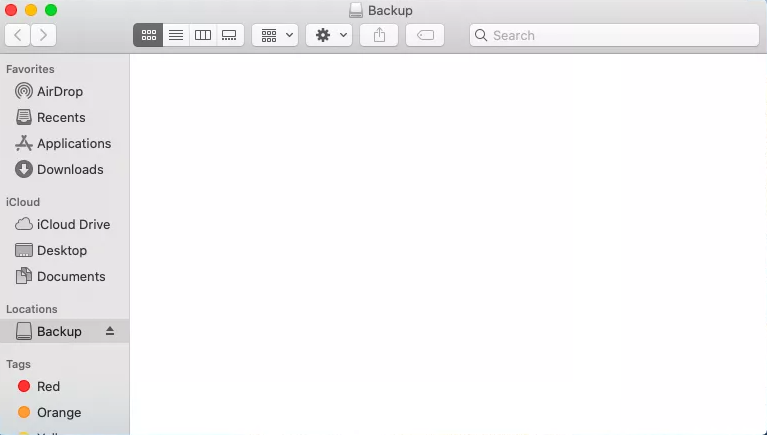
5. To paste the files you’ve copied, press the command key plus the letter V.
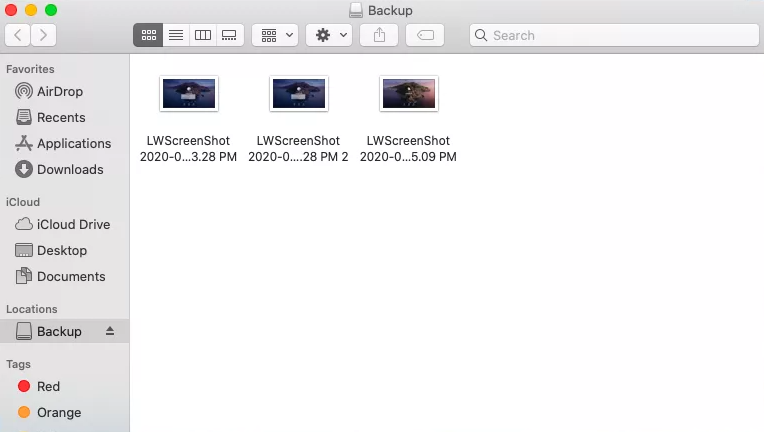
6. It is necessary to repeat this process to back up any other important files.
IMPORTANT NOTE: If you decide to modify these files in the future, you will have to manually copy the updated versions of the files to your external storage to recreate the backup.
Backing Up Files With iCloud
The wonderful thing about Time Machine is that it automatically creates backups whenever you want. On the other hand, it suffers from a significant flaw in that all your backed-up files are stored in the same physical location as your Mac. If something unfortunate happens to your Mac, like a fire or theft, there is a good chance that your backup disk will also be lost or destroyed.
You should seriously consider backing up your files using iCloud if you have any essential files to your work and do not want to lose access. As an Apple customer, you can access this cloud-based service that is run by Apple and provides several services. By default, Apple users are provided with 5 gigabytes (GB) of free storage space in iCloud. This is sufficient space for storing at least some of your most important documents. If you find that you require more room, you have the option to pay a monthly fee for a cloud storage plan that ranges from 50 GB to 2 TB.
FAQs
Does Mac automatically backup files?
Utilize the built-in backup tool of your Mac, known as Time Machine, to create an automatic backup of your personal data, including as apps, music, images, and documents. If you ever accidentally destroy your files or find that you are unable to access them, having a backup will allow you to recover your Mac from a Time Machine backup.
Does Apple backup everything?
Your iCloud Backup will contain copies of all the data on your device that isn’t being routinely synchronized with iCloud. When you have Backup turned on, iCloud will create periodic snapshots of this data in order to ensure that it is straightforward to restore if you receive a new device. The cloud ensures the safety of all of your data by syncing and backing it up in many locations.
Are Mac files saved to the cloud?
You can have iCloud Drive store copies of every file found in your Desktop and Documents folders automatically. This enables you to save files in the same location as you normally do, and they immediately become accessible across all of your devices as well as iCloud.com.
Is iCloud a full backup?
Your iCloud Backup stores any information on your device that isn’t routinely synchronized with iCloud itself. If you have iCloud Backup set on, the service will take periodic snapshots of this data to ensure that it is simple to restore whenever you acquire a new device. The cloud ensures the safety of all of your data by syncing and backing it up in many locations.
How long does Apple backup last?
If you off iCloud Backup on a device, any backups that have been stored in iCloud will remain there for 180 days before they are removed. In addition, you can use your computer to create backups of your device.













