Guide
How to Ban and Block Words in Twitch Chat
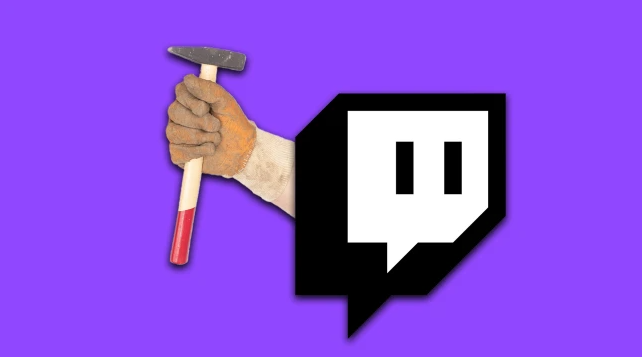
Do you want to know how to add words to a blacklist and ban them from Twitch? Do you want to be in charge of the language that other users speak on Twitch? Make your channel suitable for viewers of various ages and cultural backgrounds. Do you wish you had more control over the amount of profanity and insults that are used in Twitch chat? Through the use of this guide, you will learn how to restrict the use of certain phrases and words on Twitch.
Read Also: How to Pause Chat on Twitch
How to Ban and Block Words in Twitch Chat
Using Twitch AutoMod
Twitch’s AutoMod is a bot that automatically bans and blacklists words on your channel. In this way, the worst forms of platform toxicity can be prevented. Despite its flaws, AutoMod appears to be effective in preventing the worst comments and language from appearing on your Twitch streams. AutoMod can be set to be as severe or as relaxed as you choose, depending on your needs.
Messages will be marked by AutoMod for approval or rejection. It won’t mute or block folks without your intervention, and it won’t set time limits for you. Blocking, muting, and timeouts will still require human intervention. AutoMod will watch the chat and alert you to anything that needs your approval or disapproval. Having a bot flag stuff that may be problematic on your behalf is a great way to maintain control of moderation while still getting the job done.
Setup and Configure AutoMod
1. When accessing the primary page of the Twitch website, After clicking on your “profile pic” in the top-right corner of the page, navigate to the “Creator Dashboard” option in the menu that appears.
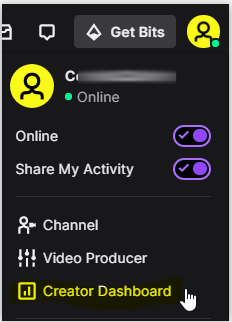
2. To access the “Navigation Menu,” go to the top left corner of the page and click on the icon that looks like three horizontal lines.
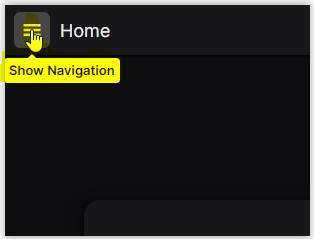
3. Choose “Settings” from the list of available options.
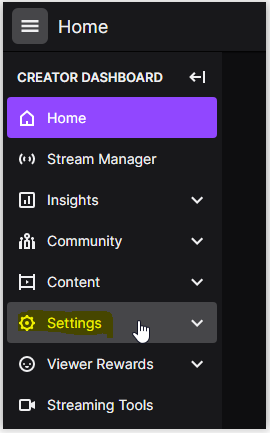
4. Select “Moderation” from the drop-down menu located under “Settings.”
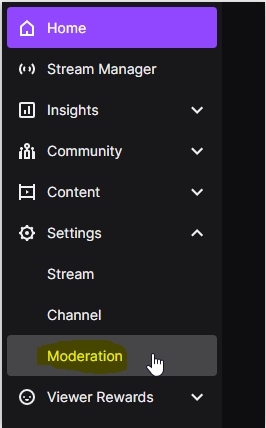
5. To access the auto-moderation settings, navigate to the “AutoMod Controls” menu and click on the “AutoMod Rulesets” option.
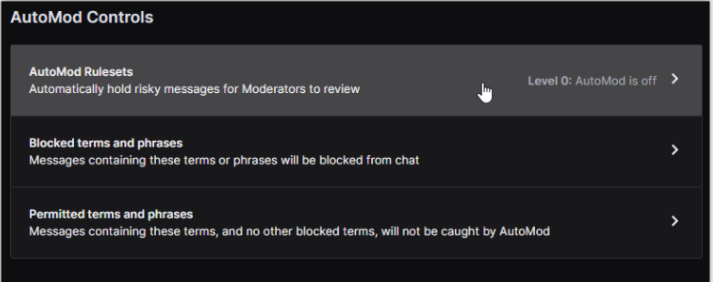
6. To activate the feature, go to the section in the bottom left and click on the text that says “Turn On AutoMod.”
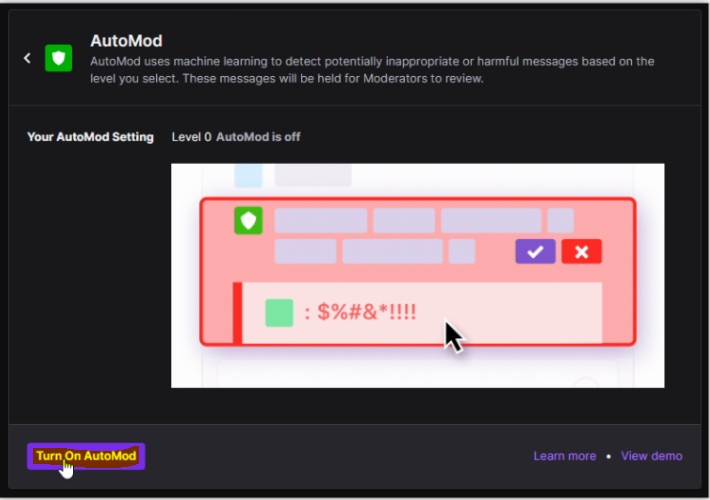
7. Utilize the slider located in the “Your AutoMod Setting” section to change the amount of auto-moderation that is applied to your posts. When you move the level slider, the categories that appear below it will adjust to match the new level.
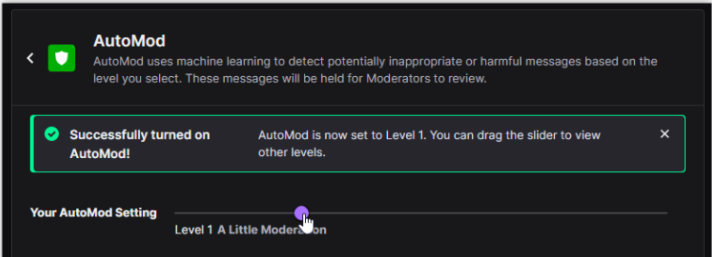
8. You can manually alter your moderation settings by clicking on a preset moderation setting and selecting an option from the dropdown menu. This allows you to fine-tune your moderation settings.
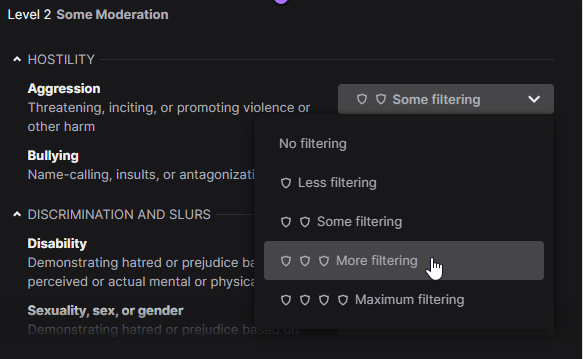
9. When you are finished configuring your AutoMod settings, click the “Save” button in the bottom-left corner to put your individualized setup into effect.

The first four of AutoMod’s five levels are numbered 0 and 4. The “Level 0” filtering setting has no restrictions at all. “Level 1” is a moderately stricter level of supervision that eliminates discriminatory language. The “Level 2” filter excludes text that is sexually explicit and aggressive. The prohibited list is expanded even further at “Level 3,” adding more discriminatory controls as well as material that is sexually explicit and hostile. “Level 4” introduces additional limitations on the use of hostile language and heightens existing limits on the use of profanity, slurs, and sexual harassment. Bear in mind that the higher your level, the greater the likelihood that some of your chats will be lost and the greater the number of them that will require your approval.
NOTE: That even if you set the AutoMod to “Level 0,” any words that you have added to the “Blocked Terms” area of Twitch will continue to work and may also prohibit messages from being received.














