Guide
How to Block an Unwanted FaceTime Caller on MacBook

If there are specific persons or phone numbers that you never want to hear from again, you can block someone’s FaceTime calls or their texts in Messages without that person ever being the wiser about what you have done. It’s terrible to get unwelcome text messages, but it could be even more upsetting to get a FaceTime call you didn’t ask for. This article will guide you through the process of preventing an unwanted caller from using FaceTime on your MacBook by following the procedures that need to be taken. So let’s get started:
Read Also: How to Connect a MacBook Air to a Monitor
How to Block an Unwanted FaceTime Caller on MacBook
Use the following steps to block unwanted callers from contacting you over FaceTime:
1. Open FaceTime.
2. The Recents menu can be accessed with a single click by selecting the contact whose calls you want to block as they come in.
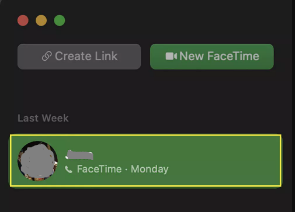
3. Make a call by using the right mouse button to select it.
4. To block the current caller, click the icon that says Block This Caller.
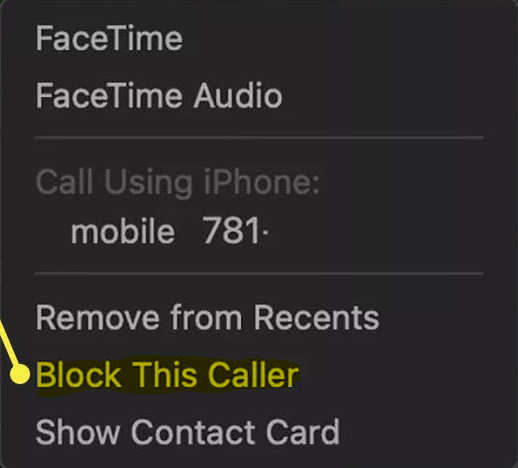
IMPORTANR TIP: You have to add the person you want to block to your list of contacts before you can block them. When a caller is not currently blocked, the option to prevent future calls from that number does not appear. Before you can block someone, you have to add them to your contacts list and then select the block option from the menu that appears afterward.
5. Nevertheless, if you right-click once more, the option will now state Unblock This Caller, which indicates that the caller has been blocked even if there is no indication anywhere on the display that the caller has been blocked.
FAQs
Why am I getting spam FaceTime calls?
Spammers, sometimes known as “pranksters,” take advantage of the fact that Apple does not offer a setting that restricts a user’s acceptance of FaceTime calls to only those from contacts in their address book. Apple does provide its customers with the ability to blacklist specific phone numbers; but, doing so does not prohibit users from making group FaceTime conversations, even if the blocked number is present in the call.
Why won’t my Mac let me block someone?
To block a person, you must first include them in your list of contacts. The selection to block this caller does not appear if the caller is not blocked. To block somebody, you must first add them to your contacts and then click the block button. There is no indication anywhere on the display that the caller has been blocked; however, if you right-click once more, the menu will now say Unblock This Caller.
Does blocking on iPhone block on Macbook?
If you ban a user on one device, they will also be blocked on all of your other Apple devices, as long as you are signed in with the same Apple ID. It is important to note that the person whose access you restrict will not be informed that they have been blocked, and that you will still be able to phone, message, or email a blocked contact even after restricting their access.
Do blocked numbers still show up on Mac?
Since the release of iOS 7, users of Apple’s mobile operating system have had the ability to block e-mail addresses and phone numbers. When a number or address is blocked, Messages, FaceTime calls, and even standard cellular calls will never show up on your iOS device. This includes both incoming and outgoing communications.
Can I delete FaceTime from my Mac?
It are unable to uninstall FaceTime from your Mac; however, you can turn it off to prevent your computer from initiating or taking part in video or voice calls. Start FaceTime. Choose Preferences from the FaceTime menu to change your settings.
Are FaceTime calls recorded by Apple?
Because your calls on FaceTime are safeguarded using end-to-end encryption, there is no way for anyone who is not a part of your call — including prospective hackers — to access your call. This makes FaceTime an extremely private platform. Apple does not record calls, and the company does not receive or store any part of the conversations you have over the phone.














