Apple
How to Block Emails in the Mail app on iPhone

E-mail has developed into a fundamental aspect of practically everyone’s day-to-day activities. On the other hand, there are occasionally senders that need to be restricted because they are sending unwanted spam or harassing other users. You previously needed to install third-party apps on your iPhone in order to ban these senders; now, you can now do so simply from the Mail software that comes pre-installed on iOS devices. Here are the steps:
Read Also: How to Convert Images to PDFs on Your iPhone and iPad
How to Block Emails in the Mail app on iPhone
1. Launch the Mail app on your device and navigate to an email sent by the sender whose messages you wish to ban.
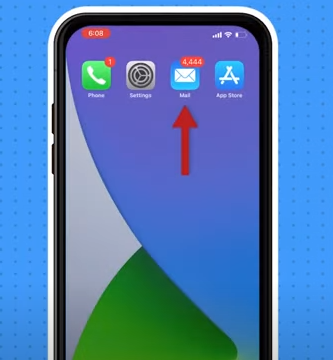
2. Select the sender’s picture by tapping on it, and then select their name in the field labelled From.
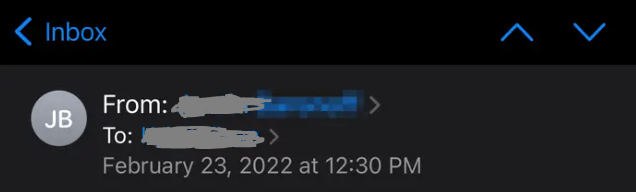
3. Select the option to Block this Contact, and then select it once more in the subsequent confirmation window.
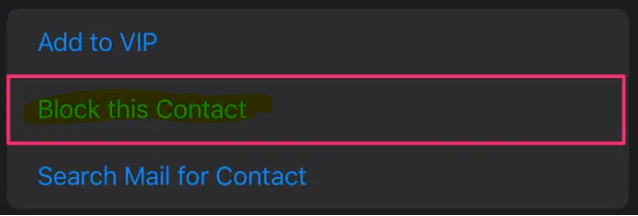
If you block their contact, you won’t receive notifications when they send you new emails; but, the emails themselves will still be delivered to your inbox. Doing the following will prevent this from happening and will direct them directly to the garbage can:
1. Launch the Settings application on your iPhone.
2. Swipe down until you find the option to open the Mail app, and then tap on it.
3. Select Blocked Sender Options from the menu.
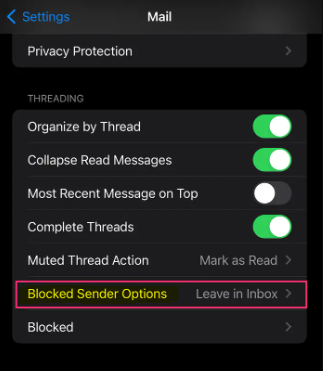
4. Click the Move to Trash button.
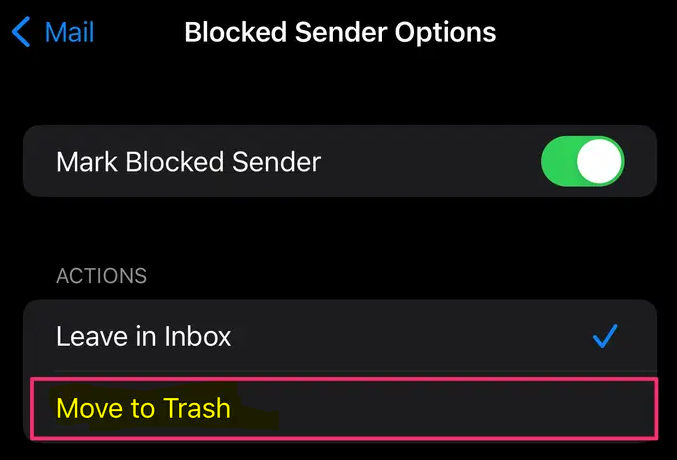
FAQs
Why do blocked emails still come through iPhone?
When you block a person, you prevent their emails from being delivered to your inbox. If you have blocked a sender yet the email from them continues to show up in your inbox, it’s possible that the sender has changed their email address. You can create a rule in your Inbox that will move any emails that contain common words to the Deleted Items folder after the rule is applied.
How do I block unwanted emails in Mail?
You have the option to block a sender if you reach a point when you no longer wish to view messages from that person. You can block a sender by selecting one of their messages with the right mouse button, then going to the Junk menu and selecting Block Sender.
Is it better to block or delete Spam?
When it comes to dealing with spam emails, there is a golden rule that states that if the letter appears to be spam, then it most likely is, and you should delete it without clicking on anything or downloading anything. It’s possible that these communications contain software that notifies the sender when you’ve opened the email, so validating that you have an active account and making it more likely that you’ll receive additional spam messages.
Do blocked emails bounce back to sender?
If an email account is on the blocked list, the emails sent from that particular sender will not be sent into the recipient’s inbox, and the recipient will instead receive a bounce back message. Emails will not always be delivered because of harmful competition in some cases.
Why does blocking emails not work?
It is pointless to block.
Blocking the sender of spam emails is a fruitless endeavour since spammers frequently alter the sender address so that the email appears to come from someone else. The best course of action is to label unwanted messages as spam as soon as they enter your inbox. If it is already appearing in your spam folder, then the system is already functioning as intended.














