Guide
How to Watch TikTok on Your TV

This post will walk you through the various options available to you in order to watch TikTok on your television. The instructions are compatible with a wide range of smart TVs and streaming devices, as well as operating systems like Android, iOS, iPadOS, Windows, and macOS.
Read Also: How to Turn On Dark Mode on TikTok
How to Watch TikTok on Your TV
Installing TikTok directly on your television, logging into your account, and viewing movies on the larger screen is possible if you have a device that is supported by the app. If you don’t have a TV that can do that, you have another alternative, which is to use the app as you normally would on your phone, tablet, or computer, but then use screen mirroring to show the movies on your TV. This is the case even if you don’t have a TV that can do it.
Install the TikTok TV App
The TV app works with these devices:
- Amazon Fire TV
- Android TV
- Chromecast with Google TV
- LG smart TVs (2018 (webOS 4.0) and newer models)
- Samsung smart TVs
1. Try looking for TikTok in the list of apps that are available on the TV.
If you are using Android TV, you can initiate the installation from a computer by following the link below. However, this will only work if both your computer and your TV are signed in to the same Google account. If you choose to do that, proceed to the next step down below. If that is not the case, proceed from the TV itself through the rest of these instructions.
2. On that screen, select the Install option, and then wait as the application downloads and instals itself onto your TV.
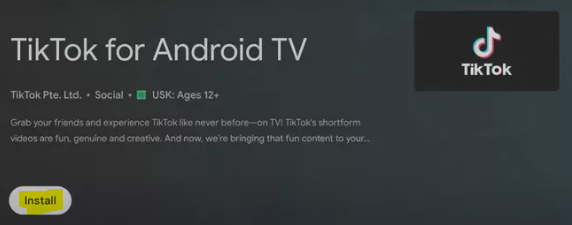
3. If the app is not currently open, navigate to its location before selecting Open or Launch.
4. You can start watching without having a TikTok account by using the Watch now button, or you can use the Log in option to sign in to your TikTok account.
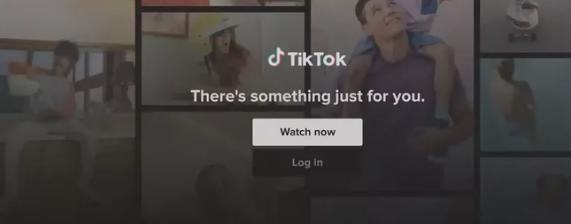
FAQS
Can you see TikTok In a TV?
We debuted TikTok TV in the United States and Canada earlier this month, and our first partner was Amazon Fire TV. Today, we are thrilled to extend the TikTok TV app to Google TVTM and other Android TVTM OS devices, as well as LG Smart TVs* and Samsung Smart TVs.
Can you put TikTok on a smart TV?
There are a few distinct ways in which you can bring up the TikTok app on your television. The most straightforward method is to install the TikTok app on your smart television. After you have downloaded and installed the app, the next step is to sign up for a TikTok account and then log in to it. After you have successfully logged in, you can begin searching among the available videos.
How do I stream to my TV?
Either a wired ethernet connection or a wireless internet connection will allow your streaming device to connect to the internet. Your television can be accessed using the HDMI connector on the device. After you have connected your device to a power supply and the HDMI port on your television, use the remote control for your television to switch the source or input to the HDMI port that corresponds to your device.
Why is screen mirror not working?
The possibility exists that in order for your phone to reflect what’s happening on your TV, it needs to first obtain permission to do so from the TV. Your only option is to reset both your phone and your TV, and then give the connection another shot. Fixing the screen mirroring to work properly is as simple as doing this.


















