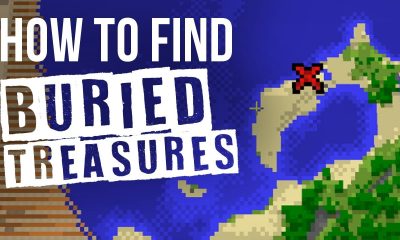Guide
How To Cancel YouTube Premium
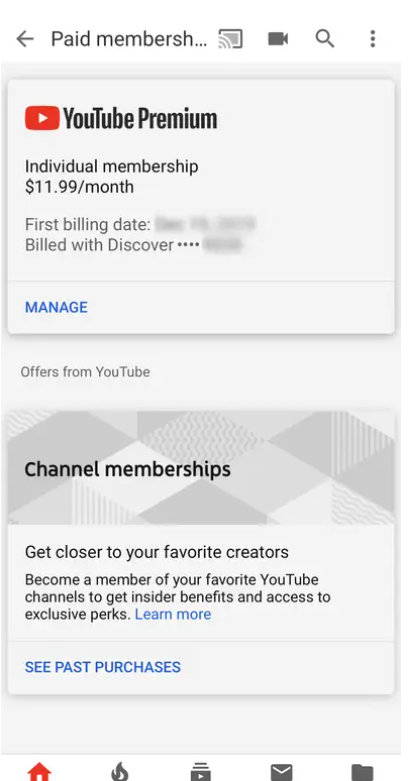
YouTube Premium (formerly known as YouTube Red) is a subscription-based version of YouTube that offers ad-free versions of all of the video on the site, as well as exclusive original content and some other features (such as downloads for offline playback) for $12 per month. It was previously known as YouTube Red.
If you’ve tried YouTube Premium but don’t like it and want to cancel your membership, you can do so with a few simple clicks or taps on your device.
The YouTube mobile app or the YouTube website are the most common places where you may cancel your YouTube Premium subscription. One exception is if you subscribed via iTunes, in which case you’ll need to use the App Store app on your iPhone to cancel.
How to cancel YouTube Premium in a web browser
1. Open YouTube in a web browser.
2. Click your avatar in the upper right corner and click “Paid memberships.”
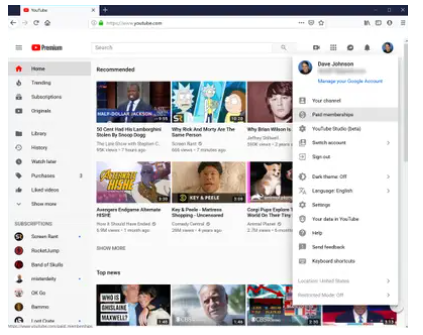
3. You should be able to view YouTube Premium as a paid membership option. Select “Cancel Membership” from the drop-down menu.
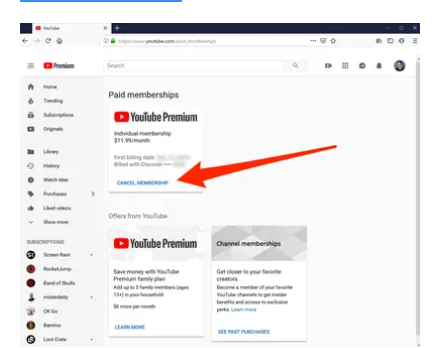
4. When asked, confirm you really want to do this by clicking “Yes.”
Read Also: How To Lock YouTube Screen – The Easy Way
How to cancel YouTube Premium in the mobile app
1. Launch the YouTube application.
2. Select “Paid memberships” from the drop-down menu next to your avatar in the top right corner.
Select “Manage” from the YouTube Premium area on the left.
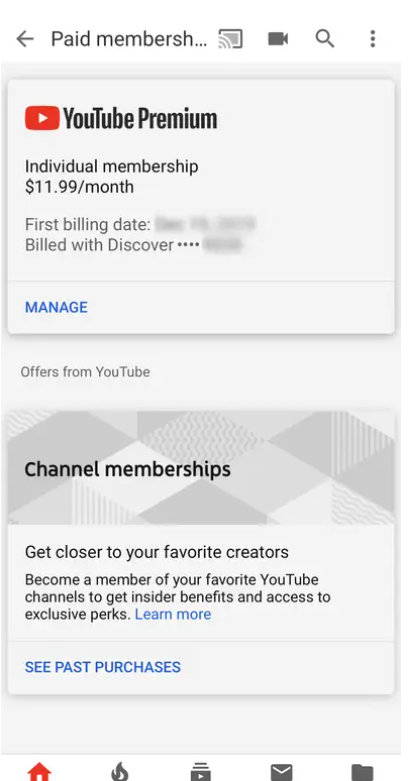
When the membership page appears in the browser, choose “Cancel Membership” from the drop-down menu. By pressing “Yes,” you are confirming that you wish to proceed.
How to cancel YouTube Premium from the iPhone’s App Store
In the event that you originally subscribed to YouTube Premium through iTunes when the service was known as YouTube Red (this only applies to a small number of long-time YouTube Premium members because this method of subscription is no longer available), you will need to unsubscribe through the App Store.
1. Launch the App Store application on your iPhone.
2. Select your avatar from the drop-down menu in the top right corner.
3. Select “Manage Subscriptions” from the drop-down menu.
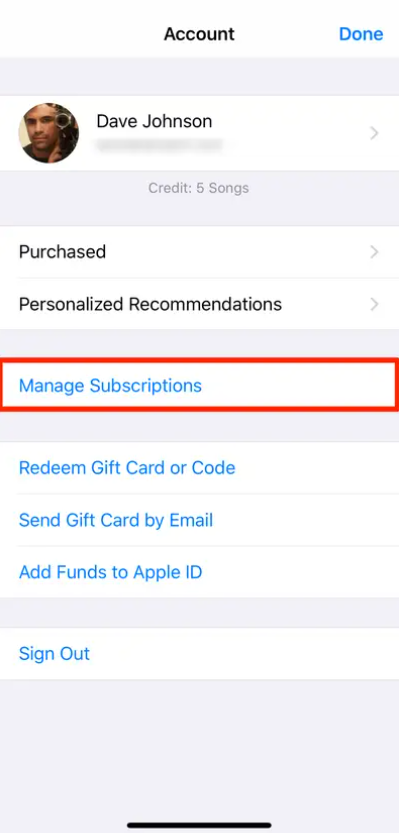
4. Tap “YouTube Premium.”
5. Tap “Cancel Subscription” and then tap “Confirm” to complete the process.