Guide
How to Change a Drive Letter on Windows 11

In Windows 11, a “drive letter” is automatically allocated to each internal storage, USB drive, DVD drive, and map network drive to identify the volume and make it available in File Explorer and other apps. This “drive letter” can be used to access the book. On the other hand, you can alter the drive letter to whatever you want without losing any information stored on the storage device. When you plug in external storage devices, Windows will automatically assign drive letters to them as soon as possible. Most of the time, it will move automatically through the alphabet (skipping A and B), with your primary drive using the letter C for the drive letter. You might, however, want to modify the letter of a drive to make management more straightforward. This article will walk you through the steps necessary to alter a drive letter in Windows 11:
Read Also: How to Turn On Local Security Protection in Windows 11
How to Change a Drive Letter on Windows 11
Via Settings:
You should consider a few things about the procedure before you alter the disk letter on your Windows computer. First, you should not attempt to change the letter of your local C: drive because this is the location from which Windows and most of your applications are launched. Changing the letter of the primary storage device will prevent Windows from starting up, and applications will not run at all.
Keeping this in mind, altering the letter of a disk on a computer running Windows 11 is a simple process, provided that the Settings menu is utilized. To get things rolling:
1. After clicking the Start button, select the Settings icon from the menu that appears.
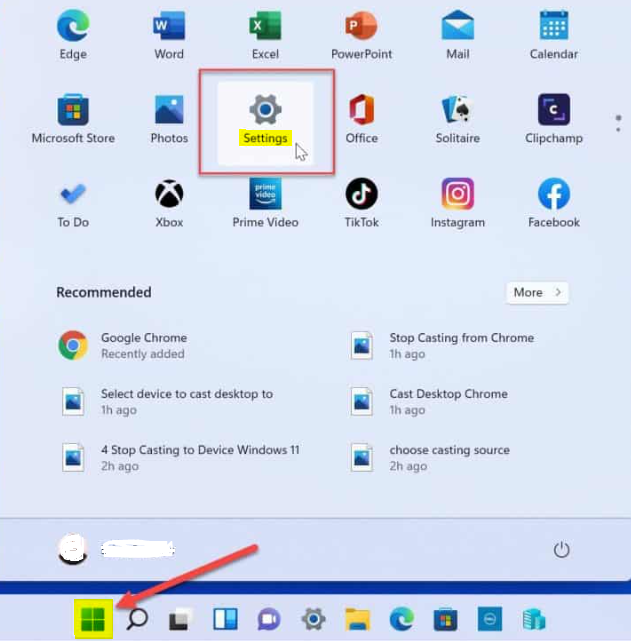
2. After opening Settings, select Storage from the System menu.
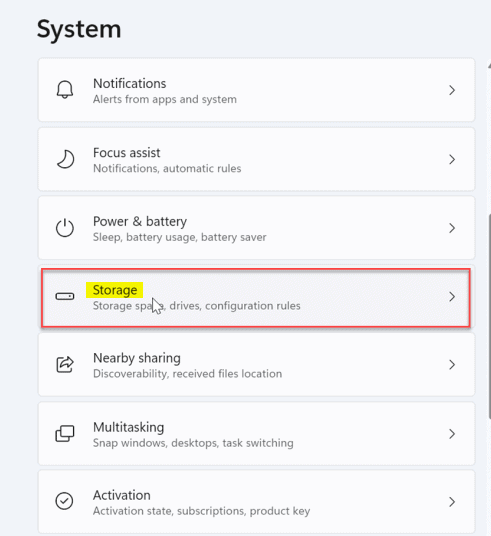
3. Scroll down until you reach the Storage section, open the Advanced storage options option, and click the Disks & Volumes option.
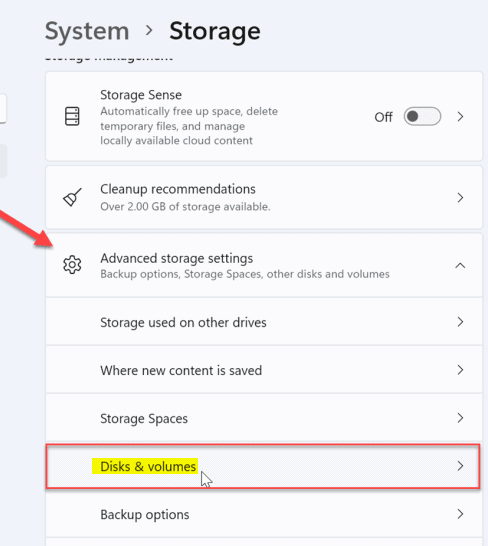
4. Scroll down until you reach the Disks & Volumes section, and then click the drive whose settings you want to modify.
5. Click the Properties button when you are ready to continue.
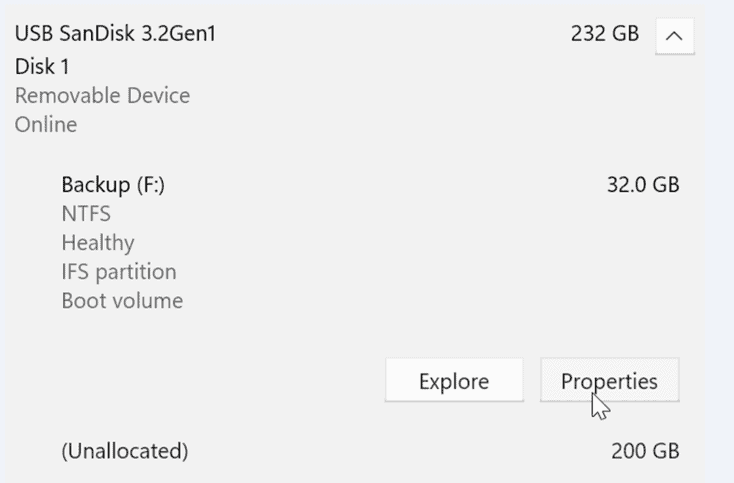
6. Click the Change drive letter button in the Volume Data section to change the drive letter.
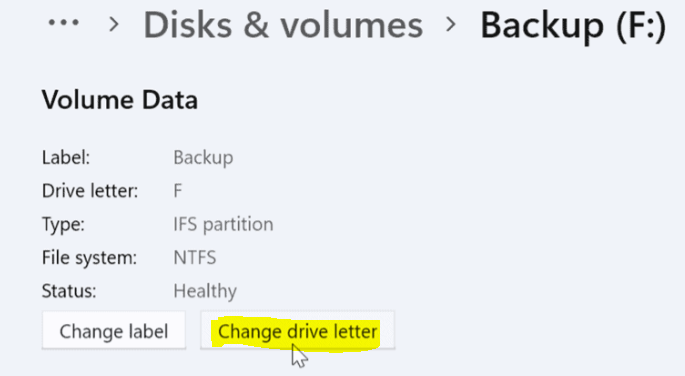
7. When the window to Change Drive Letter displays, click the dropdown menu to select an option.
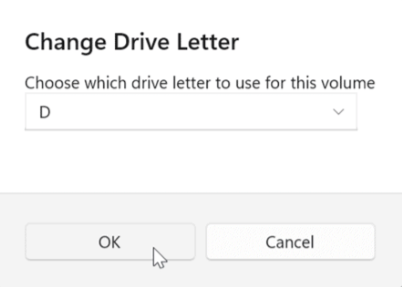
8. Select the letter you want to use and then click the OK button after selecting. In this demonstration, we will switch the letter F on an external USB device to the letter D.
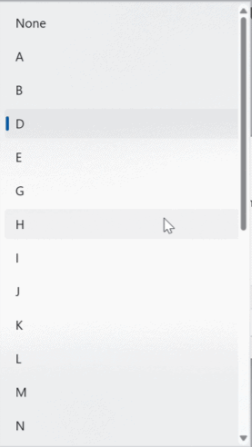
That sums it up nicely. The new drive letter will become active immediately and be represented by the letter you choose for it. The adjustment takes effect instantly, and you will see a reflection of it in File Explorer and throughout the rest of the Windows 11 experience.
FAQs
Can I use D drive instead of C drive?
It is recommended that you keep the C drive dedicated to the system’s files, while using the D drive for personal data storage. Because of this differential, users are guaranteed the ability to maximize the use of the physical RAM available to the Windows system. Users are able to save games on the D drive, while files can be saved on either the C or D disk depending on the requirements of the particular situation.
Is 256GB SSD enough for Windows 11?
If your computer supports installing several drives, a 256 GB solid-state drive (SSD) is sufficient for regular use. You can add one or more hard disk drives, along with the 256 GB SSD, to the PC. The operating system and a few apps that are used regularly are then put on the solid-state drive (SSD), while documents and other programs are stored on the hard disk drives (HDD).
What is C drive vs D drive Windows 11?
The C drive is the local disk your operating system boots up from when it boots up. It stores all of the system data, apps, and programs preinstalled on your computer. On the other hand, the D drive is a secondary hard disk that can be used to store data that isn’t necessary for the functioning of your computer.
Is D or C drive faster?
If both volumes are stored on the same hard disk drive (HDD), the D volume, which has less sectors, will be able to read and write data more quickly than the C volume. The actual location of the volume on the hard disk is what determines this aspect of the system.














