Guide
How To Change Taskbar Color – Complete Guide
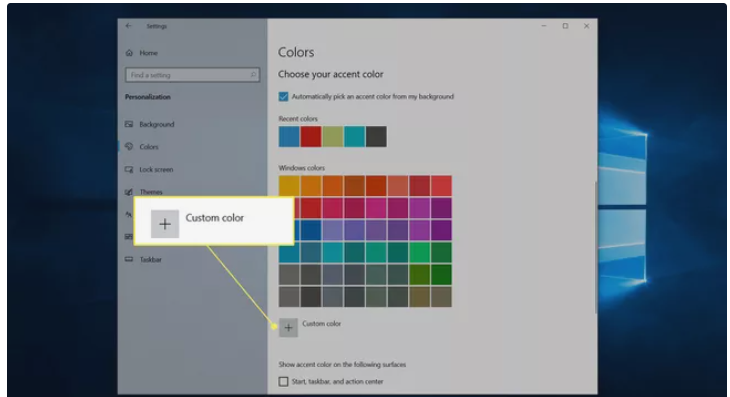
Windows 10 has a plethora of customization choices, including the ability to customise the colour, size, and contrast of the taskbar. Finding all of the options in a Windows version that is just a few years old, on the other hand, might be difficult.
In this post, we’ll walk you through the process of altering the colour, size, and contrast of the Windows 10 taskbar from its default settings. In addition, we’ll go through the most typical errors people make when customising the taskbar in Windows 10.
How to Change the Taskbar Color in Windows 10
Windows 10 provides you with the option of customising the colour of your taskbar. If you don’t care about having precise control over the colour, merely toggling between bright and dark mode will alter the colour of your taskbar’s background. You can also enter Windows settings from the Start Menu, which will provide you with various colour customization choices, including the ability to alter the colour of the taskbar to whatever you choose.
Read More: How To Turn Off Voice on Roku TV: Simple Solution
Here’s how to change the taskbar color in Windows 10:
- Click Start > Settings.
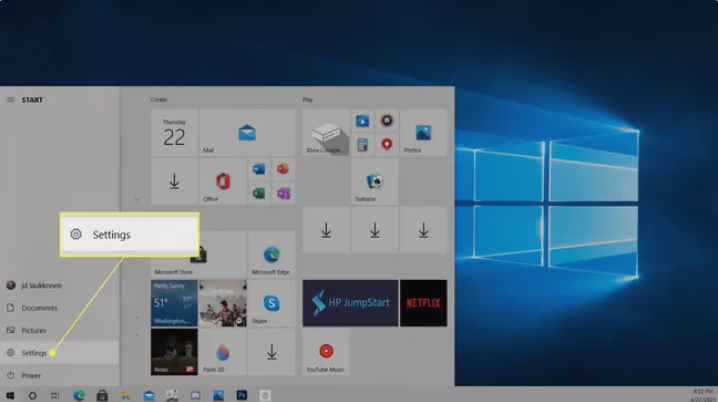
- Click Personalization.
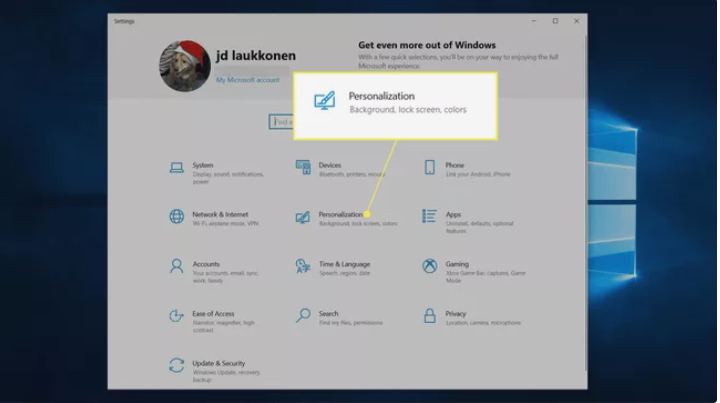
- Click Colors.

- Click the Choose your color drop down, and select Custom.
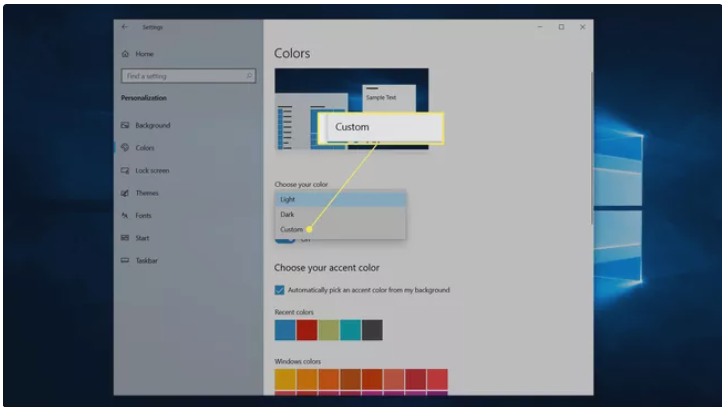
- Under Choose your default Windows mode, click Dark.

- Click Custom color.
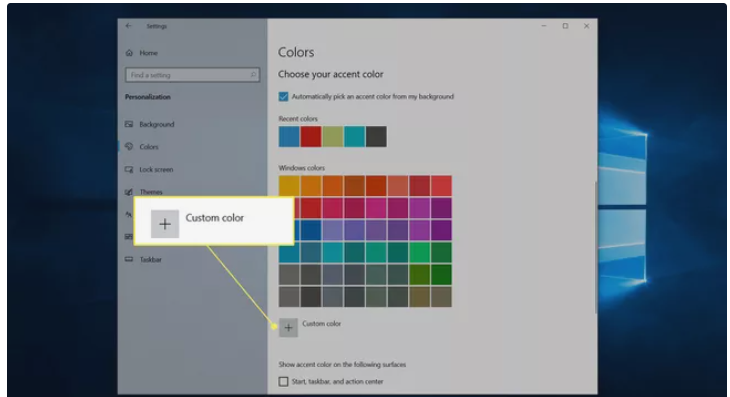
- Use the color picker to choose your custom color, and click Done.
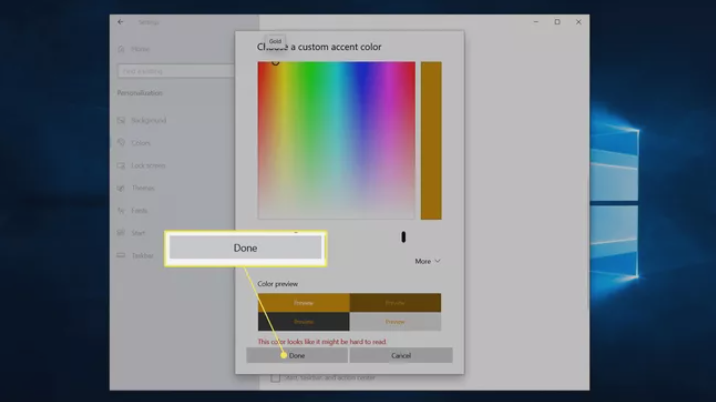
- Check Start, taskbar, and action center.

- Your taskbar will now reflect the custom color you chose.
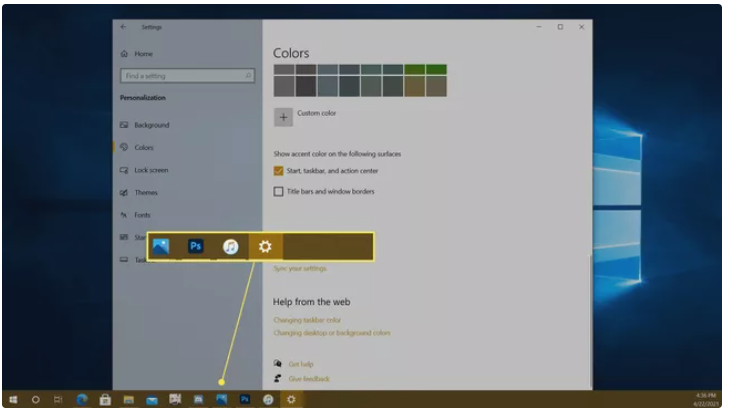
Why Can’t I Change the Color of My Taskbar?
Whether you are unable to change the colour of the taskbar in Windows 10, first check to see if Windows has been properly updated. You must have the Windows 10 1903 feature update or later installed in order to customise the taskbar colour. If your system is completely up to date, you must ensure that Choose Your Color is set to Custom and that Windows Mode is set to Dark.
You can choose between Light and Dark for App Mode, but if you choose Light for Windows Mode, you won’t be able to choose the colour of the taskbar or the background of your computer. Windows Mode is normally set to the Light option if the Start button, taskbar, and action centre box are all greyed out in your colour preferences.
Why Has My Taskbar Changed Color in Windows 10?
If you’ve noticed your taskbar color changed in Windows 10, you probably switched from dark mode to light mode. When you change between those two modes, the taskbar will automatically change colors. When the 1903 feature update arrived, introducing the ability to customize your taskbar color, it may have altered automatically at that time as well.
When you navigate to Settings > Personalization > Color, you can choose your accent color or allow Windows 10 to select an accent color from your background. If you have that box checked, then the taskbar may change color automatically from time to time. It will also change color whenever you switch to a new background image, especially if the color it was using before is no longer present in the current background.
If you want to go back to the old taskbar color, you can choose the custom color option from the colors menu and manually set the old color. When you set the color manually, the taskbar color will stay that color until you choose to change it or until another feature update alters Windows settings.
FAQ
How do I change the taskbar color in Windows 7?
To change the colour of the taskbar in Windows 7, go to Start > Control Panel and then pick Change the Theme from the context menu. Windows Color is selected, and then a colour from the Window Color and Appearance box is selected. Uncheck the Enable Transparency box to make the colour of your taskbar solid.
How do I change the taskbar color in Windows 8?
Windows 8’s taskbar colour may be customised by pressing Win + C to bring up the Charms menu, then selecting Settings > Personalization from the drop-down menu. To change the colour of your window borders, Start Menu, and taskbar, go to Window Borders, Start Menu, and Taskbar, and then pick the colour tile of your choice. Use the intensity slider to adjust the color’s intensity, or click Show Color Mixer to create your own colour combinations.
















