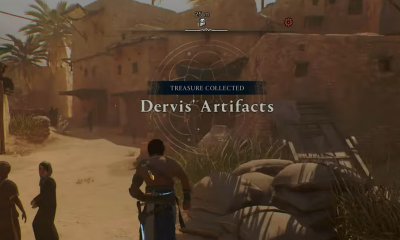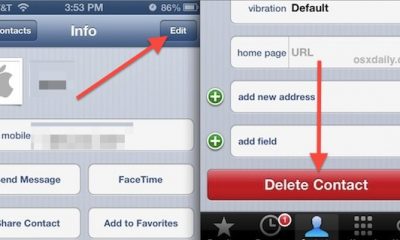Apple
How to Change the Charging Sound on iPhone or iPad

Have you ever wished that the iPhone charging sound could be changed to something different? In that sense, you are most certainly not the only person to feel that way, but we are happy to tell you that your wish has finally come true. Thanks to the built-in Shortcuts app, you can now truly programme your iPhone to play a custom sound whenever it is connected to the charger. This feature was previously only available on the iPad.
Apple introduced some significant improvements to the Shortcuts app with the release of iOS 14 and following versions. One of these improvements enables users to do user-defined activities in the background, which was not previously allowed. This paves the way for a whole new set of shortcuts and automations, such as programming your iPhone to perform a specific activity whenever it is connected to a power source. Are you attempting to find out what steps you need to do in order to configure this on your iPhone? Continue reading then.
Read Also: How to Change Your Apple ID on an iPhone
How to Change the Charging Sound on iPhone or iPad
We are going to make use of a Shortcut action that can only be found on iPhones that have iOS 14 or a later version of the operating system. Before continuing with the process, check to be that your device has the most recent update installed.
1. Begin by opening the Shortcuts app that is located on your iPhone.
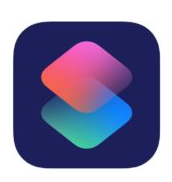
2. You will then be taken to the section titled “My Shortcuts.” Head on over to the “Automation” section, and once you’re there, hit the button labelled “Create Personal Automation.” This will allow us to run the Shortcut action as an automation.
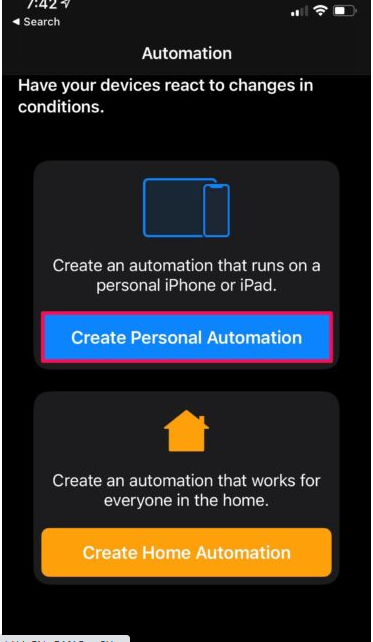
3. To move forward, select “Charger” from the “New Automation” menu after scrolling all the way to the bottom of the page.
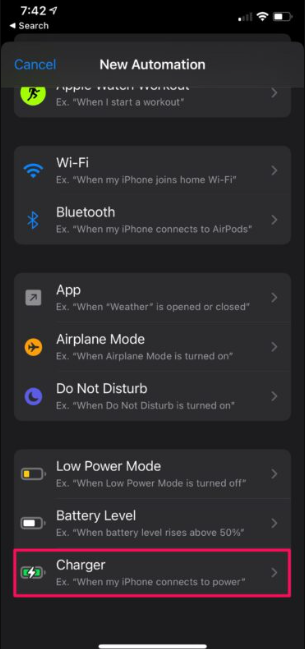
4. Because you want to modify the sound that plays when the device is charging, make sure that the “Is Connected” option is checked as shown below, and then touch on the “Next” button.
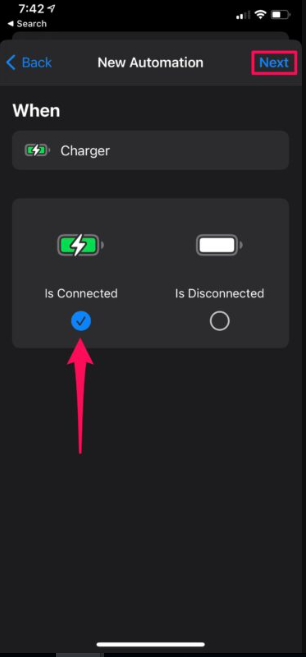
5. You will now add the Shortcut action after completing this step. To proceed, you need to tap the “Add Action” button.
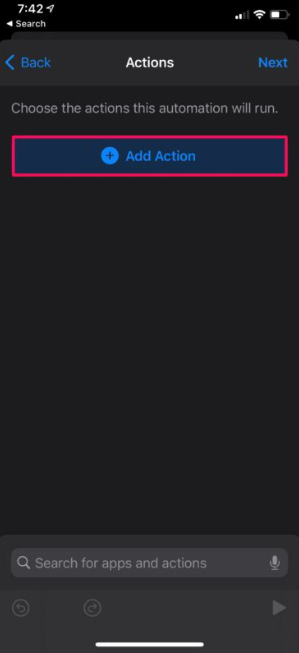
6. You now have the opportunity to choose the action that you would like to use in this situation. When you connect in the charger, you have the option of listening to your most recent voice memo or playing music on the device.
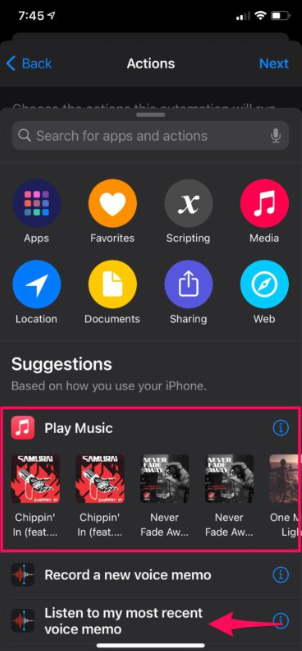
7. Alternately, if you would rather communicate verbally, you can select the Speak option from the menu. Simply enter “Speak” into the search field, and then select the action labelled “Speak Text,” as shown in the screenshot below.
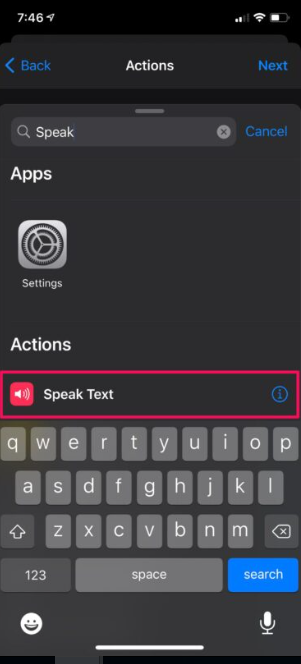
8. After the action has been added, you can add a personalized message by tapping the “Text” section.
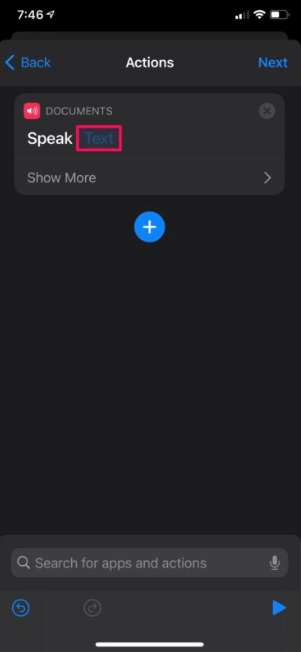
9. After you have typed in the individualized text that should be read aloud when the charger is connected, you may proceed by tapping the “Next” button.
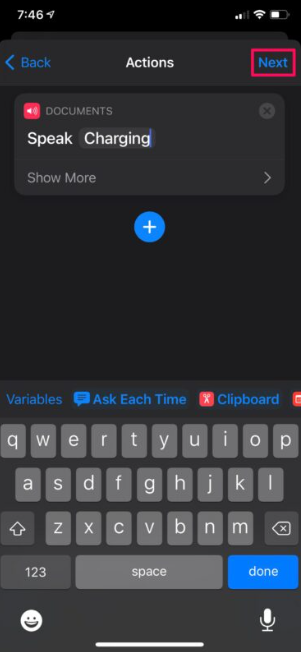
10. Now, in order to save your automation, you will need to make sure that the toggle for “Ask Before Running” is de-selected, and then you will need to press on the “Done” button.
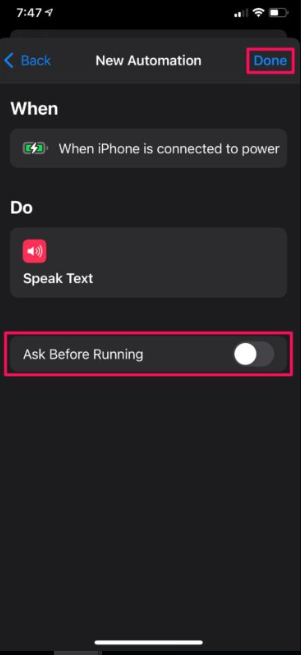
The conclusion is as follows. The Shortcuts app will cause your iPhone or iPad to play the customized tone that you have programmed into it when you connect it to its charger. This will take place whenever you connect it to its charger.
Before beginning to execute, any automations that are established within the Shortcuts app will, by default, inquire as to whether or not they may first obtain your consent. Consequently, turning off “Ask Before Running” will ensure that the automation works in the background and that the Shortcut action is triggered without any superfluous pop-ups or prompts appearing on the screen.
FAQs
Can you change the charging sound on an iPhone?
You have the option to use either the entirety of a song, a portion of a song, or text that Siri will read out loud whenever your iPhone is being charged. These suggestions are applicable regardless of whether or not your phone is charged wirelessly. Before we get started, it is essential to point out that you are unable to literally modify the sound that your iPhone makes as it is charging.
Why does my iPad make a ding sound when charging?
When you connect your iPad to a power source, it may give the impression that you are hearing a sound. When you connect your iPad to a charging cable that is plugged into a power source, you should hear a single tone or chime to indicate that the connection is successful. A single tone will sound to let you know that the iPad has been successfully connected to a power source.
Why does my iPhone make a noise when charging?
When a charger for an iPhone starts making noise, this can be an indication of a number of different problems, including the following: a component in the charger that is either broken or of poor quality. It appears that there is either a blockage or a problem with the Lightning connector on your iPhone. a mains socket or the electrical network that is not in good shape (rarer)
Why does my phone make a high pitched noise when charging?
It is normal for a vibration to be produced inside of a charger whenever the magnetic sheet steel that is contained within the charger extends itself. Because of the way the magnetics are shifting, this vibration can result in a sound with a high pitch. When anything like this takes place, there is typically no cause for alarm.