Android
How to Change the IP Address on Your Android Device

If you want to use your Android smartphone to run a server, you will need to convert the IP address on your Android to a static IP. The procedure is as follows.
Read Also: How to Enable Cookies in Google Chrome on Android
How to Change the IP Address on Your Android Device
Find an available IP address for your Android
Before you are able to change the IP address of your Android device, you must first locate a free IP address on a computer running Windows.
1. To open the Command Prompt on a Windows computer, select the Start menu, then press and hold the “cmd” key on your keyboard. After the Command Prompt has become available, select it by clicking on it.
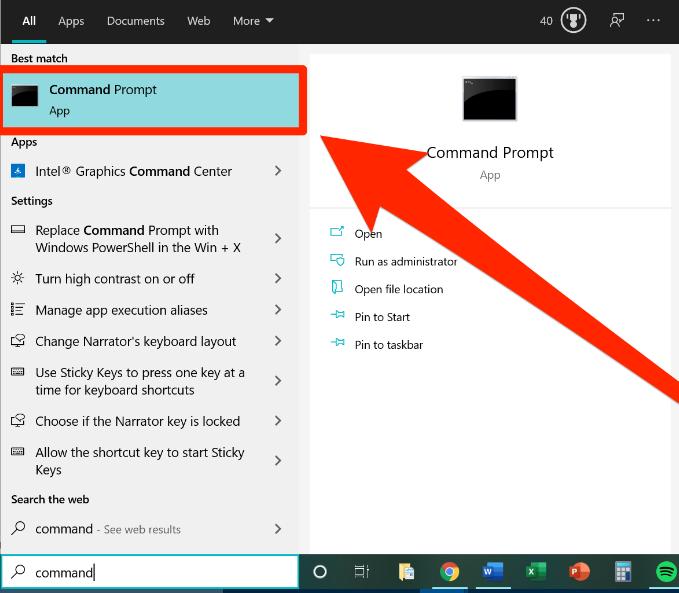
2. At the prompt for entering commands, type the following command and then press the Enter key:
ipconfig/all
3. Investigate the information that is labelled “Default Gateway,” “IPv4 Address,” and “DNS Servers.” The IP address of your network, known as the Default Gateway, may be found in the IPv4 Address field, while the IP address of the computer from which you are entering commands can be found in the IPv4 Address field. The Domain Name System (DNS) Servers are two servers that are associated with your internet service provider and your use of the internet.
4. To locate a free IP address, type the “ping” command followed by the next sequential IP address after your Default Gateway. This will allow you to locate a free IP address. For instance, if your Default Gateway number is 12.3.4.5, the sequential IP address that comes after that would be 12.3.4.6. Using this illustration as a guide, your ping command should appear as follows:
ping 12.3.4.6
When you are completed, make sure you press the Enter key.
5. An IP address is available if it shows next to the words “Destination host unreachable.” This could apply to any IP address that appears. Repeat the ping command with the next sequential IP address, such as 12.3.4.7, and so on, until you locate an available IP. If you do not see any IP addresses displaying “Destination host unreachable,” this means that you are unable to connect to the destination host.
After you’ve located a free IP address, you’ll be able to modify the IP address that is associated with your Android device.
Change the IP address on your Android device
1. Open your Android device’s Wi-Fi settings. Launch the Settings app on your device, navigate to the “Network & Internet” section, and then select the “Wi-Fi” option from the menu that appears.
2. If you are already connected to the Wi-Fi network you want to use, tap and hold on the name of that network until it appears in the list of available networks. Tap on “Modify network” when it displays on the screen. Touch the Wi-Fi network, then tap “Forget network,” and then attempt the step once more if you don’t see the choice to “Forget network” when you first tap on it.
3. Select “Advanced options” from the menu.
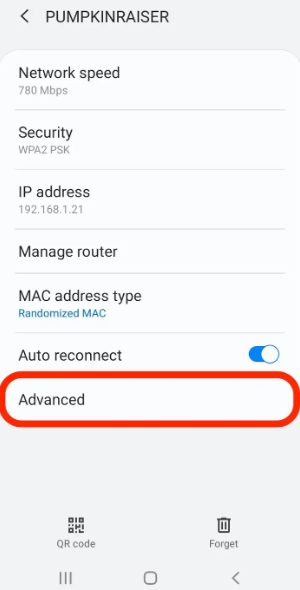
4. Using your finger or the stylus, scroll all the way down until you reach the IP Settings section. After selecting “DCHP” from the pull-down menu that displays, select “Static” from the available options.
5. In the appropriate areas, enter the available IP address that you have discovered, as well as your Default Gateway and the two DNS servers. You have the option of modifying any of the other options, or you can keep them in the default configuration. When you’re done, tap “Save.”
FAQs
Does resetting phone change IP?
You might want to give the following a shot in order to modify the public IP address that is associated with your smartphone. Restart your smartphone – Turn off your WiFi connection, then restart your mobile device. If you restart your device, you will most likely receive a new IP address. This is because your smartphone will be obtaining a public IP address from your phone service provider using the DHCP protocol.
Can an IP address be traced to a cell phone?
You can generally track a phone by its IP address if you know it, but it’s difficult to track an IP address to an exact location without information from an internet service provider, which will generally only be given to law enforcement or with a court order. If you know the IP address of the phone you’re trying to track, you can read on.
Does IP address change with mobile data?
Yes. If you start a new data session on your smartphone, your cellular carrier may assign it a temporary IP address. If your device connects regularly, your carrier may also periodically update the IP address it has assigned to your device. The length of the IP address ‘lease’ is not very long (typically 48 hours).
Does IP address change with location?
Your IP Address will, in fact, be different.
Even if you keep the same Internet service provider (ISP), it is extremely unlikely that your IP address will remain the same once you move to a new location. This is because the cables and connecting technique may be different.














