Apple
How to Change the Keyboard Language on Your Mac
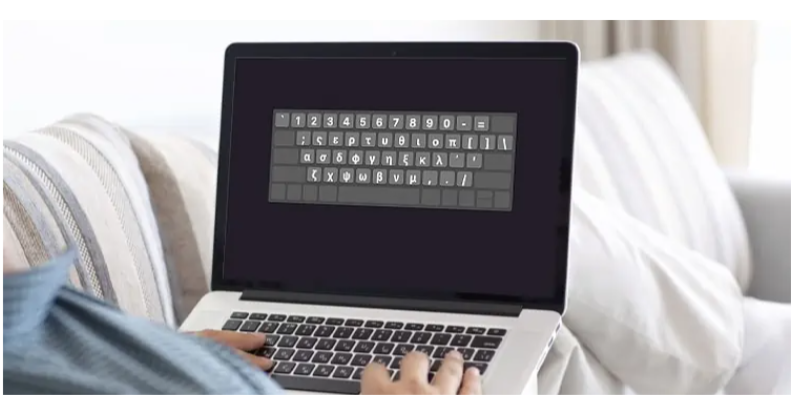
When you speak more than one language, or if your native language isn’t the one that comes pre-installed on your Mac, typing on your computer can be a very challenging experience. The language setting on your keyboard, however, can be simply adjusted to rectify this oversight. Remember that not all nations or regions support all of the keyboard languages, so keep this in mind if you travel. In addition, the language that you choose will determine whether or not you need to purchase a keyboard overlay that displays the appropriate characters.
You will need to navigate to the system options menu on your Mac in order to alter the language that is used by your keyboard. To finish it completely shouldn’t take more than a minute or two at the most. Now, here’s how to go about doing that:
Read Also: How to Change the Default PDF Viewer on Mac
How to Change the Keyboard Language on Your Mac
1. Find the Apple logo in the top-left corner of the display, and then click on it to access the menu of system preferences.
2. To display the keyboard, select the “Keyboard” option from the drop-down menu.
3. You will need to move your mouse all the way to the very top of the window and then click on the tab that is labelled “Input Sources.”
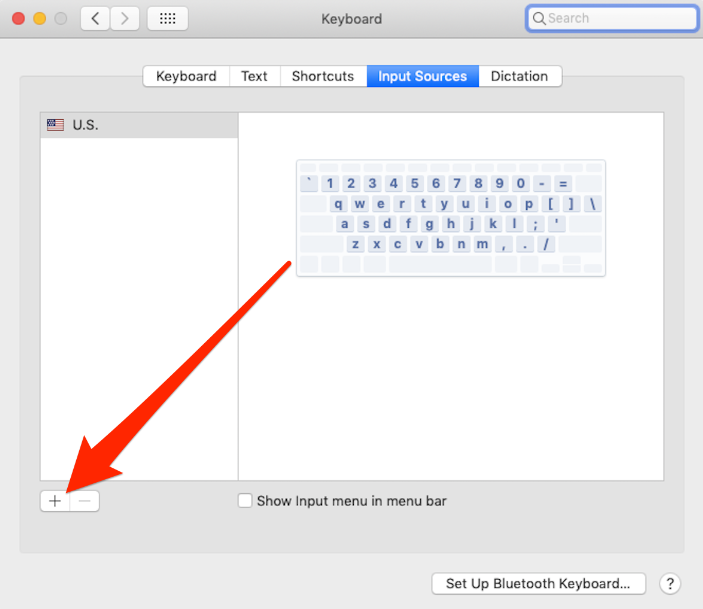
4. You can switch to a new language by selecting the language, hitting the “Add” option, and then clicking the plus sign that is situated at the bottom of the left sidebar. This will allow you to move to a different language.

5. Make sure that the checkbox that is positioned next to “Show Input menu in menu bar” is chosen. Once this checkbox has been selected, a flag icon should appear in the toolbar that is situated at the very top of your screen. You can accomplish this by selecting the “Show Input menu in menu bar” link on the link bar.
6. After selecting the emblem of the nation, you will be given the opportunity to choose the language that you would want to use by typing the language’s name into the appropriate field on your keyboard.
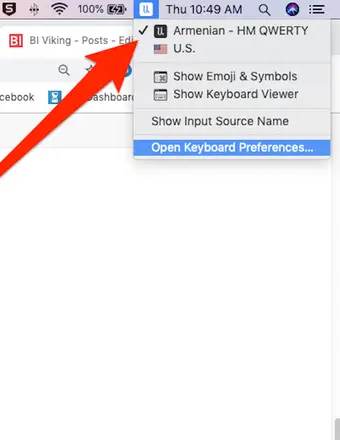
You are able to rapidly switch between the many keyboard languages that you have installed by using the dropdown menu that is linked with the flag icon that is located at the very top of your screen. This menu can be accessed by clicking on the icon that looks like a flag.













