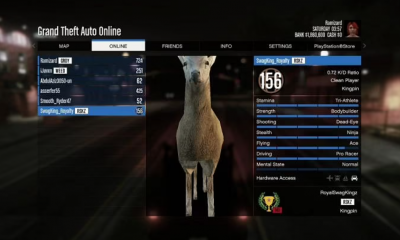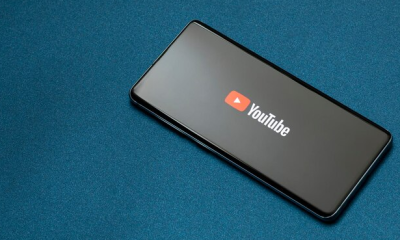Guide
How to Cancel Discovery Plus Subscription on Roku
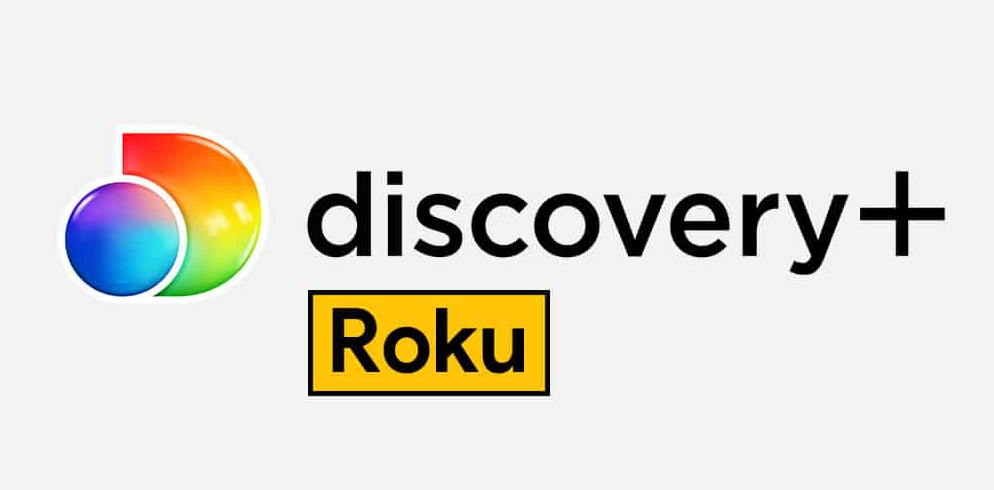
The streaming service known as Discover Plus provides on-demand access to programming from a variety of networks, including Discovery, Animal Planet, TLC, and Food Network, among others. You will receive a free trial that lasts for seven days when you purchase the subscription. During the time that you are using the free trial, you will have unrestricted access to the Discovery + platform. In the event that you have a membership to Discovery Plus on Roku, you have the option to terminate your subscription whenever you like.
Read Also: How to Get Discovery Plus on Apple TV
How to Cancel Discovery Plus Subscription on Roku
Roku users have two options at their disposal for terminating their Discovery Plus membership. They are as follows:
- Cancel Discovery Plus directly through Roku
- Cancel Discovery Plus through Roku’s Official Website
Cancel Discovery Plus Directly through Roku
1. On your Roku remote control, you’ll find a button labelled “Home.” Press this button to reach the home screen.
2. Once you have located the channel grid, choose the Discovery Plus channel from the list of alternatives that are presented to you.
3. Using your remote control, push the button that has an asterisk (*) next to it.
4. Select the option on the menu bar that says “Manage subscription.”
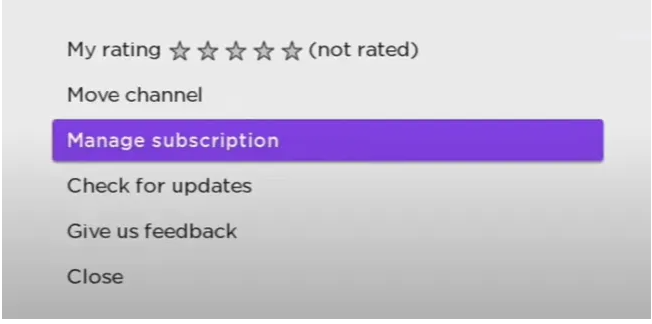
5. When the subsequent pop-up window displays, pick the option to Cancel Subscription from the list of available options.
6. Confirm your choice, and the termination of your Discovery Plus subscription will take effect as soon as possible.
Cancel Discovery Plus through Roku’s Official Website
1. On your home computer, open a web browser and go to the Roku homepage to get started.
2. Go to your Roku account and login in using your credentials.

3. To access your account, navigate to the Profile icon in the top right corner of the screen and click on it.
4. After that, click the option that is named “Manage your subscriptions” from the menu that appears after you navigate to the section of the site titled “Manage account.”
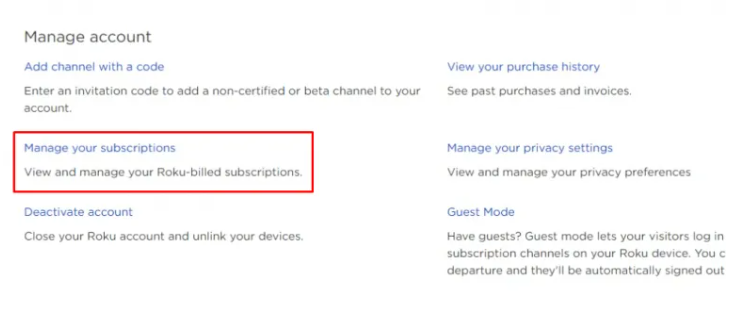
5. From the list of active subscriptions, select the Discovery Plus channel, and then from the drop-down menu that appears, click the option to unsubscribe from the channel.
6. To complete the cancelling process, you must now choose the Yes, unsubscribe option that is presented to you at this time.
Your Discovery Plus subscription will, at long last, be terminated after this process is complete.
FAQS
Is Discovery Plus free on Roku?
Now discovery+ can be accessed through The Roku Channel, and it brings together all of the shows, personalities, and exclusive original content that were previously only available through the discovery+ app. After a 7-day free trial, Roku customers can purchase the discovery+ plan for $4.99 per month or the discovery+ (Ad-Free) plan for $6.99 per month. Both plans are available for purchase through Roku.
Does Roku have monthly fee?
There are no monthly fees for watching free channels or for using a Roku device. You will only be required to pay for subscription channels such as Netflix, cable-replacement services such as Sling TV, or the rental of movies and television shows through services such as Apple TV.
Do Amazon Prime members get Discovery Plus for free?
After a 7-day free trial, active Prime members can purchase the discovery+ plan for $4.99 per month or the discovery+ (Ad-Free) plan for $6.99 per month. Both plans include access to the discovery+ streaming service. Sign in to your Amazon account and choose “Add a Service” to add the Discovery+ Prime Video Channel. Choose “Channels” from the list of available options in the navigation bar located at the top of your Prime Video home page.