Guide
How to Change Whatsapp Wallpaper on Mobile

Users of WhatsApp have the ability to change the chat backgrounds, either globally or on an individual basis for each conversation. This can be done either all at once or individually. It only takes a few easy steps to change your background, whether you want to do it for aesthetic reasons (such as having a festive background in a group chat for the purpose of preparing a holiday party) or for functional reasons (such as having a plain background to make it easier to read messages).
Here’s how to change the image that serves as the backdrop for all of your WhatsApp conversations, whether you’re using an iPhone or an Android device:
Read Also: How To Add Someone on WhatsApp
How to Change Whatsapp Wallpaper on Mobile For All Chats
1. Open WhatsApp. Tap the Settings tab, which is located in the bottom-right corner of the screen, if you have an iPhone. To access the Settings menu on an Android device, tap the three vertical dots that are located in the upper-right hand corner of the screen.
2. The Chats App.
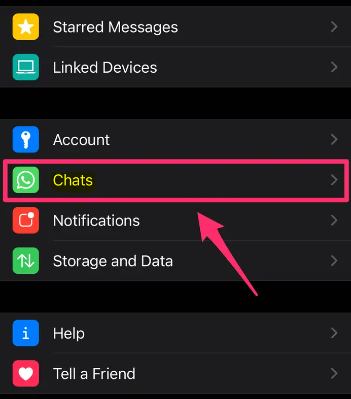
3. Select the Chat Wallpaper option.
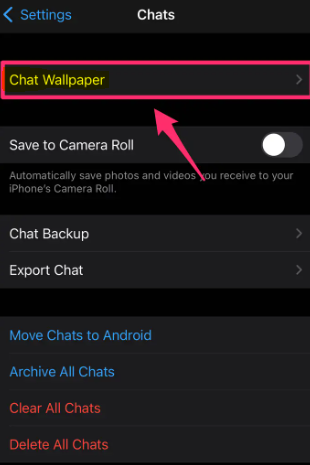
4. You can select a Wallpaper from the list of available alternatives by tapping on it, or you can upload a picture from your phone.
5. On the Preview screen, you may select Set to make the wallpaper your default background for all chats or Cancel to return to browsing the gallery.
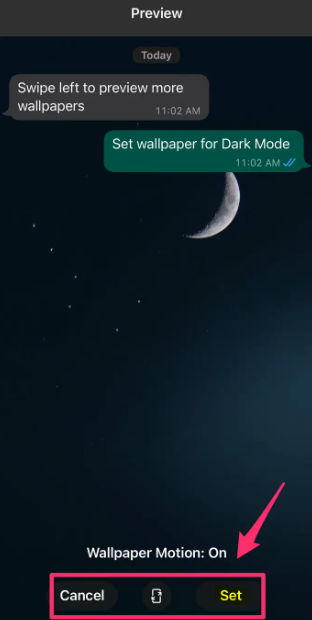
FAQs
Can you change one WhatsApp background?
Users are now able to set a unique wallpaper for each each chat they participate in thanks to the newly added capability. According to WhatsApp, this can assist ensure that the conversation stands out and users don’t send messages to the wrong chat by ensuring that it is more noticeable. Now both the Light and Dark options for the theme will have wallpapers that correspond to them.
What are the WhatsApp tricks?
There are three different time options available: 15 minutes, one hour, and eight hours. Chat > Specific chat > Chat on iOS To select a time window, tap the “+” button that is located to the left of the message box, then navigate to Location > Share Live Location. Conversations > Specific conversations > Android To select a time window, tap the paperclip icon that is located to the right of the message box, then navigate to Location > Share Live Location.
Where are my WhatsApp settings on iPhone?
On your home screen, you should look for a green icon that contains a white chat bubble and a phone receiver in white. Tap Settings. It’s the cog icon in the lower-right hand corner of the display. This is the section of WhatsApp where you’ll find all of the settings that are available for customization.
Where are WhatsApp settings?
The only thing you need to do to access the settings menu in WhatsApp is launch the app and then tap the icon that looks like three dots. You should be able to find this icon in the upper right hand area of the screen. It is to the right of the icon representing the search bar. When you select it, the “Settings” option will be at the very bottom of the dropdown menu that appears.
Can I use 3 WhatsApp in iPhone?
Users of the Apple iPhone, I have some excellent news for you. Your mobile device now supports the use of several WhatsApp accounts simultaneously. At this time, WhatsApp has more than one billion active users, making it the most popular instant messaging service in the world.












